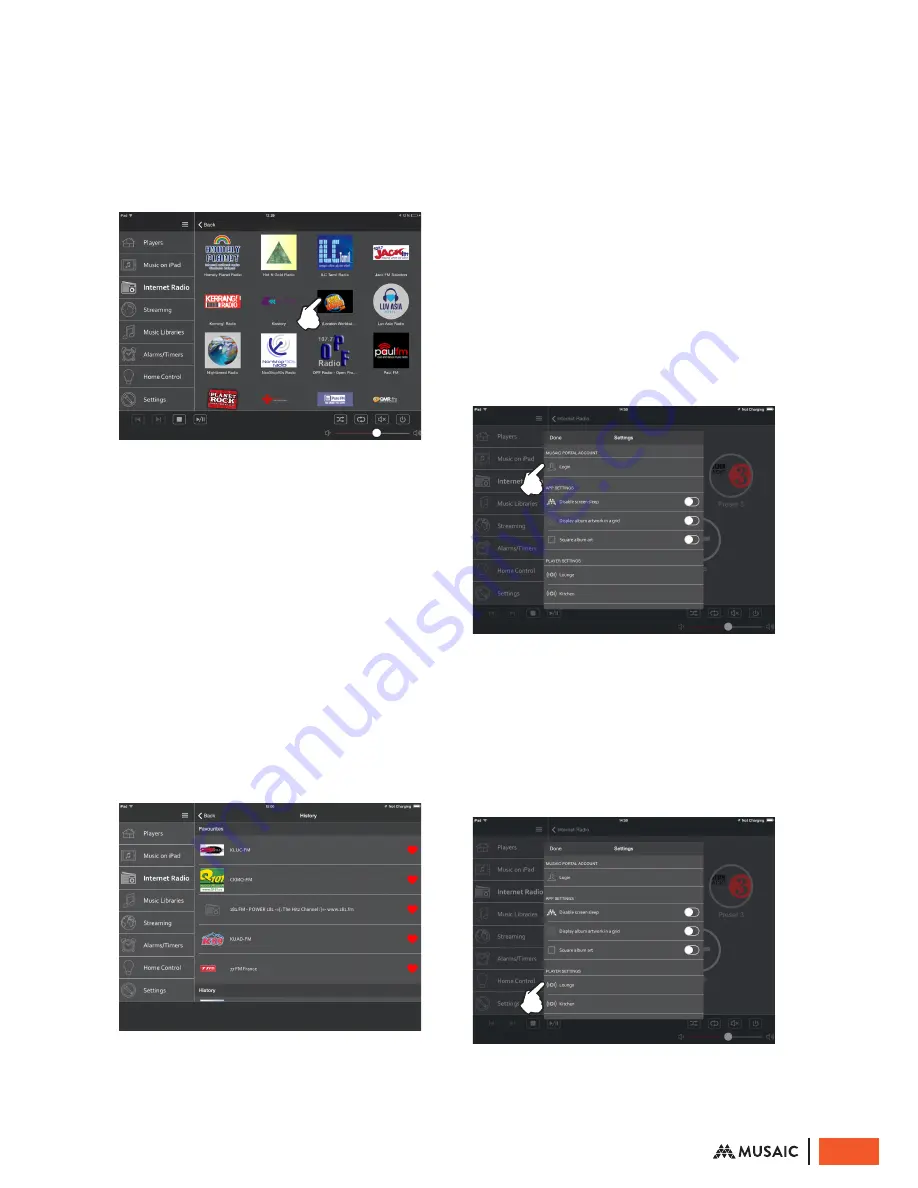
About presets / memories
To set an Internet Radio preset simply find a
station in the normal way (i.e. browse Internet
Radio by Country or Genre etc.) and tap the
station logo then select ‘Add to Preset 1–4’
from the pop up menu.
Presets 1–4 are available for recall from Internet
Radio / Preset menu and the also by pressing and
holding the preset button on the top panel of
the Player (see later section).
To reset all the stations back to the default
preset values and reset all other settings use the
reset to factory default option as described at
the end of this manual.
The ‘More’ menu
The More menu allows you to see a history
of stations that you have listened to and to
‘favourite’ them by tapping the heart buttons
so that they appear at the top under Favourites.
Adding stations to your Favourites allows an
essentially unlimited number of stations to be
easily recalled from the App.
The station history is stored in the ‘cloud’ on our
servers, to enable this functionality you need to
be logged in to a Musaic account. To create a
Musaic account see the section the next section.
Creating a Musaic account
The Musaic Players are able to connect to
Musaic servers in the ‘cloud’ (i.e. over the
internet) for added features such as the Internet
Radio / Presets / More feature which allows a
history of your internet radio stations to shown in
the app. In the future more features will be added
that take advantage of this cloud connectivity.
Musaic accounts are completely free and we
will never share any of the information stored
with any third parties. The account connection
is made via a secure encrypted method and no
personal information (other than your email for
signup) is needed or retained.
If you wish to create an account go to the Settings
menu. Under Musaic Portal Account tap ‘Login’.
In the pop up enter your email and your chosen
password and tap the blue ‘Sign Up’ button. Your
email address will be used as your username.
Now login to your account by again pressing
the Login button under Musaic Portal Account.
Finally, now that you have an account, you need
to add your Musaic Players to it. Under Player
Settings select your units.
14
© Musaic Ltd. October 2015


























