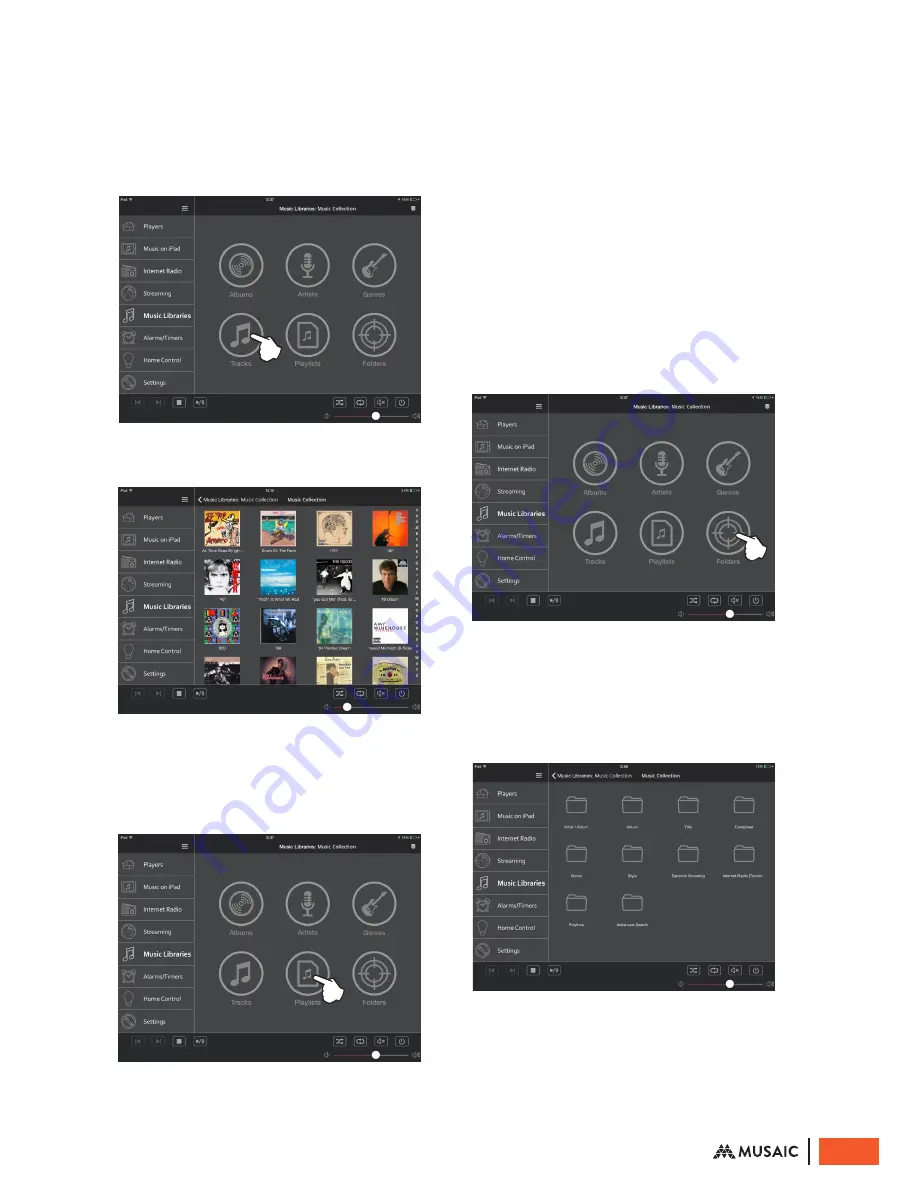
this. Programs are available from the internet
for editing such metadata if you want to re-
categorise albums etc.
Selecting music by Tracks
1. From the top level of the menu tap Tracks.
The app will now show all tracks in an
alphabetical list.
2. Tap the individual tracks you would like to
listen to and use the button in the top right to
add to the Queue.
Selecting Playlists
Playlists are pre-saved lists of songs (in M3U or
PLS format). If you server supports it you can
save and recall playlists for later use. To play a
playlist that you have already created tap the
Playlist button.
Drag the playlist cover to the Queue or Play
button or tap a ‘cover’ for the Playlist to see its
contents.
Selecting Folders
For the above categories the Musaic app
builds a database from your server by asking it
for your music details and then formatting it
with graphics for display. The Folders option
instead allows browsing of a server by the folder
structure of the server itself. What is shown in
folders view is totally dependent on your server,
the app just shows what it is given.
Folders view can be useful for servers that
support special folders or non-standard folders
for things like ‘Newest Added Albums’ or
suchlike. Normally you will also see the servers
own version of its basic Albums, Artists, Genres
etc. folders. What is displayed varies by server.
17
© Musaic Ltd. October 2015
























