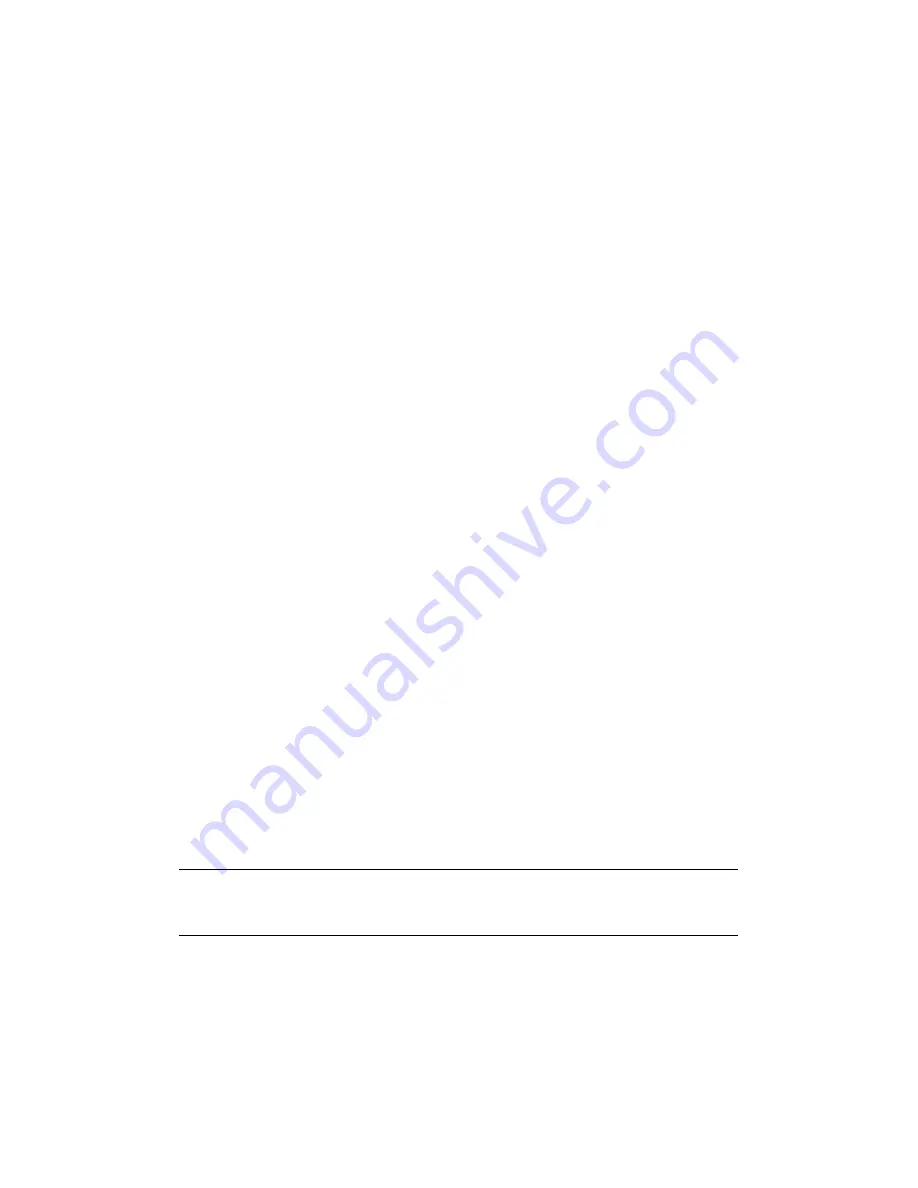
Advanced network settings > 79
10.
Click
Submit
.
The network system reboots to enable the new settings.
11.
When the standby screen appears on the machine, turn off the machine.
12.
Go to
“Connecting your machine to authentication switch” on page 79
.
Using EAP-TLS
1.
Access the machine’s web page and log in as the administrator.
2.
Select
Admin Setup
.
3.
Select
Network > IEEE802.1X
.
4.
Select
Enable
for
IEEE802.1X
.
5.
Select
EAP-TLS
for
EAP Type
.
6.
Enter a user name in
EAP User
.
7.
Select
Not use SSL/TLS Certificate for EAP authentication
and then click
Import
.
8.
Enter the file name of the certificate.
Only a PKCS#12 file can be imported.
9.
Enter the password of the certificate and then click
OK
.
10.
Select
Authenticate Server
and then click
Import
.
11.
Enter the file name of the CA certificate and then click
OK
.
Specify the certificate issued by the certificate authority from which the RADIUS
server got it. A PEM, DER, and PKCS#7 file can be imported.
12.
Click
Submit
.
The network system reboots to enable the new settings.
13.
When the standby screen appears on the machine, turn off the machine.
14.
Go to
“Connecting your machine to authentication switch” on page 79
.
C
ONNECTING
YOUR
MACHINE
TO
AUTHENTICATION
SWITCH
1.
Make sure that the machine is turned off.
2.
Connect an Ethernet cable to the network interface port.
3.
Connect the Ethernet cable to the authentication port of an authentication switch.
4.
Turn on the machine.
5.
Set up the machine.
NOTE
For details on the initial setup, refer to
“Configuring the network settings” on
page 9
.






























