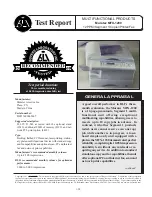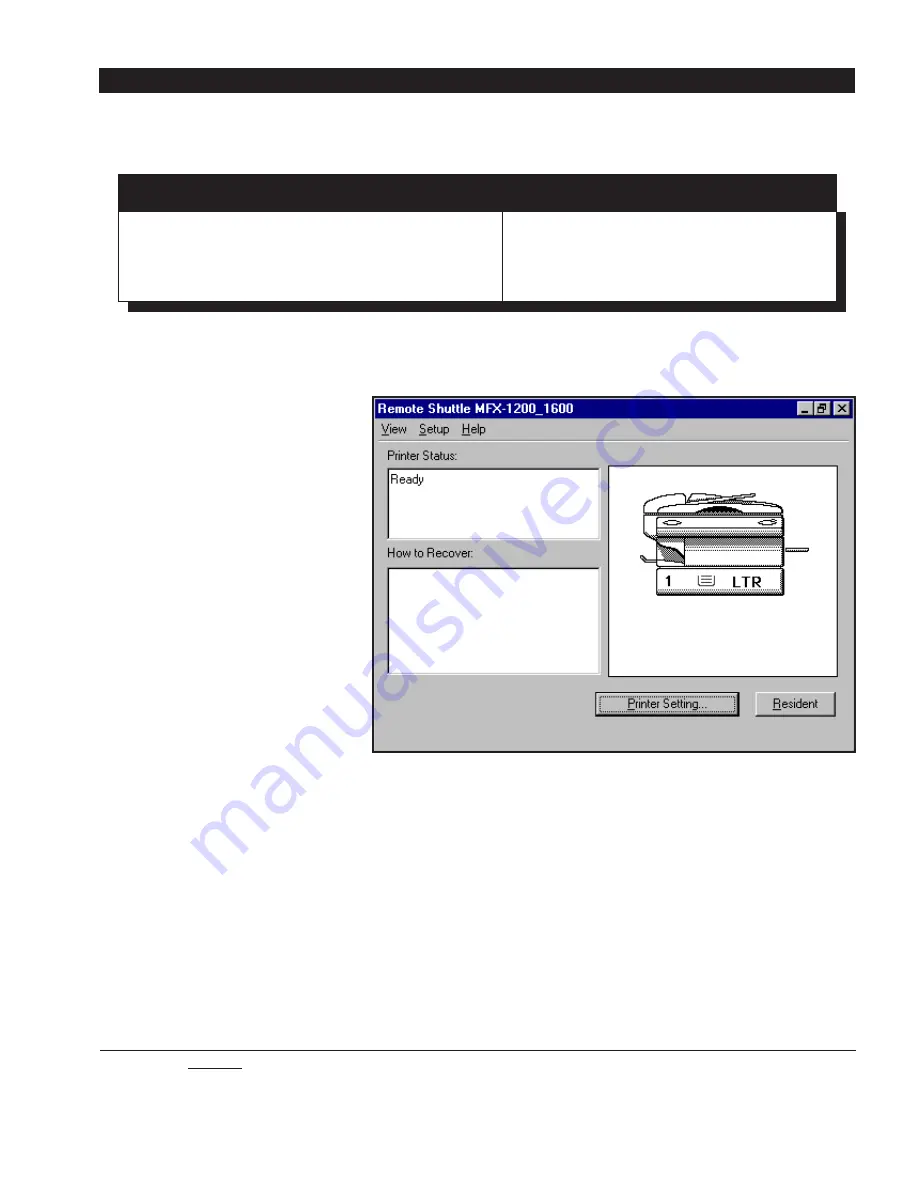
BUYERS LABORATORY TEST REPORT
Muratec MFX-1200 Multifunctional
7-TR
Copyright 2001. WARNING: This material is copyrighted by Buyers Laboratory Inc. and is the sole property of Buyers Laboratory. Duplication of this proprietary
report or excerpts from this report, in any manner, whether printed or electronic (including, but not limited to, copying, faxing, scanning or use on a fax-back
system), is illegal and strictly forbidden without written permission from Buyers Laboratory. Violators will be prosecuted to the fullest extent of the law. To
purchase reprints of any BLI reports or articles, contact BLI at (201) 488-0404. Buyers Laboratory Inc., 20 Railroad Avenue, Hackensack, NJ 07601. Or visit our
Web site at www.buyerslab.com.
TEST RESULTS AND OBSERVATIONS
continued
TONER YIELD (BASED ON 6% PAGE COVERAGE)
Toner Cartridge Weight
Toner Yield
Impressions
Full
Empty
Net Weight
(Impressions)
Per Gram
979.1 grams
773.5 grams
205.6 grams
7,554
36.7
Guarantee/Warranty: The Muratec MFX-1200 is backed by a 90-day warranty on parts and labor.
Ease of Operation
Documentation: Good. The Muratec
MFX-1200 comes with a Fax/Copier/
Printer manual. An additional Print
Controller manual is supplied with the
Network PCL option. Both manuals
have indexed and clearly explained
instructions and illustrations pertain-
ing to the operation of the machine.
Ease of use: Good. The Muratec MFX-
1200’s control panel, which offers a
text message display to inform users
of various status conditions, is clearly
labeled and well-organized.
Feedback to PC workstations: Fair.
Feedback is not available directly
from the driver nor are there any pop-
up messages. When the unit is
connected to a network, users use
their Web browser to access an HTTP
status page that displays the same
messages that appear on the unit’s
LCD screen but without graphical representation. When
the unit is connected directly to a PC via the bidirectional
Centronics parallel cable, the user launches the Remote
Shuttle application and a small icon appears in the tray.
When the unit is connected via the parallel cable and
needs attention, the icon is highlighted in red. Right-
clicking on the icon and selecting “Open” launches the
Remote Shuttle utility, which shows any messages that
appear on the LCD display (along with a graphical image
highlighting the area requiring attention), such as toner
out, drum needs replacing or location of misfeeds. When
the Remote Shuttle utility is running, its icon appears in
the Windows tray, and users can move the cursor over
the icon to view messages showing the current status or
a brief error message.
Ease of removing misfeeds: Good. Clamshell design; three
misfeed locations, including one for the document feeder.
When a misfeed occurs, an image of the Muratec MFX-
1200 appears on the display of the Remote Shuttle utility,
indicating the location of the misfeed, along with brief
instructions on how to remove it.
Ease of loading paper: Good. Loading paper into the
drawer was easy because of the absence of paper de-
Remote Shuttle Main Screen