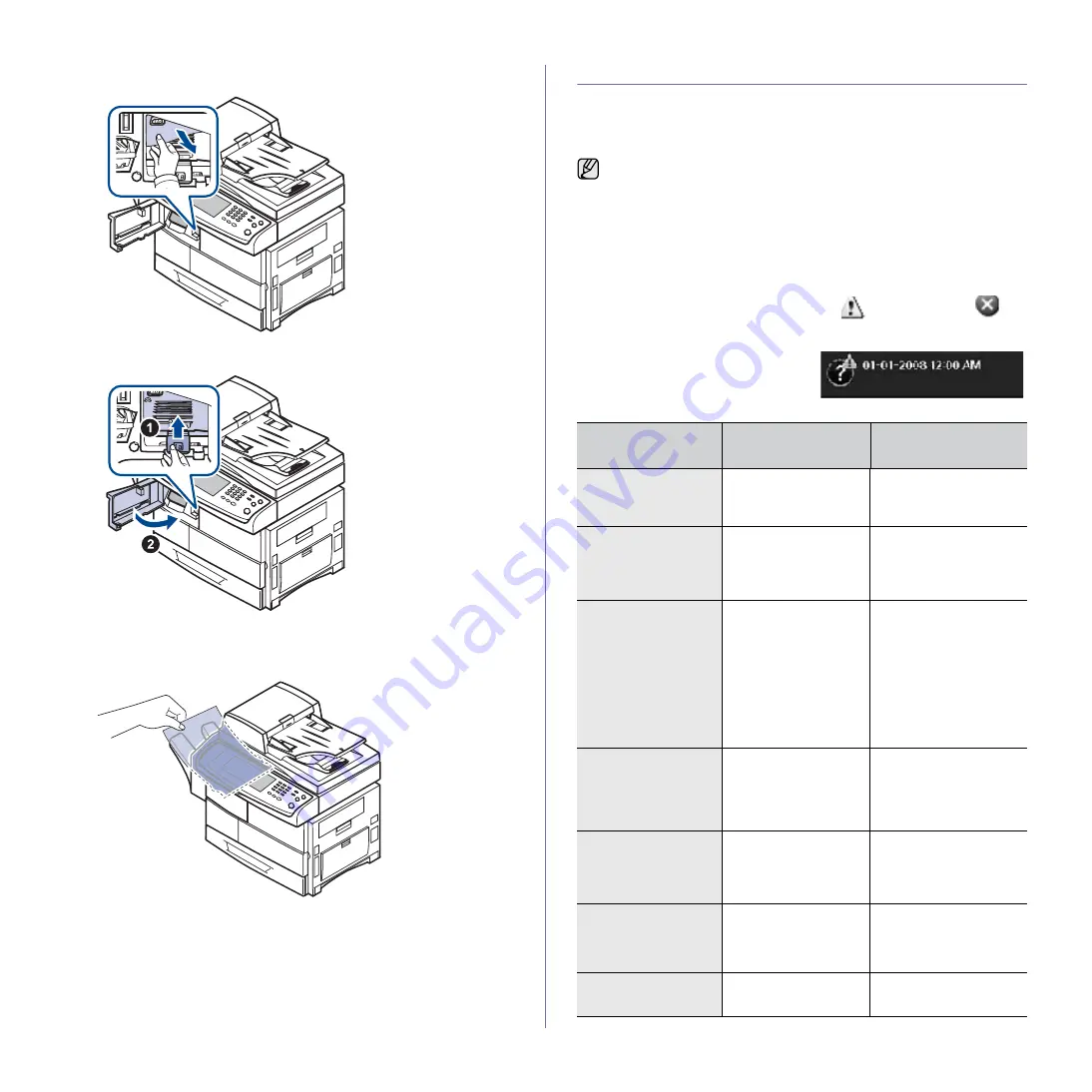
94 _
Troubleshooting
3.
Remove the jammed paper.
4.
Pull up on the stacker lever and then close the stacker front cover.
Paper jam at exit of finisher
1.
Gently pull the paper out through the exit area.
UNDERSTANDING DISPLAY MESSAGES
Messages appear on the Smart Panel program window or on the control
panel display to indicate machine status or errors. Refer to the tables below
to understand the messages meaning to correct the problem, if necessary.
Messages and their explanations are listed in alphabetical order.
.
•
If the message is not in the table, cycle the power and try the
printing job again. If the problem persists, call for service.
•
When you call for service, it is very convenient to provide the
service representative with the contents of display message.
•
Some messages may not appear in the display depending on
options or models.
•
[yyy] indicates the part of the machine.
•
[zzz] indicates the error code. When you contact the service
center, this error code help to handle the problem.
•
You may see an exclamation mark (
) or a cross mark (
) on
the upper left of the display, in that case, press the question mark
to browse detailed information on the supplies.
MESSAGE
MEANING
SUGGESTED
SOLUTIONS
[yyy] is worn.
Replace with new
one
The life of the part
expires totally.
Replace the part with a
new one. Call for
service.
DC motor does not
operate: [zzz].
Please turn off then
on
There is a problem in
the control of DC
motor unit.
Turn the machine off
and turn it on again. If
the problem persists,
please call for service.
Did not supply
enough toner.
Remove seal tape &
reinstall
Not supplied toner to
the imaging unit.
•
Remove the sealing
tape from the
imaging unit.
•
Thoroughly roll the
toner cartridge five or
six times, and
reinstall it.
•
Turn the machine off
and turn it on again.
Did not supply
enough toner.
Please open/close
door
The machine received
several papers with
many images, and it
cannot supply the
toner properly.
Open side door and
close it. If the problem
still persists, please call
for service.
Fax memory is
almost full. Print or
remove received fax
Job
There is no more
available fax memory.
No more fax data can
be received.
Delete the received fax
data in the memory to
secure memory. Call
for service.
Fax memory is full.
Print or remove
received fax Job
Available fax memory
is now 1MB.
Delete the received fax
data in the memory to
secure memory. Call
for service.
Finisher door is
open. Close it
The finisher cover is
not securely latched.
Close the finisher until it
locks into place.
Summary of Contents for M F X - 5 5 5 5
Page 12: ...11...
















































