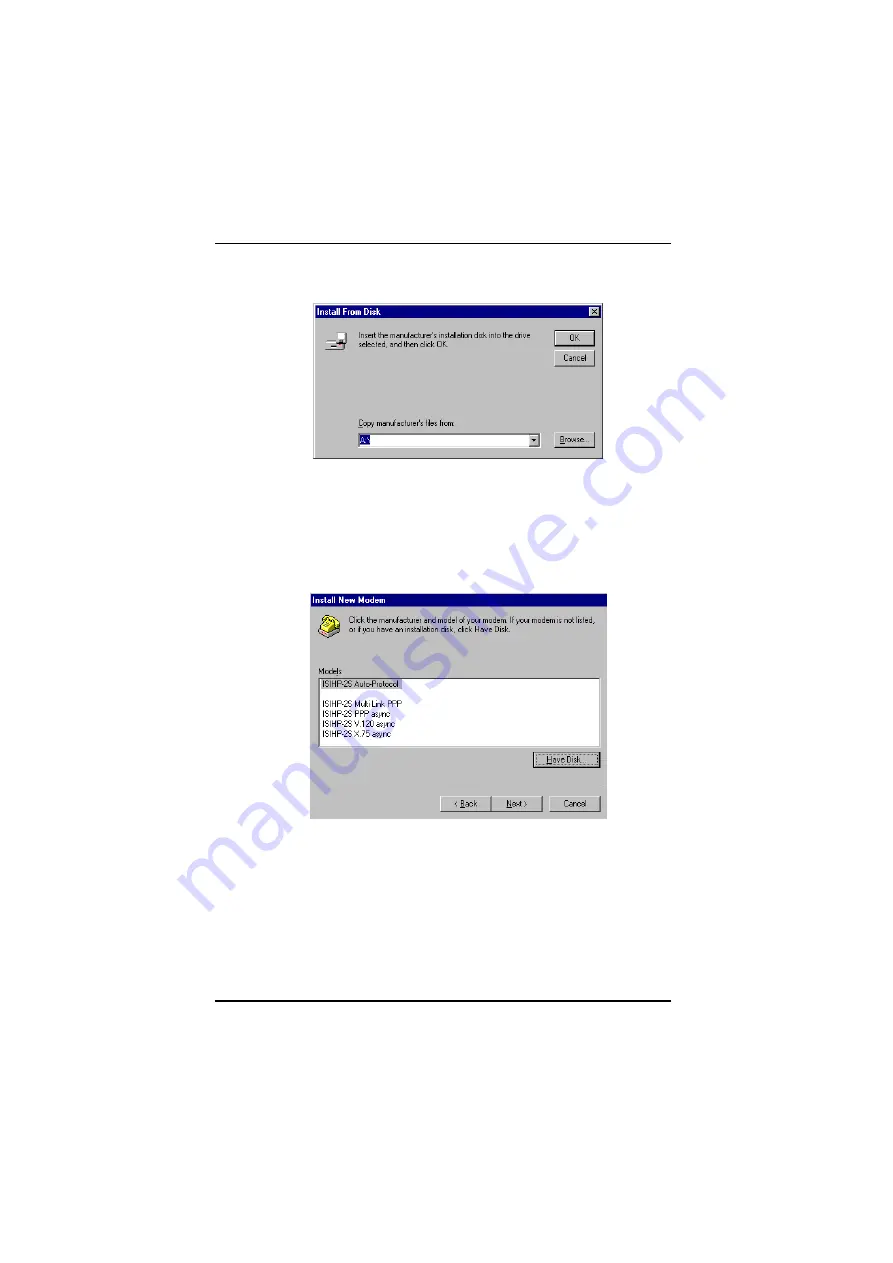
Software/Driver Installation (Windows NT)
26
MultiModemISI Hybrid Series, ISIHP-2S/2U/4S/4U/4SD
5. The
Install From Disk
dialog box appears. Click
OK
(diskette
should still be in drive).
6. The
Install New Modem
dialog box appears. From the
Models
list, select an ISDN protocol (Auto-Protocol, ML-PPP, PPP, V.120,
or X.75, depending on your application). ( See description of
protocols in the
Introduction
chapter of this manual.) Then click
Next
.
7. The
Install New Modem
dialog box appears. Select the ports that
correspond to the first four ports of the ISIHP-2S/2U card, OR the
first eight ports of the ISIHP-4S/4U . Any ports that existed prior
to installing the ISIHP appear first in the list of available COM
ports. Click
Next
. The terminal adapters (screen displays
modems
)
install to the selected COM ports.
All manuals and user guides at all-guides.com
all-guides.com
















































