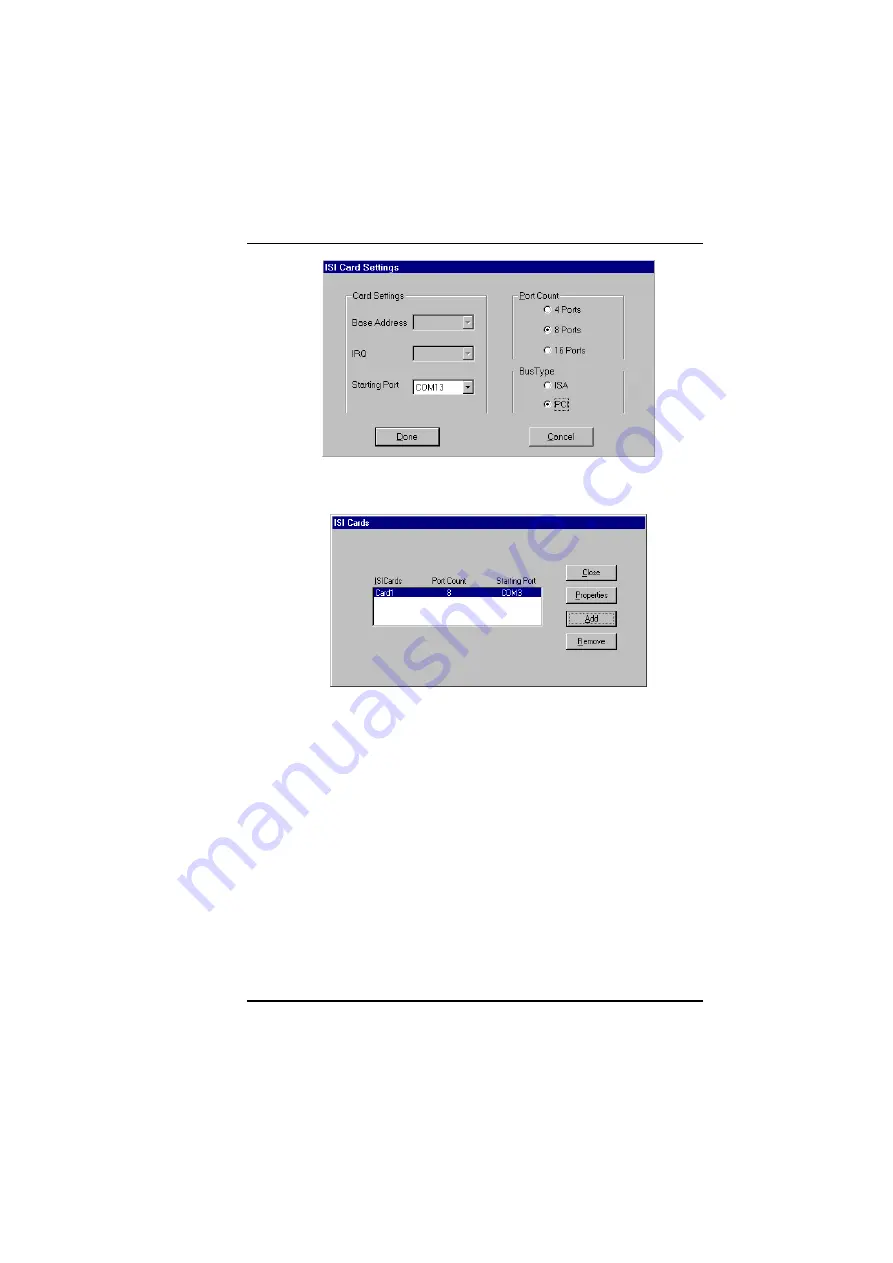
Software/Driver Installation (Windows NT)
MultiModemISI Hybrid Series, ISIHP-2S/2U/4S/4U/4SD
23
9. The
ISI Cards
dialog box appears again showing the port
assignment. Click
Add
to add additional cards and repeat step 8.
After the last ISIHP card has been added, click
Close
.
All manuals and user guides at all-guides.com
















































