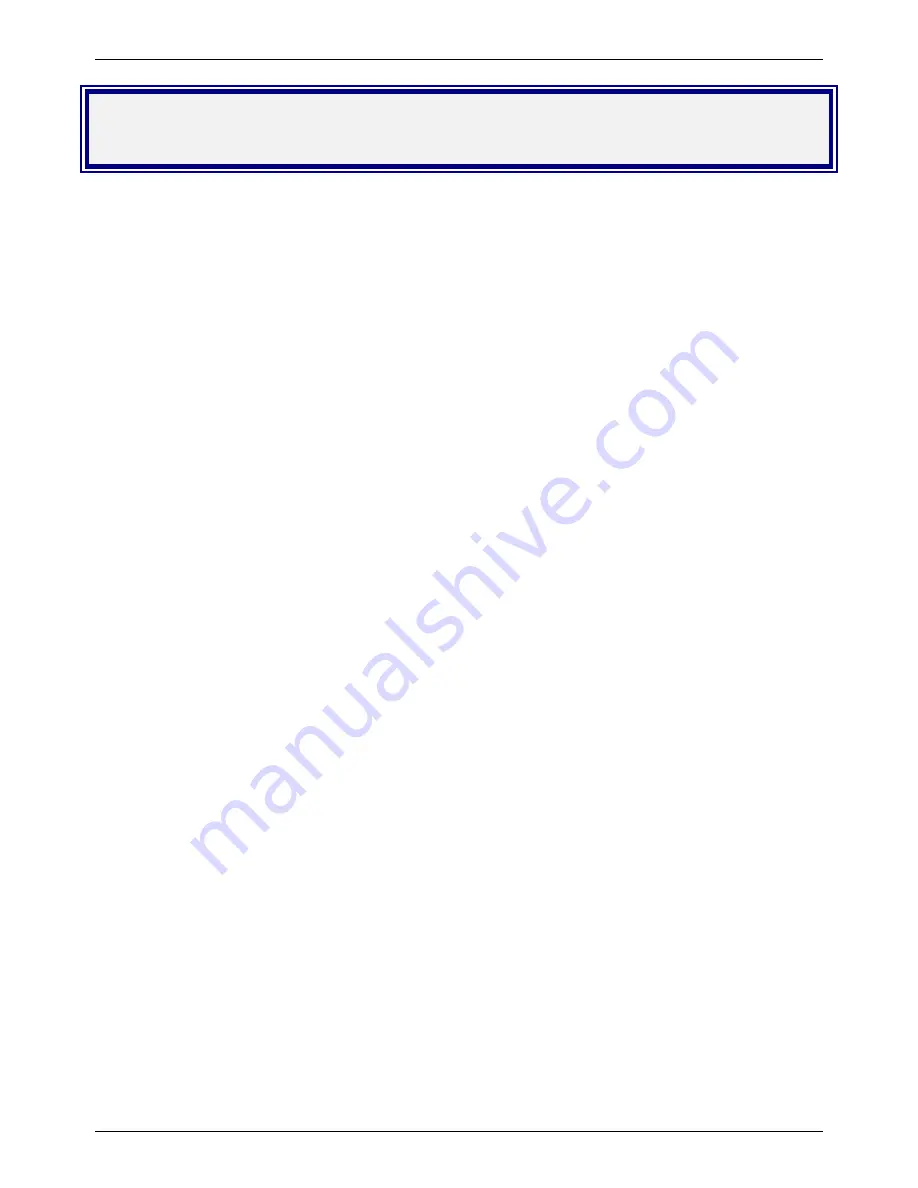
Chapter 4 – Remote Configuration
Multi-Tech Systems, Inc. MT5634IND User Guide (S000369B)
14
Chapter 4 – Remote Configuration
Remote configuration is a network management tool that allows you to configure MT5634IND modems anywhere in your
network from one location. With password-protected remote configuration, you can issue
AT
commands to a remote
modem for maintenance or troubleshooting as if you were on site.
Basic Procedure
The following steps can be used when the connection is established by the
local
or the
remote
modem.
Note:
The remote computer must be running and a communication program must be ready for a data connection, which
will be indicated by a lighted
TR
indicator on the front of the modem.
1.
Establish a data connection with a remote MT5634IND modem.
2.
Send three remote configuration escape characters followed by
AT
and the setup password, and press
Enter
.
Example:
%%%ATMTSMODEM
.
You have four tries to enter the correct password before being disconnected. If the password is correct, the
remote modem responds with
OK.
3.
You can now send
AT
commands to configure the remote modem.
4.
When you have finished configuring the remote modem, save the new configuration by typing
AT&W0
and
pressing
Enter
.
5.
Type
ATO
and press
Enter
to exit remote configuration. You can now break the connection in the normal way.
Setup
Multi-Tech modems are shipped with a default setup password (MTSMODEM). Because anyone who has the
User
Guide
knows the default setup password, you should change the password.
Changing the Setup Password
1.
Open a data communications program such as HyperTerminal or PhoneTools.
2.
In the terminal window, type
AT#SMTSMODEM
(or
AT#S
xxxxxxxx
if you have replaced the
MTSMODEM password with
xxxxxxxx
) and press E
NTER
. The modem responds with
OK
if the setup
password is correct, and
ERROR
if it is wrong.
3.
To change the password, type
AT#S=
xxxxxxxx
, where
xxxxxxxx
stands for the password, and then
press E
NTER
. The password can include any keyboard character, and can be up to eight characters long.
The modem responds with
OK
.
CAUTION:
Passwords are case-sensitive. The next time you enter the password, it must be in the same
case as you set it up.
4.
The new password is saved automatically. You can now either enter more AT commands or exit the data
communications program. The next time you wish to set up the modem, you must use the new password.
Changing the Remote Escape Character
To further improve security, you can change a remote modem’s remote configuration escape character either
locally or remotely. The remote configuration escape character is stored in register
S9
. The factory default is 37,
which is the ASCII code for the percent character (%). Setting
S9
to 0 (zero) disables remote configuration
entirely.
CAUTION:
If you do this remotely, you won’t be able to change it back remotely.
1.
Establish a remote configuration link with the remote modem as described in Basic Procedure.
2.
Type
ATS9=
n
, where
n
is the ASCII code for the new remote configuration escape character, and then
press
Enter
.
3.
Save the new value by typing
AT&W
and pressing
Enter
.
4.
Type
ATO
and press
Enter
to exit remote configuration.















































