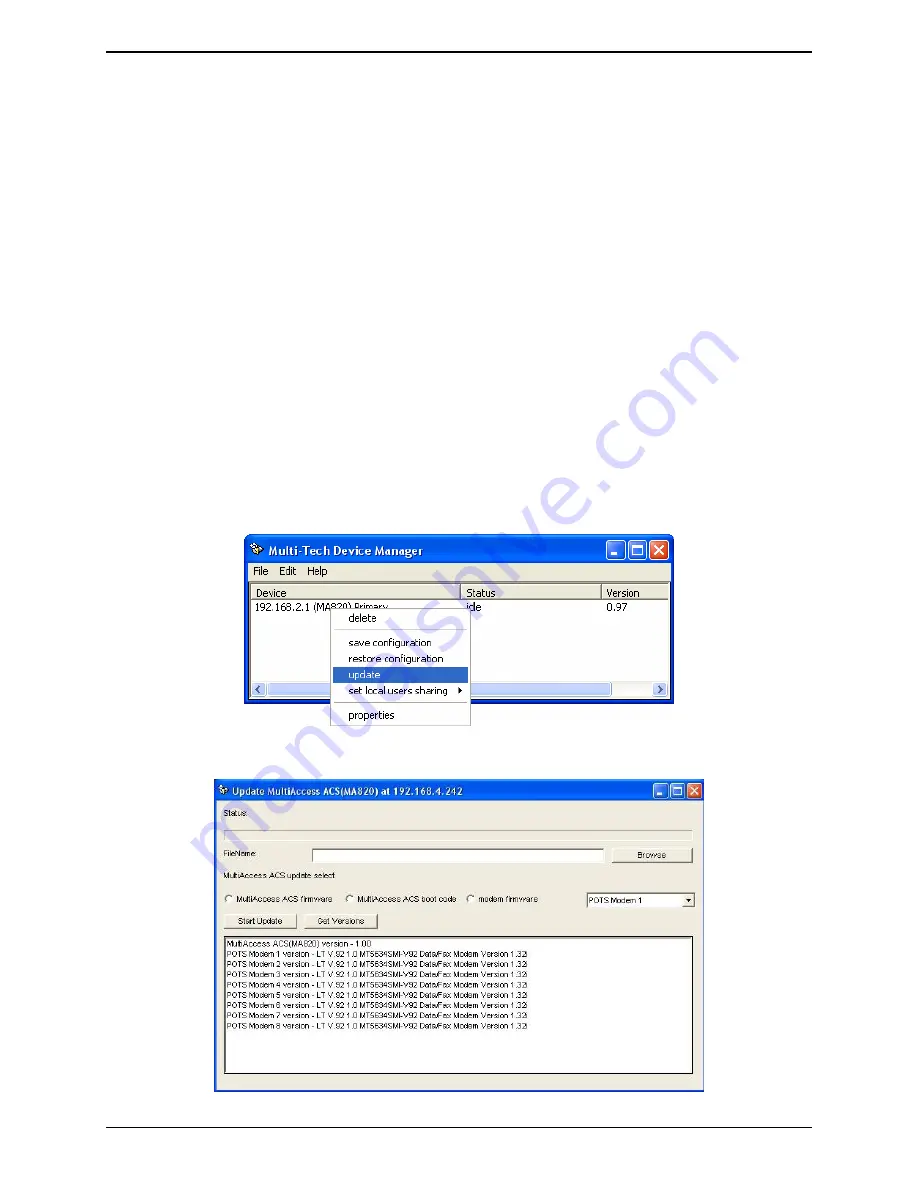
Appendix A – Device Manager Utility
Multi-Tech Systems, Inc. MultiAccess User Guide
41
Updating Firmware
Over time, new versions of MultiAccess firmware will be issued. When these newer versions become
available, you will want to secure the firmware files (typically by downloading them from the Multi- Tech
web site) and install them on the MultiAccess.
There are two parts to a full firmware update:
(a) updating POTS Modem x firmware (with file name of the form
dwqg
<x><y>.
hex;
where
x
is a
number and
y
is a letter),
(b) updating MultiAccess firmware (with file name of the form
MA220-<x>-<y>.bin
,
MA420-<
x
>-<
y
>.bin
or
MA820-<x><y>.bin
).
NOTE
:
You must have the update files on your computer
before
beginning this procedure.
The
latest version of these files will be available on the Multi-Tech web site. Put them in a
directory on a computer connected to the network on which the MultiAccess unit is
running.
NOTE
: Updating the MultiAccess unit will take it out of operation for a few minutes (allow 10
minutes for each update if you already have the new firmware in a directory on the host
computer). Do the update at a time that is not critical to your organization’s usage of the
MultiAccess service.
To update firmware, follow the steps shown below.
MultiAccess Modem Firmware Update
1. Bring up the
Device Manager
software main screen. In the
Device
column, identify the
MultiAccess unit on which the update is to be done. Be sure that the Status of that MultiAccess
unit is
idle
before continuing. (You cannot update the MultiAccess while it is handling a call.)
Select the MultiAccess unit and right-click on it. In the menu that appears, select
Update
.
2. The
Update MultiAccess ACS at N.N.N.N
screen will appear. The current firmware versions for
the MultiAccess’s POTS Modems will be listed in the main window.






























