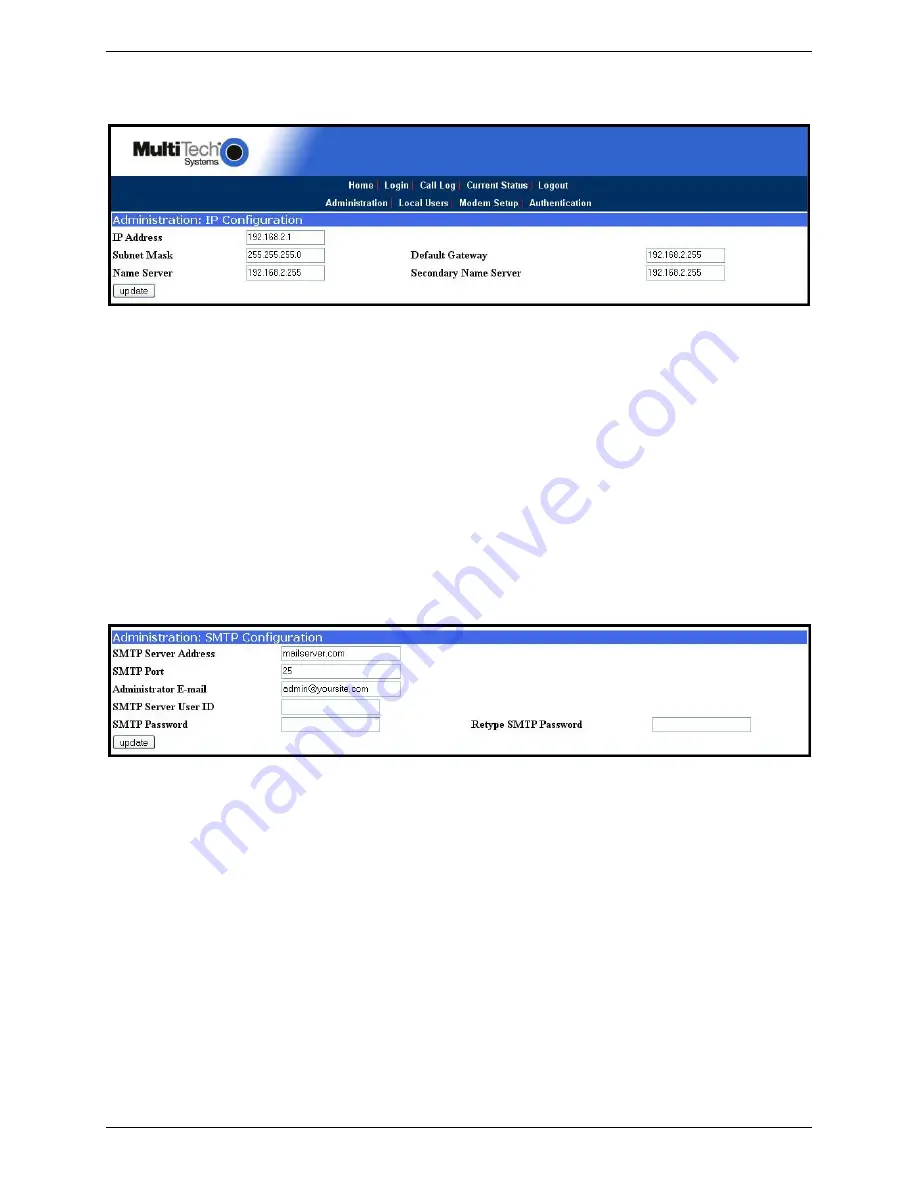
Chapter 3 – Configure your MultiAccess
Multi-Tech Systems, Inc. MultiAccess User Guide
13
Setting MultiAccess IP Addresses
1. In the MultiAccess
Administration
screen, go to the
IP Configuration
fields.
2. Fill in the IP information that applies to your MultiAccess unit. The fields for “IP Address,” “Subnet
Mask,” “Default Gateway” and “Name Server” are required. A “Secondary Name Server” is optional.
3. Click
Update
. After the
Update
button has been clicked, it takes 5 seconds for the page to update.
Resetting Admin PC to Its Original IP Address
In Setting the Admin PC to the network number of the MultiAccess, you recorded the original IP address
of the administrator’s PC and then reset it to the IP address required to allow communication with the
MultiAccess unit. You may now set the IP address of the administrator’s PC back to its original value or
to any other value that will allow you to communicate with the MultiAccess at its new IP address.
Logging In Again
Having reset the IP address of the administrator’s PC, you must log into the MultiAccess software again
with the new IP address. Go to the
Login
screen, enter
admin
as User Name and
admin
as Password.
Setting Up the Mail Server
1. From the Administration screen, go to the SMTP Configuration fields.
1. Enter the mail server address in the
SMTP Server Address
window (e.g., mail.multitech.com or IP
address).
2. The
default
SMTP Port
number is 25.
3. Enter the E-mail address of the administrator in the
Administrator E-mail
window.
4. If the SMTP Server requires an User ID, enter the ID in the
SMTP Server User ID
window.
5. If the SMTP Server requires a password, enter the password in the
SMTP Password
window.
6. If you enter a password, retype the identical password in the
Retype SMTP Password
window.
Click on
Update
. At this point the MultiAccess will send the Administrator an email saying that the mail
server address has been updated.




























