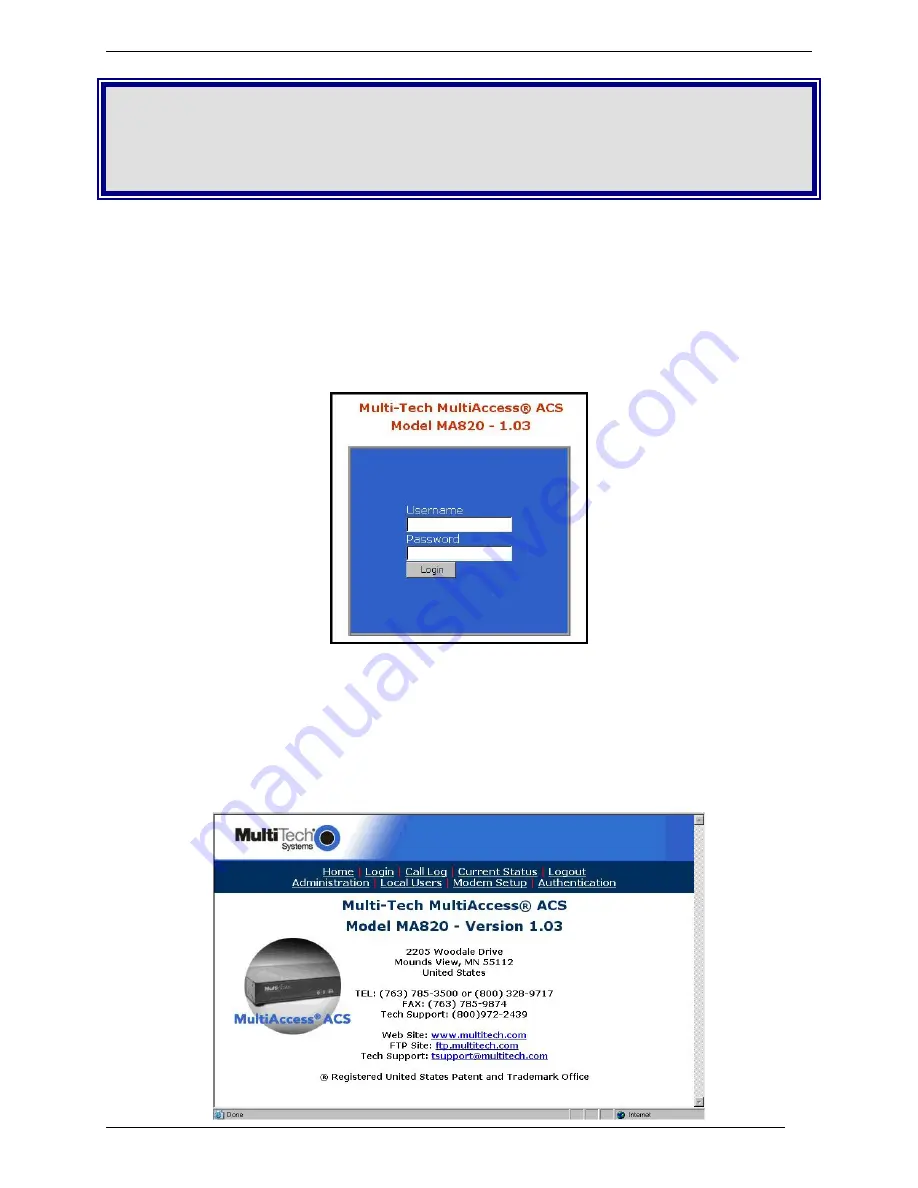
Chapter 3 – Configure your MultiAccess
12
Multi-Tech Systems, Inc. MultiAccess User Guide
Chapter 3 – Configuring Your
MultiAccess
Setting Admin PC to Startup IP Address
1. Connect a PC to your network. Record the PC’s current IP address before you change it.
2. Set the PC IP address to
192.168.2.x
subnet (using any address excluding 192.168.2.1).
Logging In
1. Bring up a Web browser on your PC. At the browser’s address line, type the default address of the
MultiAccess:
http://192.168.2.1
and press
Enter
.
2. The
Login
screen will appear.
At this point you can be assured that the MultiAccess is connected to the network.
If the
Login
screen does not appear, see item #1, “What if I can’t see the web page for my
MultiAccess?” in
Chapter 5:
Troubleshooting
.
3. At the
Login
screen, enter
admin
(all lower case) in the Username field.
4. Enter
admin
(all lower case) in the Password field.
5. Click the
Login
button. The
Home
screen will appear. From this screen, you can access all of the
MultiAccess software screens.



























