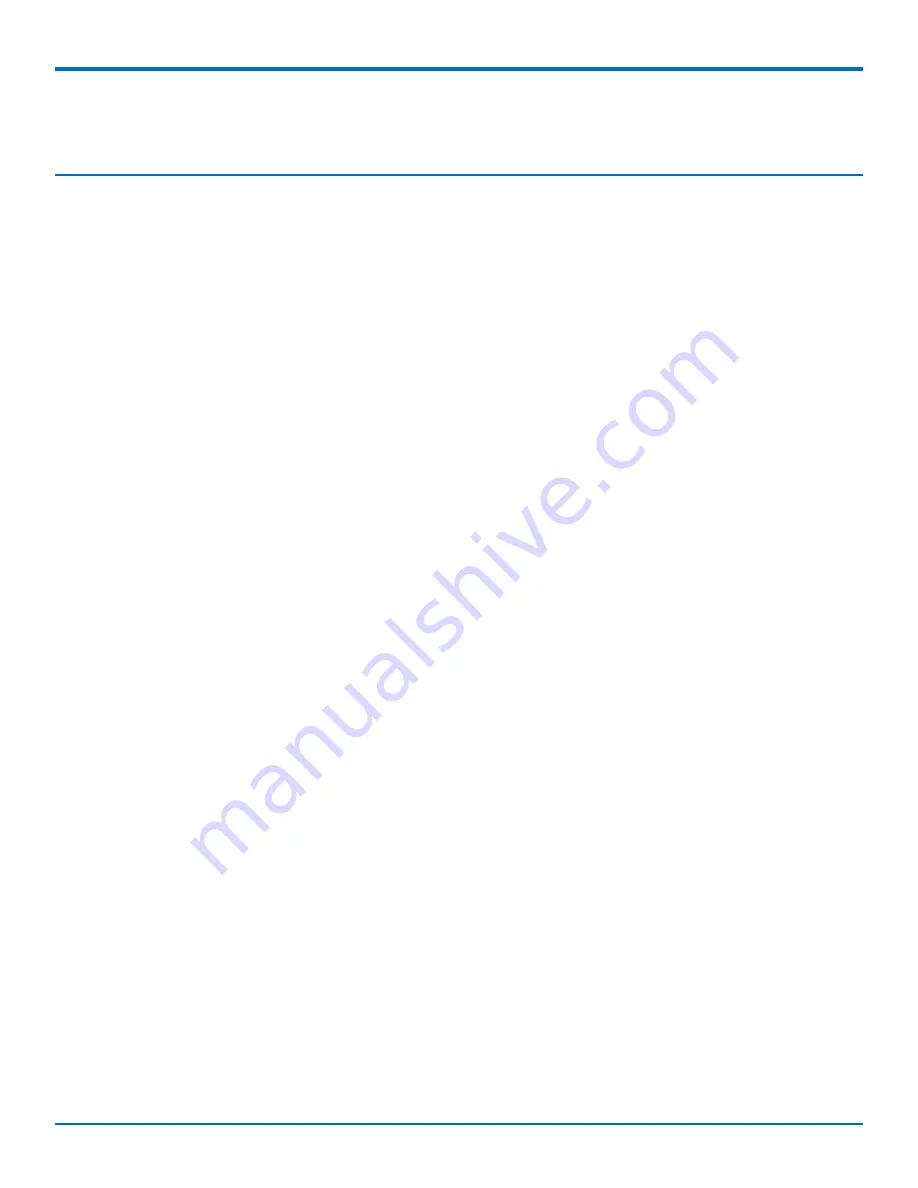
CONTENTS
etherFAX
®
A2E MT200A2E-EF User Guide
3
Contents
Package Contents.......................................................................................................................................................... 4
Specifications ................................................................................................................................................................ 4
Connectors and LEDs..................................................................................................................................................... 5
Connectors .................................................................................................................................................................. 5
LEDs............................................................................................................................................................................. 6
Cabling Your Device ...................................................................................................................................................... 7
Using DHCP ................................................................................................................................................................... 7
Setting Up an IP Address Manually............................................................................................................................... 8
System Settings ......................................................................................................................................................... 10
Network Settings....................................................................................................................................................... 12
Device Information ................................................................................................................................................... 12
Service Information................................................................................................................................................... 12
System Tools ............................................................................................................................................................. 13
Updating System Firmware....................................................................................................................................... 14
Rebooting the Device................................................................................................................................................ 14
Managing the Device via the etherFAX Client Portal................................................................................................ 14


































