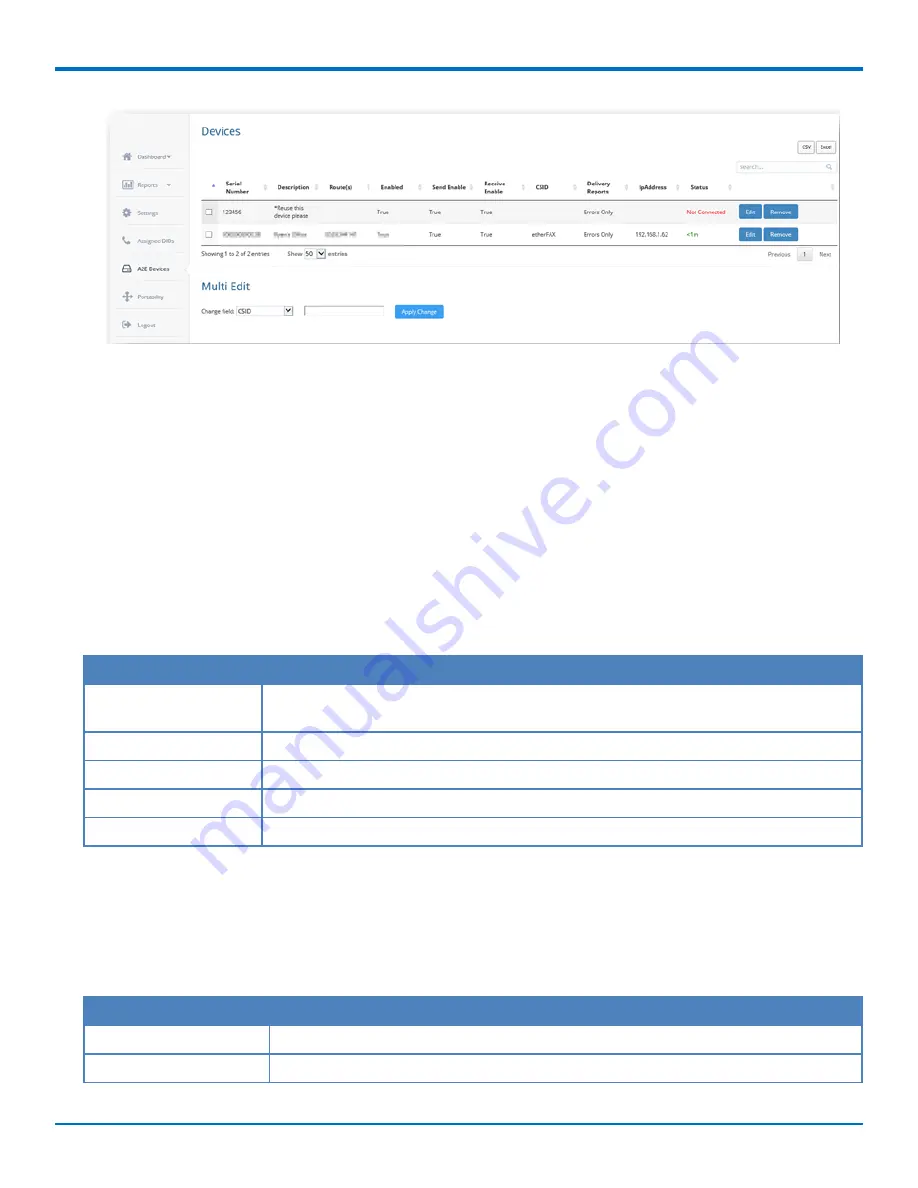
CONFIGURING THE DEVICE
etherFAX
®
A2E MT200A2E-EF User Guide
15
Device Inventory Report
You can export a device inventory report for all etherFAX A2E devices to a CSV or Excel file. To do this:
1.
Click either
CSV
or
Excel
in the top right of the A2E Devices section.
2.
When prompted, save the file to your computer.
Editing Multiple Devices
From the etherFAX Client Portal, you can change some settings on multiple devices at once. To do this:
1.
Click the check box to the left of the devices you want to change.
2.
Under Multi Edit, select a setting from the
Change Field
drop-down. Refer to the following table for
options.
3.
Select or enter the setting value.
4.
Click
Apply Change
.
Setting
Description
CSID
Called Subscriber Identification, text or numeric value, usually company name or fax
number.
Delivery Report
Set delivery report to print out on errors only, always, or never.
Enabled
Enable devices.
Send Enabled
Enable devices for send functionality.
Receive Enabled
Enable devices for receive functionality.
Editing a Single Device
To edit a device's settings in the etherFAX Client Portal:
1.
Click
Edit
to the right of the device you want to change.
2.
Make desired changes. Refer to the following table for options.
3.
Click
Save
.
Setting
Description
SerialNum
etherFAX A2E serial number. Not editable.
Description
Text used to describe the device's location, department, or function.


































