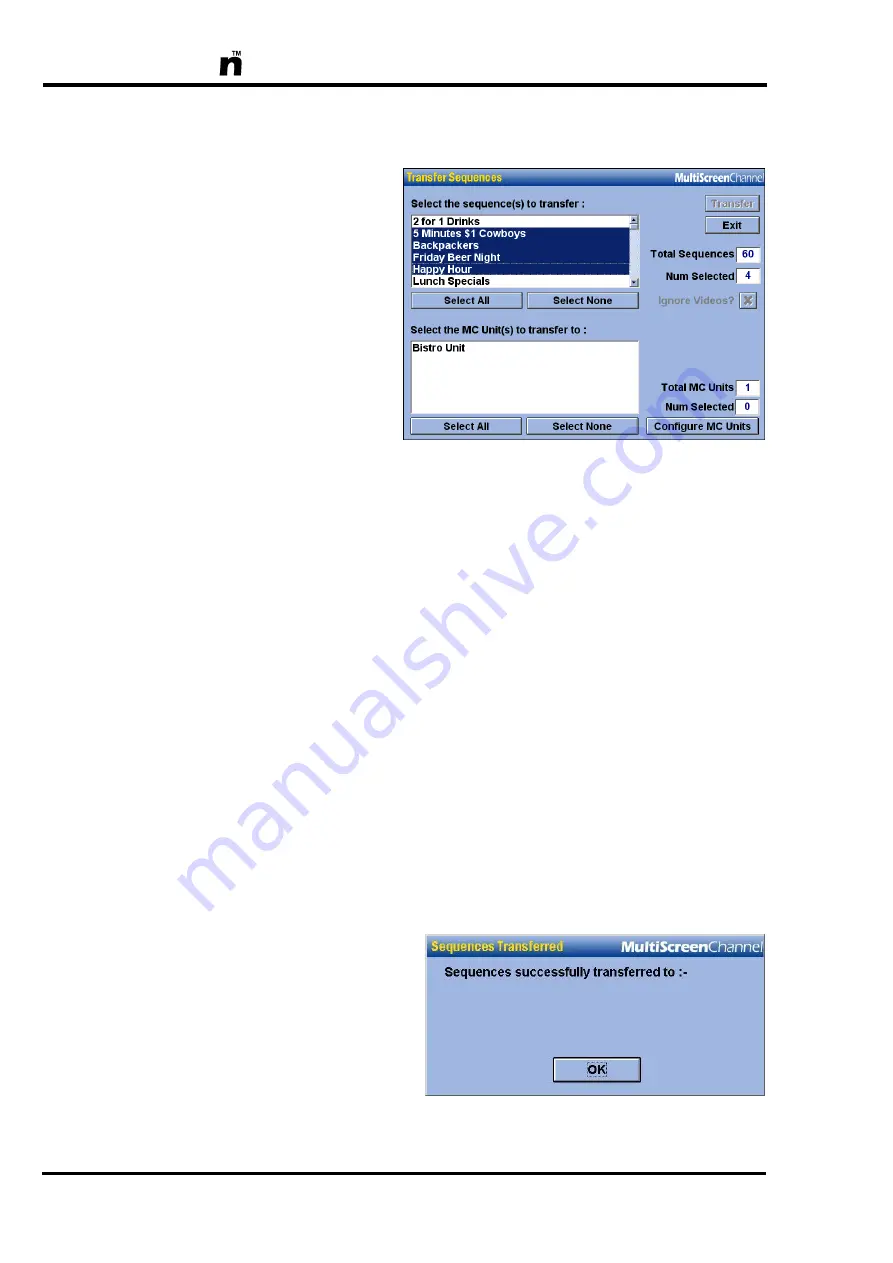
MultiScree
162
Then, while pressing the
Shift
key, select the name of the last sequence of
the group.
[c]
If you change your mind, click on the
Select None
button to deselect all
currently selected sequences.
[d]
If any of the selected sequences contain links to any other sequences that
have not yet been selected, you will be prompted whether you also want to
automatically include these linked sequences in your selection. Select the
Yes
button to ensure all linked sequences are selected. Be aware that if you
choose
No
then the screens from those unselected linked sequences may be
missing on the destination unit.
[e]
After selecting the desired sequences, select name of the
MC Unit
that you
want to transfer the selected sequences to. If you have more than one other
MC Unit available, you can transfer the sequences to more than one unit at
a time by selecting multiple MC Unit names in the same way as you select
multiple sequence names.
[f]
Click on the
Transfer
(
3
) button. The selected sequences will now be trans-
ferred via the network to the selected MC Units.
[g]
When the sequences have been transferred, a window similar to the follow-
ing will appear :-
Bistro Unit
Summary of Contents for In House TV Communication System
Page 1: ...OPERATOR S MANUAL www multiscreen biz info multiscreen biz...
Page 8: ...MultiScree 8...
Page 234: ...MultiScree 234...






























