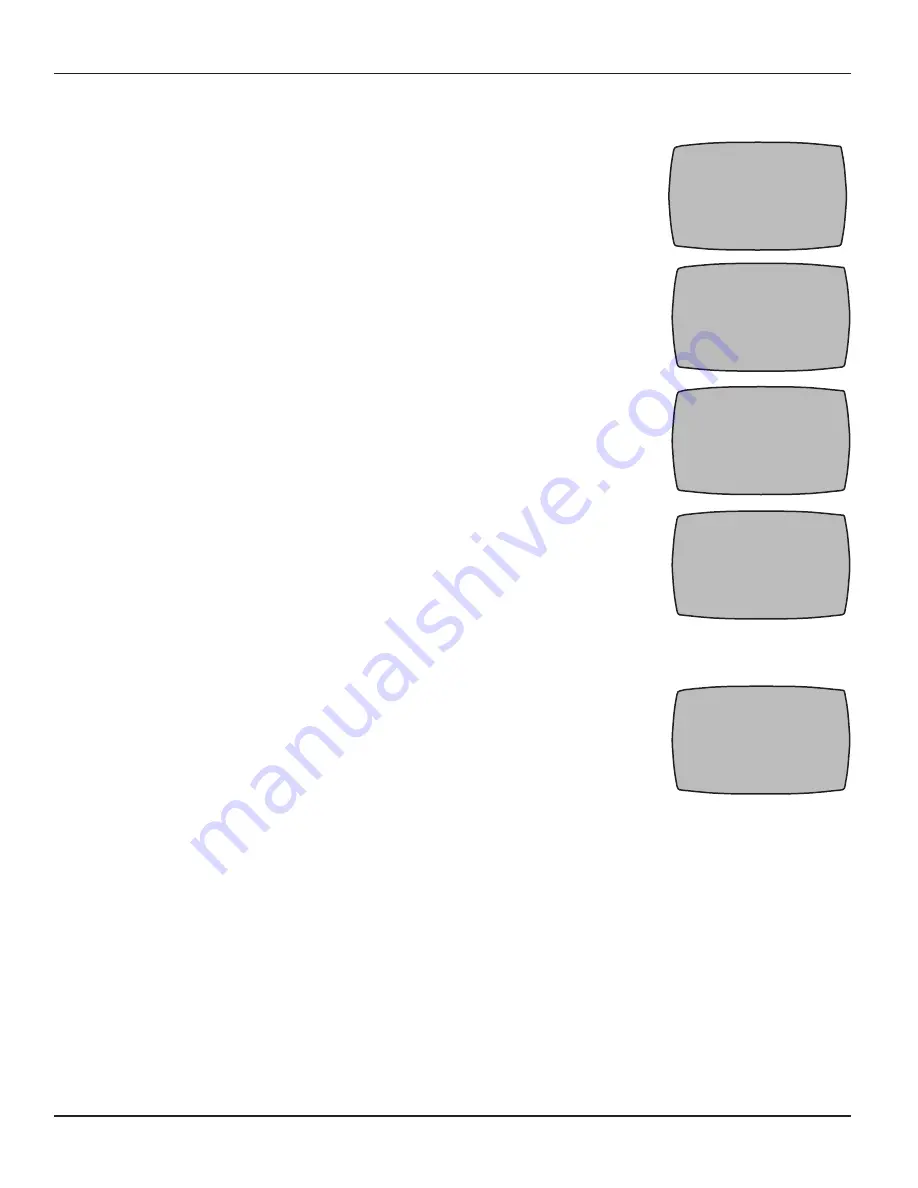
Seven: Programming for Use with Z-Wave Devices
69
Providing a brighter solution.™
Removing Z-Wave Devices from an Association
If necessary, press and release any button on the Hand-Held
1.
Controller to wake it from sleep.
If the screen is not displaying
LEARN MODE, press and hold the
<P/S>
and
<ENTER>
buttons at
the same time to put the device into programming mode. You are in
programming mode when the LEARN MODE screen is displayed, as
shown at the right.
Press the
2.
DOWN
button as needed to reach the CNTRL OPTION
screen, as shown:
Press button
3.
<5>
to select SETUP ASSOCIATIONS. The screen
displays two choices, as shown:
Press button
4.
<2>
to select REMOVE DEVICE. the screen displays:
PRESS THE BUTTON ON THE DEVICE CONTROLLING THE
ASSOCIATION.
Press the button on the device (the same button used for including
5.
the device into a network. Refer to the manufacturer’s instructions.) The screen adds the
words: PRESS THE BUTTON ON THE DEVICE TO BE REMOVED
FROM THE ASSOCIATION.
Press the button on the Z-Wave device (the same button used for
6.
including the device into a network. Refer to the manufacturer’s
instructions) to be removed from the association. The screen adds
the word SUCCESSFUL. The device is now removed from the
association.
Repeat as necessary to remove other devices from the association.
7.
Press the
8.
<ENTER>
button if you wish to return to the Main screen.
LEARN MODE 00-00P
1 RESET CONTROLLER
2 RESET DEVICE
3 INCLUDE DEVICE
4 ADD TO SCENE
5 REMOVE FROM SCENE
UP-PREVIOUS DWN-MORE
CNTRL OPTION 00-00P
1 PRIMARY SCREEN SEL
2 CONTROLLER COPY
3 CONTROLLER SHIFT
4 UPGRADE FIRMWARE
5 SETUP ASSOCIATIONS
UP-PREVIOUS DWN-MORE
ASSOCIATION 00-00P
1 ADD DEVICE
2 REMOVE DEVICE
UP-PREVIOUS DWN-MORE
ASSOCIATION 00-00P
2 REMOVE DEVICE
PRESS BUTTON ON
DEVICE CONTROLLING
THE ASSOCIATION
ASSOCIATION 00-00P
2 REMOVE DEVICE
PRESS BUTTON ON
DEVICE TO BE REMOVED
FROM THE ASSOCIATION





























