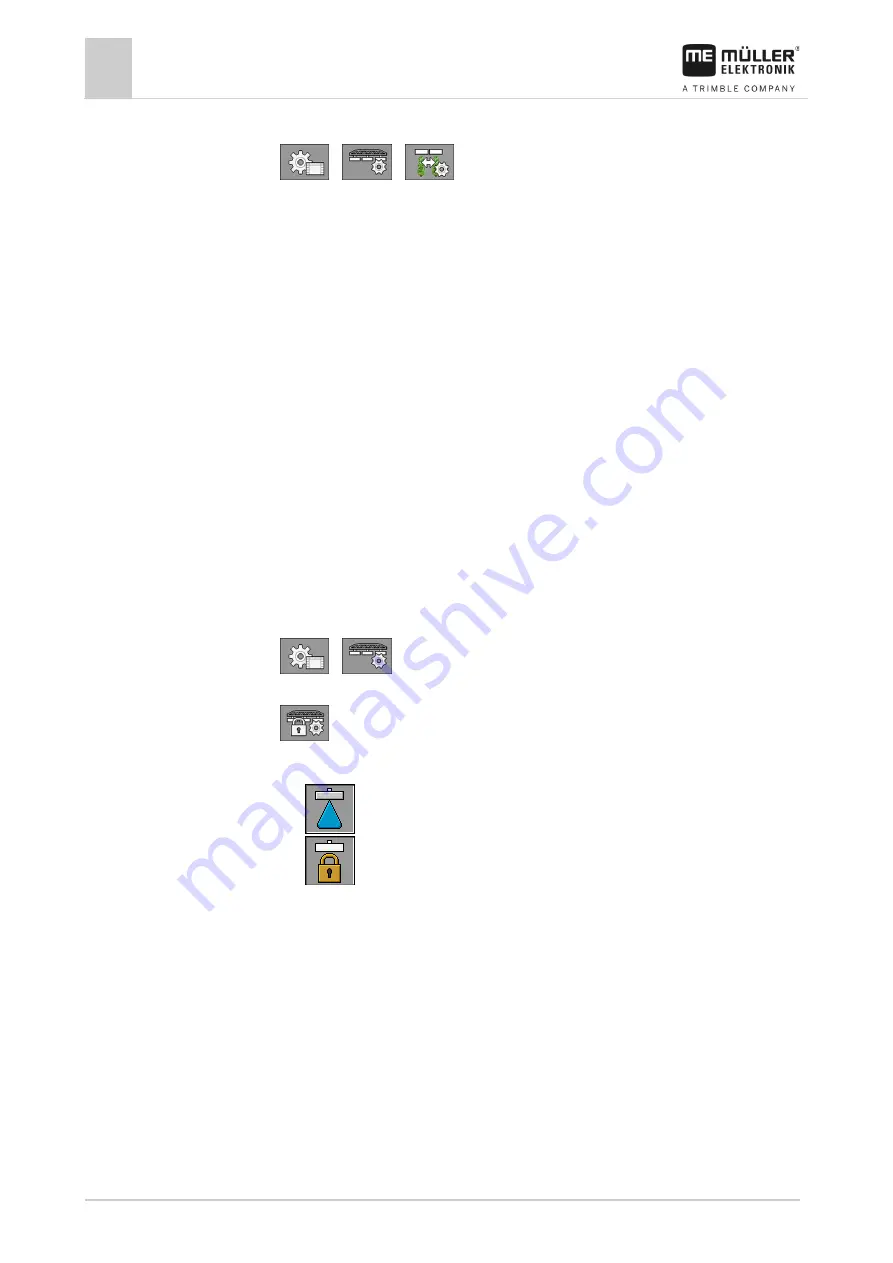
7
Configuring the job computer
Configuring the sides and sections
54
V1.20190404
3030383000-02-EN
1.
Switch to the “Row spacing” screen:
>
>
⇨
The “Row spacing” screen appears.
2.
Enter the desired values for each row spacing.
⇨
You have pre-configured the row spacings.
Switching sections off permanently
You can permanently switch off any section. This is useful, for example, if the tramlines on the field
are designed for a smaller field sprayer than yours.
Switching off the outer sections has the following effects:
▪
With TRACK-Leader: The newly calculated working width will not be taken into account for the
calculation of the headland width.
▪
With SECTION-Control: After switching off the outer sections, you will need to change the “Line
spacing” parameter so that the distance between the guidance lines matches the actual working
width. You cannot change the “Working width” parameter.
▪
The actual working width changes. However, as the sprayer has not changed:
– Do
not
change the “Working width” parameter.
– Do
not
change the sprayer geometry.
Permanently switched off sections are marked in white on the work screen.
1.
Switch to the “Boom” screen:
>
.
⇨
The “BOOM” screen appears.
2.
- Press.
⇨
The “SECTIONS” screen appears.
⇨
For each section, you can see one of the following icons:
- Section activated
- Section deactivated.
3.
For each section, you can select and change this icon.
System delay when switching the sections
For SECTION-Control to be able to open and close the section valves precisely, you must determine
how many milliseconds are required for the liquid to travel from the valve to the nozzle. Afterwards,
the job computer will switch the valves earlier or later accordingly.
You are using the automatic SECTION-Control.
1.
Read the operating instructions for the TRACK-Leader app to find out how to determine the
delay times.
2.
Determine the delay times.
Procedure
7.7.3
Results
Procedure
7.7.4
Procedure



















