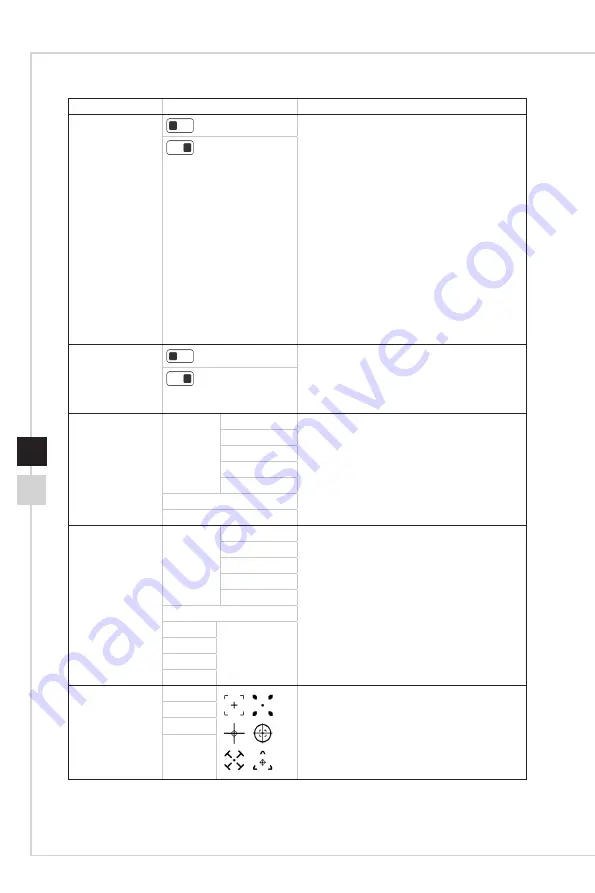
2-7
OSD Setup
2-6
1st Level Menu 2nd/3rd Level Menu
Description
Anti Motion Blur
(OFF)
■
For PAG272QR, PAG272QR2, and
PAG272R�
■
Brightness cannot be adjusted when Anti
Motion Blur is set to ON�
■
When Response Time is set to Fastest with
at least 75Hz Screen Refresh Rate, Anti
Motion Blur will be automatically enabled�
■
When Screen Refresh Rate is lower than
75HZ, Anti Motion Blur cannot be enabled
and Response Time cannot be set to
Fastest�
■
When Anti Motion Blur is enabled, HDCR
cannot be enabled and will be grayed out�
■
This function is recommended for cinema,
FPS and Racing games�
■
When FreeSync is enabled, Anti Motion Blur
will be grayed out�
(ON)
Zero Latency
(OFF)
■
Users can adjust this item in any mode , any
input source , any resolution and any screen
refresh rate�
■
While FreeSync is enabled, Zero Latency
have to set to ON�
(ON)
Refresh Rate
Location
Left Top
■
Users can adjust Refresh Rate in any Mode�
■
Default Refresh Rate Location is Left Top�
Location is adjustable in OSD Menu� Press
the Middle Button to confirm and apply your
Refresh Rate Location�
■
This monitor follows and works at the
Operating System’s preset Screen Refresh
Rate�
Right Top
Left Bottom
Right Bottom
Customize
OFF
ON
Alarm Clock
Location
Left Top
■
Users can adjust Alarm Clock in any Mode�
■
After setting the time, press the Middle
Button to activate the timer�
■
Default Alarm Clock Location is Left Top�
Users can select their own location�
Right Top
Left Bottom
Right Bottom
Customize
OFF
15:00
00:01~99:59
30:00
45:00
60:00
Screen
Assistance
None
■
Users can adjust Screen Assistance in any
Mode�
■
Screen Assistance default is None�
Icon
Position
Reset
Summary of Contents for Optix PAG272QR
Page 8: ......
Page 13: ...Getting Started 1 5 4 Align the latches to place the VESA cover 4...
Page 17: ...Getting Started 1 9 Monitor Overview h h PAG272QR PAG272QR2 7 1 6 2 3 5 4...
Page 18: ...1 10 h h PAG272URV PAG272R 7 1 6 2 3 5 4...
Page 31: ...A Appendix IMPORTANT All information is subject to change without prior notice...













































