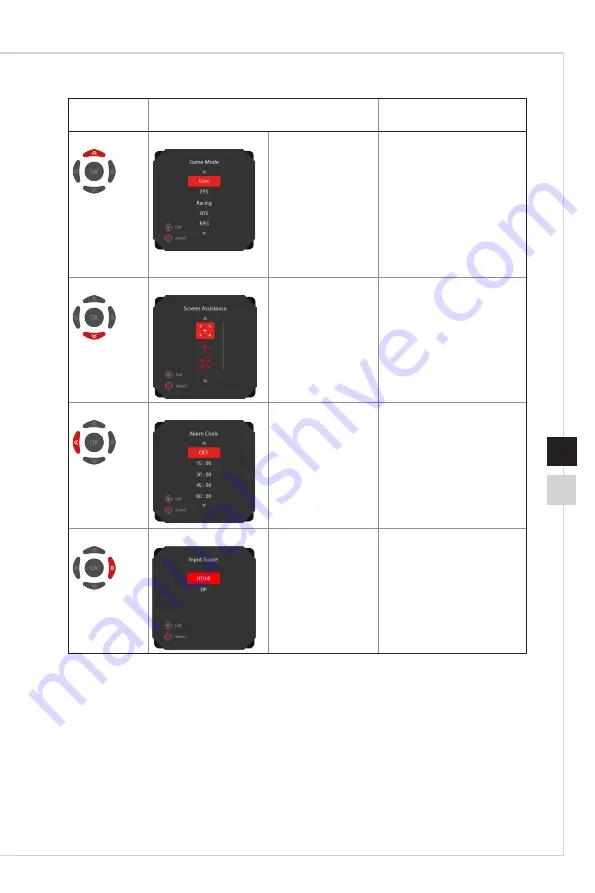
2-3
OSD Setup
2-2
Navi Key
Hot Key
(When OSD menu is OFF)
Basic Operations
(When OSD menu is ON)
Up
Game Mode
■
Press Middle
Button to confirm
selection and exit�
■
Press Up and
Down Buttons to
adjust�
■
Press Left Button
to cancel preview
and exit without
applying mode
effect.
■
Selecting function menus
and items
■
Allowing upward
adjustment in function
values
Down
Screen Assistance
■
Press Middle
Button to confirm
selection and exit�
■
Press Up and
Down Buttons to
adjust�
■
Press Left Button
to cancel preview
and exit�
■
Selecting function menus
and items
■
Allowing downward
adjustment in function
values
Left
Alarm Clock
■
Press Middle
Button to confirm
selection and exit�
■
Press Up and
Down Buttons to
select�
■
Press Left Button
to cancel preview
and exit�
■
Selecting function menus
and items
■
Exiting the current menu
Right
Input Source
■
Press Middle
Button to confirm
selection and exit�
■
Press Up and
Down Buttons to
select�
■
Press Left Button
to exit�
■
Selecting function menus
and items
■
Entering submenus
Summary of Contents for Optix PAG272QR
Page 8: ......
Page 13: ...Getting Started 1 5 4 Align the latches to place the VESA cover 4...
Page 17: ...Getting Started 1 9 Monitor Overview h h PAG272QR PAG272QR2 7 1 6 2 3 5 4...
Page 18: ...1 10 h h PAG272URV PAG272R 7 1 6 2 3 5 4...
Page 31: ...A Appendix IMPORTANT All information is subject to change without prior notice...






























