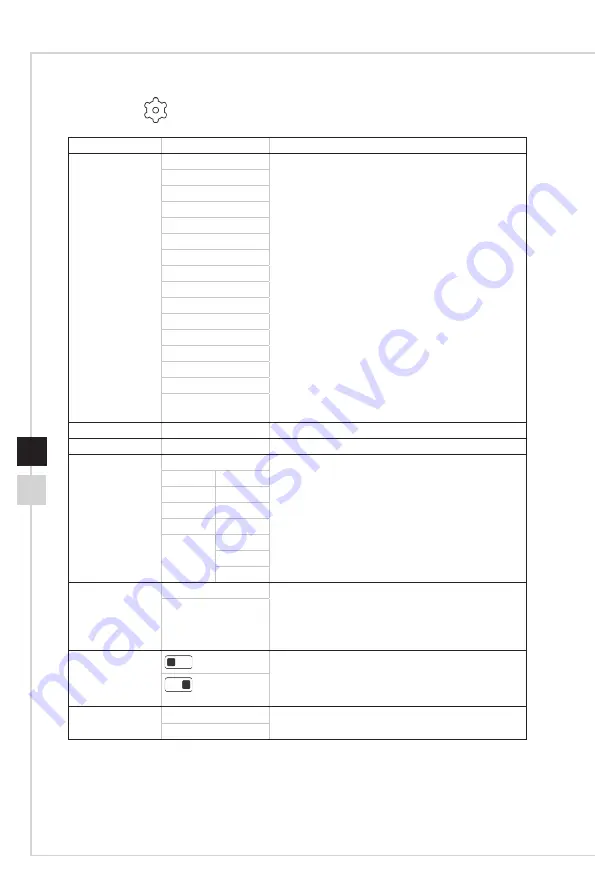
PB
OSD Setup
2-10
h
Setting
1st Level Menu 2nd/3rd Level Menu Description
Language
繁體中文
■
Language factory default is English�
■ Users have to press the Middle Button to confirm
and apply the Language setting�
■
Language is an independent setting� Users’ own
language setting will override the factory default�
When users set Reset to Yes, Language will not
be changed�
English
Français
Deutsch
Italiano
Español
한국어
日本語
Русский
Português
简体中文
ไทย
Bahasa Indonesia
हिन्दी
Türkçe
(More languages
coming soon)
Transparency
0-5
Users can adjust Transparency in any Mode�
OSD Time Out
5-30
Users can adjust OSD Time Out in any Mode�
RGB LED
OFF
■
RGB LED default is Rainbow mode�
■
RGB function can be preview at each mode�
Marquee Red
Breathing Yellow
Static
Green
Flashing Cyan
Rainbow Blue
Purple
White
Power Button
OFF
■ Set to OFF, the monitor will be turned off totally.
■
Set to Standby, only panel and backlight are
off, but the monitor still can be activated by OS
detection, avoiding desk-top icon and screen be
refreshed�
Standby
Information On
Screen
(OFF)
■
The information of the monitor status will be
showed on the right side of the screen�
■
Users can enable or disable the Information on
Screen� Default is OFF�
(ON)
Reset
YES
Users can Reset and restore settings to original OSD
Default in any Mode�
NO
Summary of Contents for Optix PAG272QR
Page 8: ......
Page 13: ...Getting Started 1 5 4 Align the latches to place the VESA cover 4...
Page 17: ...Getting Started 1 9 Monitor Overview h h PAG272QR PAG272QR2 7 1 6 2 3 5 4...
Page 18: ...1 10 h h PAG272URV PAG272R 7 1 6 2 3 5 4...
Page 31: ...A Appendix IMPORTANT All information is subject to change without prior notice...









































