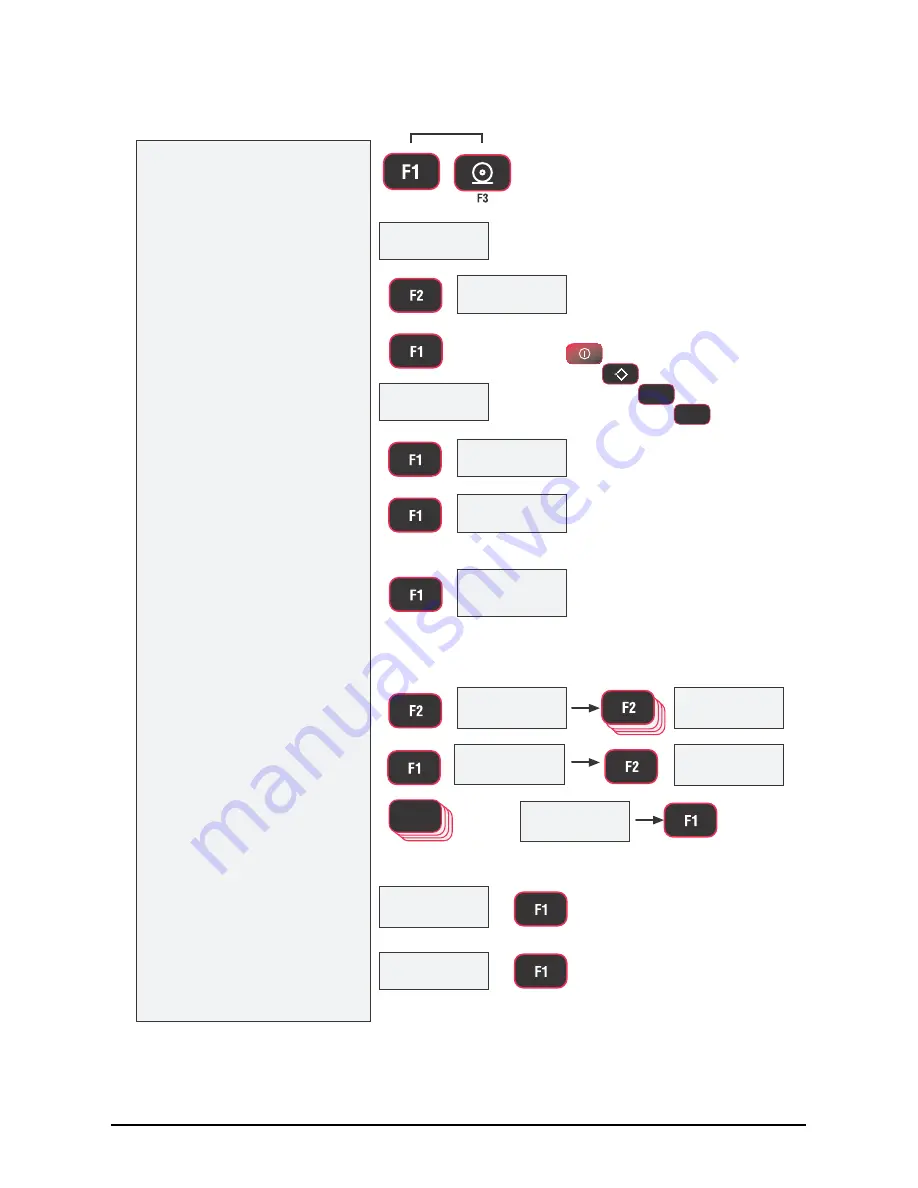
COMM Set Up
21
5.1 RF Setup
2Q2II
2Q
1) With the power on, open the
Comm Setup Menu by
pressing the
F1
and
F3
keys
simultaneously.
The COMM Setup Menu
appears. The first menu
choice is “Print”.
2) Press
F2
to scroll to the RF
Setup menus.
3) Press
F1
to enter the RF
setup menu.
4) The display reads “OnOff”
Confirm the 8000 RF is on
by pressing F1. If it is off,
use the F2 key to change it
to on. Then push F1.
Off is only used when the 8000 is
hardwired to a Dyna-Link.
5) Press
F1
. Next the “Scid”
(ScaleCore ID) screen is
shown
6) Press
F1
. The current Scid
number is shown.
If the offered Scid value is correct,
push
F1
and jump to step 10.
In this example we’ll enter 28 as an
SCID number. Any value from 1-254
is acceptable. However, MSI
recommends a value from 20 – 30.
7) To input the SCID value,
press
F2
to start the number
entry process.
8) Use
F2
to change the
number, and
F1
to enter
the number. Add the next
digit by pushing
F2
and
scrolling as required.
Repeat this sequence
until the entire SCID
number is entered.
9) Once the entire SCID
value is entered, press
F1
to finalize the number.
10) The next RF Setup
parameter is “ChnL”
(Channel). Press
F1
to start
the number entry process.
3ULQW
RF Setup Procedure
VFLG
ENTER/SELECT
ENTER/SELECT
SCROLL
U)
example ScID Value
ENTER/SELECT
8 times
fixed
blinking
blinking
blinking
blinking
SCROLL
SCROLL
SCROLL
F2
ENTER/SELECT
Error Correction: If you input a wrong value, press
ZERO
to step
back one digit and reenter.
ENTER/SELECT
fixed
ENTER/SELECT
&KQ/
ENTER/SELECT
Press Simultaneously
SCROLL
ENTER/SELECT
0
F1
F2
Exit and Cancel Changes
Exit and Save/Back 1 Level
Enter / Select
Scroll
In Menu Key Functions
Figure 5-2. RF Set Up
Summary of Contents for MSI-8000
Page 1: ...MSI 8000 RF Remote Display Operator s Manual 133063 Rev C ...
Page 2: ......
Page 43: ......






























