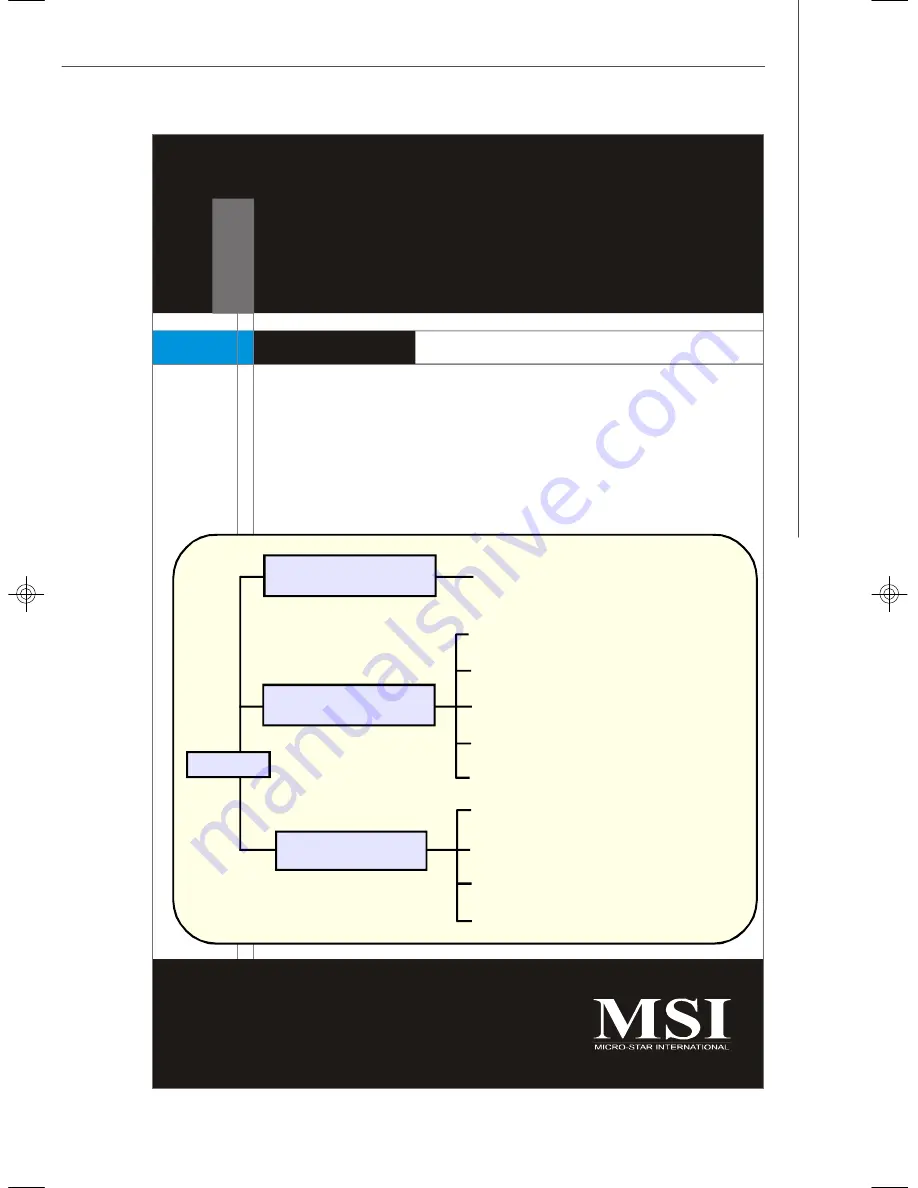
2-1
Hardware Setup
Hardware Setup
Chapter 2
Refer to the system assembly flowchart and the chart
below to determine the proper sequence of removing
or installing components to the server.
CPU, Memory, Power Supply, Back
Panel, Connectors, Jumpers, Slot
Chassis Cover
CPU, Heatsink
Memory
Riser Card
Hard Disk Drives
Chassis Ears and Rails
Rack Rails
Chassis into the Rack
Chassis off the Rack
System Assembly
Rack Mounting
MS-9238
Mainboard Hardware
9238v3.0-2.p65
2007/6/7,
下午
04:18
1
Summary of Contents for MS-9238
Page 1: ...i X2 108 Series MS 9238 1U Rackmount Server G52 92381X3...
Page 5: ...v WEEE Waste Electrical and Electronic Equipment Statement...
Page 6: ...vi...
Page 7: ...vii...
Page 18: ...MS 9238 Server 1 10...
Page 46: ...MS 9238 Server 2 28 3 Insert the HDD tray into the bay and push the tray lever back in place...
Page 49: ...2 31 Hardware Setup 5 Insert the chassis into the frame...
Page 50: ...MS 9238 Server 2 32...
Page 74: ...3 24 MS 9238 Server...
Page 81: ...A 7 Adaptec SATA RAID 5 Enter Manager Arrays to confirm if the creation is finished...
Page 84: ...A 10 MS 9238 Server...
















































