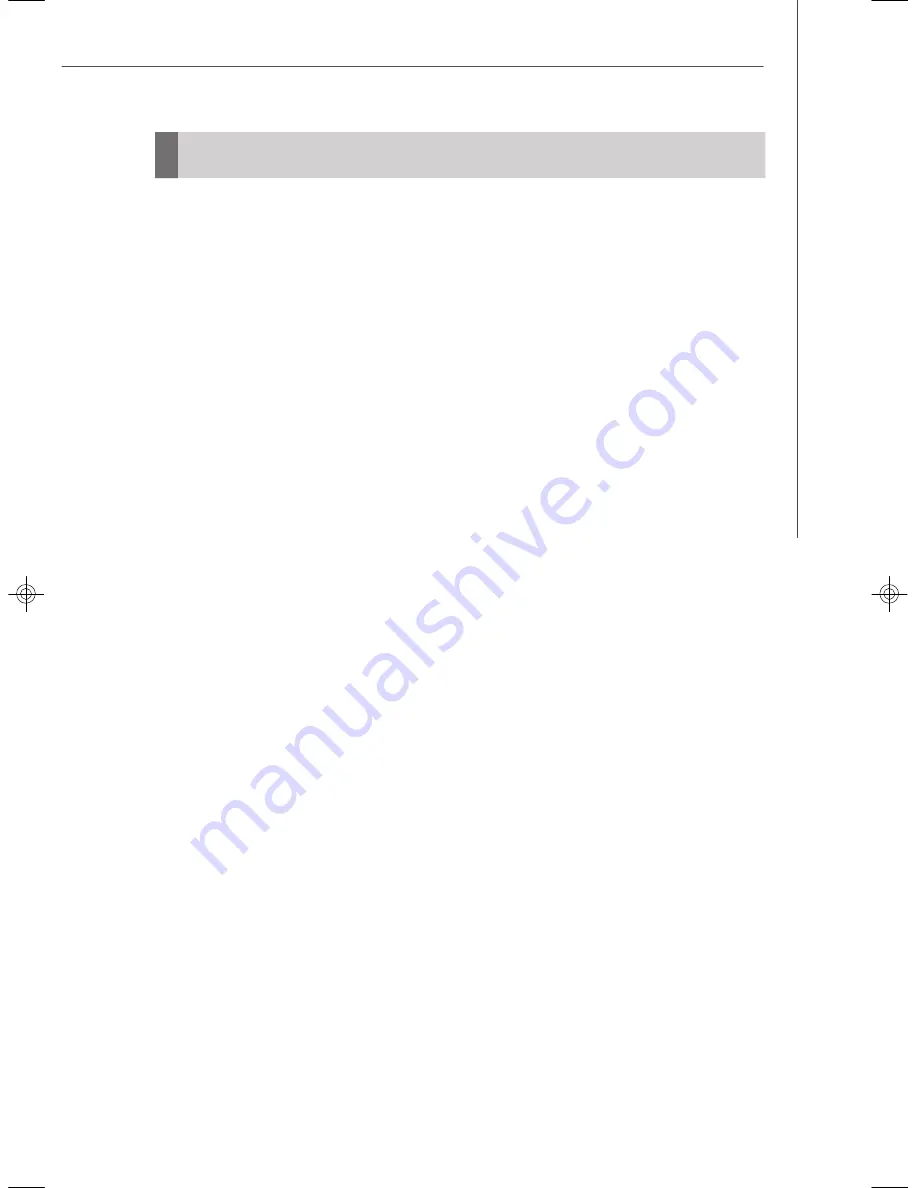
B-19
LSI SAS RAID
5. Creating Integrated Striping Volumes
This section describes how to create Integrated Striping (IS) volumes using the LSI
Logic SAS BIOS Configuration Utility (SAS BIOS CU).
5.1 IS Configuration Overview
You can use the SAS BIOS CU to create multiple IS volumes, with up to 10 drives total
on an LSI Logic SAS controller. Each volume can have from 2 to 8 drives. Disks in an
IS volume must be connected to the same LSI Logic SAS controller, and the controller
must be in the BIOS boot order.
Although you can use disks of different size in IS volumes, the smallest disk deter-
mines the
“
logical
”
size of each disk in the volume. In other words, the excess space
of the larger member disk is not used. Usable disk space for each disk in an IS volume
is adjusted down to leave room for metadata. Usable disk space may be further
reduced to maximize the ability to interchange disks in the same size classification.
The supported stripe size is 64 Kbytes.
Refer to Section 4.2,
“
IS Features,
”
for more information about Integrated Striping
volumes.
5.2 Creating IS Volumes
The SAS BIOS CU is part of the Fusion-MPT BIOS. When the BIOS loads during boot
and you see the message about the Setup Utility, press
Ctrl-C
to start it. After you do
this, the message changes to:
Please wait, invoking SAS Configuration Utility...
After a brief pause, the main menu of the SAS BIOS CU appears. On some systems,
however, the following message appears next:
LSI Logic Configuration U tility will load following initialization!
In this case, the SAS BIOS CU will load after the system has completed its power-on
self test.
Follow the steps below to configure an Integrated Striping (IS) volume with the SAS
BIOS CU. The procedure assumes that the required controller(s) and disks are al-
ready installed in the computer system. You can configure both IM and IS volumes on
the same SAS controller.
1. On the Adapter List screen of the SAS BIOS CU, use the arrow keys to select
a SAS adapter.
9238v3.0-Appendix B(LSI SAS RAID).p65
2007/6/7,
下午
04:19
19
Summary of Contents for MS-9238
Page 1: ...i X2 108 Series MS 9238 1U Rackmount Server G52 92381X3...
Page 5: ...v WEEE Waste Electrical and Electronic Equipment Statement...
Page 6: ...vi...
Page 7: ...vii...
Page 18: ...MS 9238 Server 1 10...
Page 46: ...MS 9238 Server 2 28 3 Insert the HDD tray into the bay and push the tray lever back in place...
Page 49: ...2 31 Hardware Setup 5 Insert the chassis into the frame...
Page 50: ...MS 9238 Server 2 32...
Page 74: ...3 24 MS 9238 Server...
Page 81: ...A 7 Adaptec SATA RAID 5 Enter Manager Arrays to confirm if the creation is finished...
Page 84: ...A 10 MS 9238 Server...



















