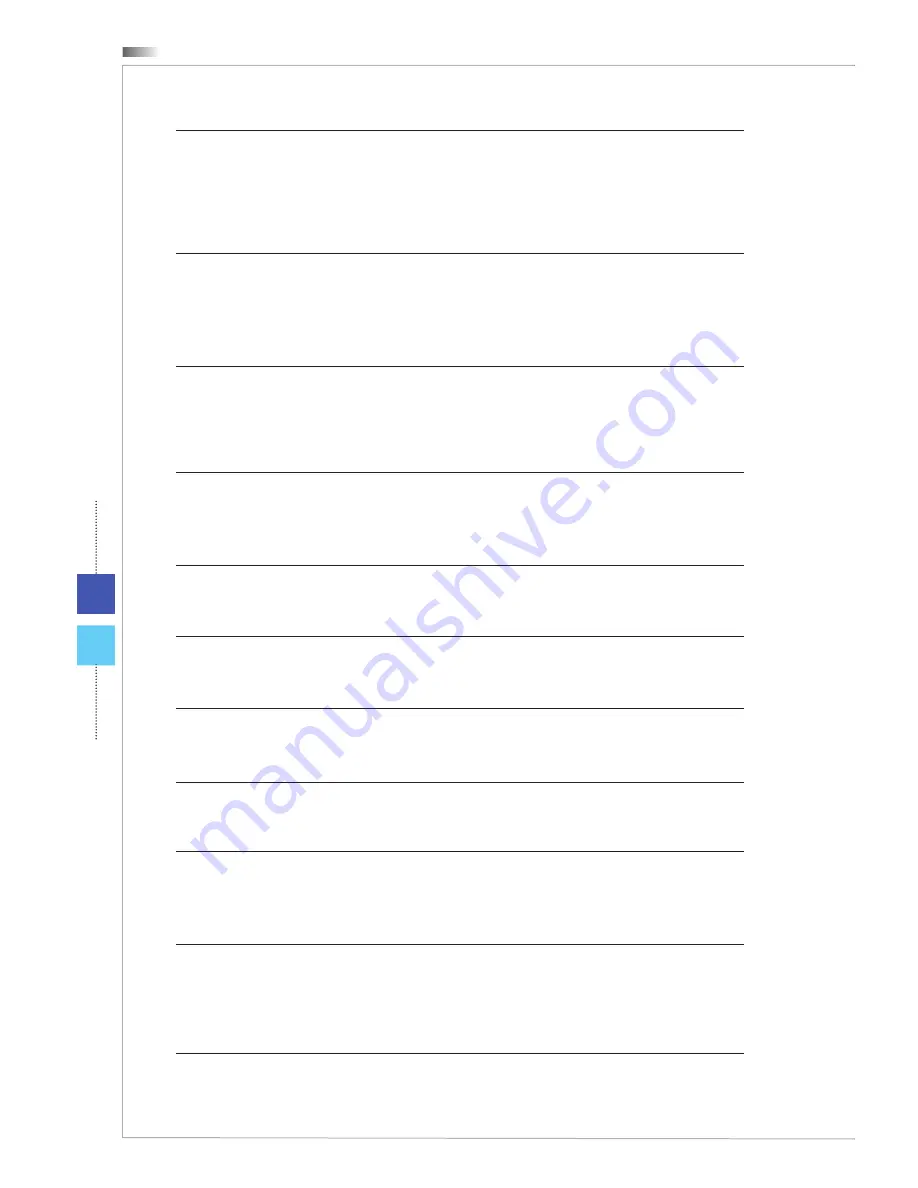
Preface
x
(Greek) (
Ελληνικά
) Σύμφωνα με την Οδηγία 2002/96/ΕΚ της Ευρωπαϊκής Ένωσης («ΕΕ»)
περί Απόρριψης Ηλεκτρικού και Ηλεκτρονικού Εξοπλισμού (WEEE), η οποία λαμβάνει
ισχύ στις 13 Αυγούστου 2005, τα προϊόντα «ηλεκτρικού και ηλεκτρονικού εξοπλισμού»
δεν είναι δυνατόν να απορριφθούν πλέον ως κοινά απορρίμματα και οι κατασκευαστές
κεκαλυμμένου ηλεκτρονικού εξοπλισμού είναι υποχρεωμένοι να πάρουν πίσω αυτά τα
προϊόντα στο τέλος της ωφέλιμης ζωής τους�
(Polish) (
Polski
) Zgodnie z Dyrektywą Unii Europejskiej (“UE”) dotyczącą odpadów produk-
tów elektrycznych i elektronicznych (Dyrektywa 2002/96/EC), która wchodzi w życie 13
sierpnia 2005, tzw� “produkty oraz wyposażenie elektryczne i elektroniczne “ nie mogą być
traktowane jako śmieci komunalne, tak więc producenci tych produktów będą zobowiązani
do odbierania ich w momencie gdy produkt jest wycofywany z użycia�
(Hungarian) (
Magyar
) Az Európai Unió („EU”) 2005� augusztus 13-án hatályba lépő, az
elektromos és elektronikus berendezések hulladékairól szóló 2002/96/EK irányelve szerint
az elektromos és elektronikus berendezések többé nem kezelhetőek lakossági hulladék-
ként, és az ilyen elektronikus berendezések gyártói kötelessé válnak az ilyen termékek
visszavételére azok hasznos élettartama végén�
(Czech) (
Čeština
) Podle směrnice Evropské unie (“EU”) o likvidaci elektrických a elek-
tronických výrobků 2002/96/EC platné od 13� srpna 2005 je zakázáno likvidovat “elek-
trické a elektronické výrobky” v běžném komunálním odpadu a výrobci elektronických
výrobků, na které se tato směrnice vztahuje, budou povinni odebírat takové výrobky zpět
po skončení jejich životnosti�
(Traditional Chinese ) (
繁體中文
) 歐盟已制訂有關廢電機電子設備法令,亦即自2005年8月
13日生效的2002/96/EC,明文規定「電機電子設備產品」不可再以都市廢棄物處理,且所
有相關電子設備製造商,均須在產品使用壽命結束後進行回收。
(Simplified Chinese ) (
简体中文
) 欧盟已制订有关废电机电子设备法令,亦即自2005年8月
13日生效的2002/96/EC,明文规定「电机电子设备产品」不可再以都市废弃物处理,且所
有相关电子设备制造商,均须在产品使用寿命结束后进行回收。
(Japanese) (
日本語
) 2005年8月13日以降にEU加盟国を流通する電気・電子製品には
WEEE指令によりゴミ箱に×印のリサイクルマークの表示が義務づけられており、廃棄
物として捨てることの禁止とリサイクルが義務づけられています。
(Korean) (
한국어
) 2005년 8월 13일자로 시행된 폐전기전자제품에 대한 유럽연합(“EU”) 지
침, 지침 2002/96/EC에 의거하여, “전기전자제품”은 일반 쓰레기로 폐기할 수 없으며 제품
의 수명이 다하면 해당 전자제품의 제조업체가 이러한 제품을 회수할 책임이 있습니다�
(Vietnam) (
Tieng Viet
) Theo Hướng dẫn của Liên minh Châu Âu (“EU”) về Thiết bị điện &
điện tử đã qua sử dụng, Hướng dẫn 2002/96/EC, vốn đã có hiệu lực vào ngày 13/8/2005,
các sản phẩm thuộc “thiết bị điện và điện tử” sẽ không còn được vứt bỏ như là rác thải đô
thị nữa và các nhà sản xuất thiết bị điện tử tuân thủ hướng dẫn sẽ phải thu hồi các sản
phẩm này vào cuối vòng đời�
(Thai) (
ไทย
) ภายใต้ข้อกำหนดของสหภาพยุโรป (“EU”) เกี่ยวกับของเสียจากอุปกรณ์ไฟฟ้า
และอิเล็กทรอนิกส์ เลขที่ 2002/96/EC ซึ่งมีผลบังคับใช้ตั้งแต่วันที่ 13 สิงหาคม 2005 ผู้ใช้ไม่สามา
รถทิ้งผลิตภัณฑ์ที่เป็น “อุปกรณ์ไฟฟ้าและอิเล็กทรอนิกส์” ปะปนกับของเสียทั่วไปของชุมชนได้อีกต่อ
ไป และผู้ผลิตอุปกรณ์อิเล็กทรอนิกส์ดังกล่าวจะถูกบังคับให้นำผลิตภัณฑ์ดังกล่าวกลับคืนเมื่อ
สิ้นสุดอายุการใช้งานของผลิตภัณฑ์











































