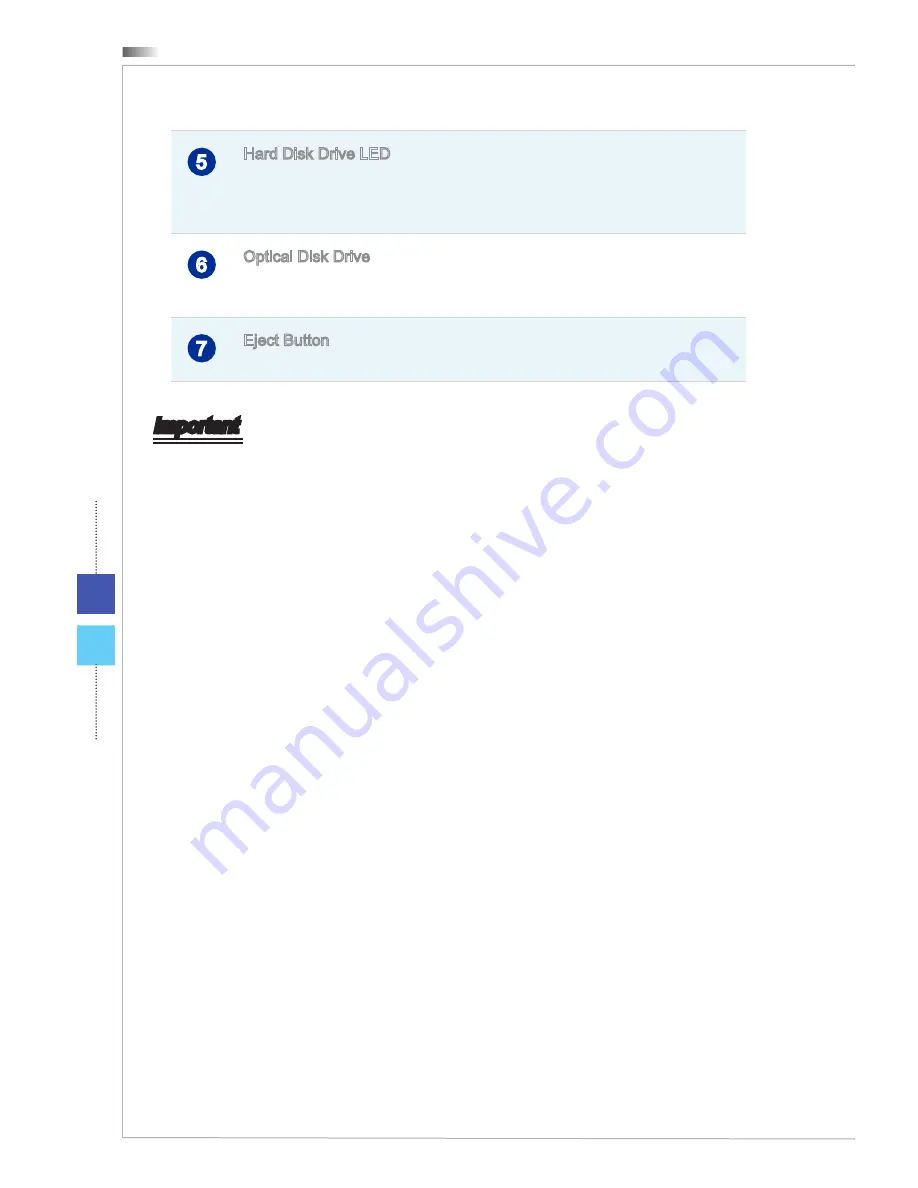
Overview
1-4
Rear View
1
10
7
5
13
11
6
4
8
9
3
12
2
1
Power Jack
Power supplied through this jack supplies power to your system.
2
Power Switch
Press the power switch to turn the power supply on and off. The “on”
position is the solid line and the “off” position is the circle. Make sure
the power supply switch to the “on” position before you press the pow-
er button to turn on your system.
3
Ventilator
The ventilator on the enclosure is used for air convection and to pre-
vent the equipment from overheating. Do not cover the ventilator.
4
USB 2.0 Port
The USB (Universal Serial Bus) port is for attaching USB devices such
as keyboard, mouse, or other USB-compatible devices. It supports up
to 480Mbit/s (Hi-Speed) data transfer rate.
5
Hard Disk Drive LED
This indicator shows the activity status of the HDD. It flashes when the
system is accessing data on the HDD and remains off when no disk
activity is detected.
6
Optical Disk Drive
A DVD Super-Multi drive is integrated for your home entertainment.
(Blu-ray is optional.)
7
Eject Button
Press the eject button to open and close the optical disk drive.
Important
High-speed devices are recommended for USB 3.0 ports whereas low-speed devices,
such as mouse or keyboard, are suggested to be plugged into the USB 2.0 ports on
the rear panel.
















































