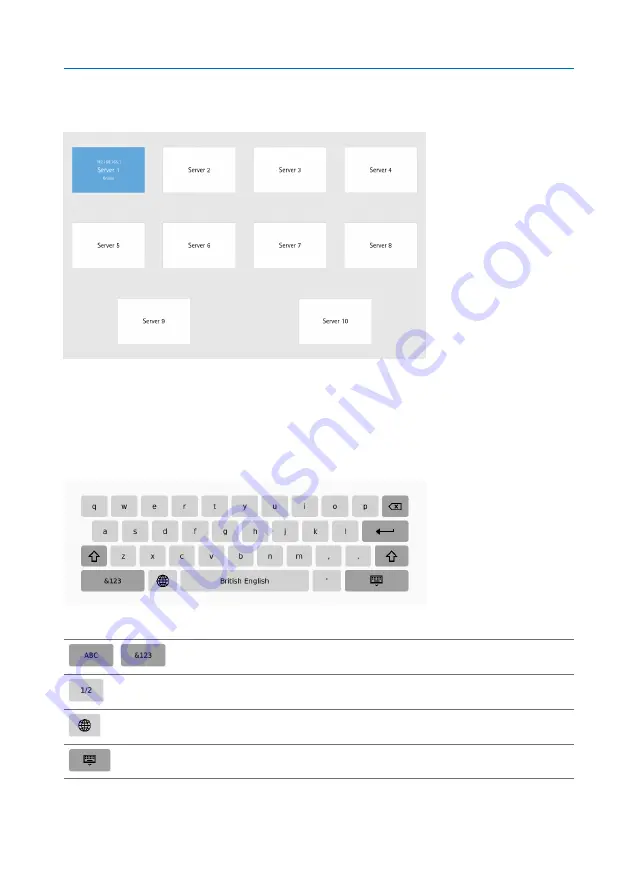
8 Operation
41
5809776/02 EN
2. Go to
Close
.
ð
The selection menu appears.
Figure 19: Selection menu
3. Select the desired ISM® device.
On-screen keyboard
An on-screen keyboard is available for entering text and values.
Figure 20: On-screen keyboard
,
Toggle between letters and numbers/characters
Display further characters
Select keyboard language
Hide keyboard
Table 10: Additional functions
Summary of Contents for MControl 10
Page 1: ...Touch Panel MControl 7 10 Operating Instructions 5809776 02 EN ...
Page 32: ...6 Mounting 32 5809776 02 EN Figure 9 Inserting the device into the cut out ...
Page 37: ...6 Mounting 37 5809776 02 EN 4 Connect the power supply Figure 16 Connecting the power supply ...
Page 60: ......
Page 61: ......






























