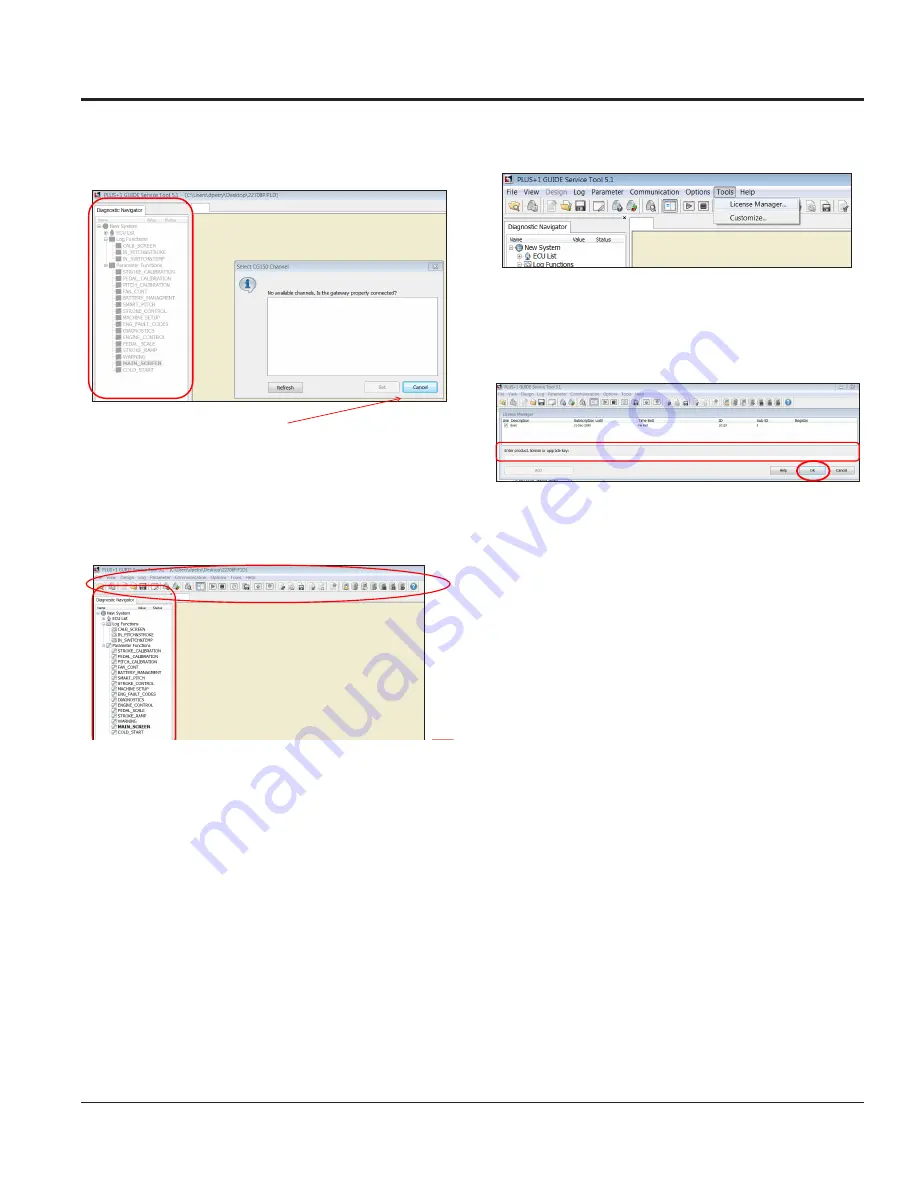
STXDF TROWEL • SETUP, ADJUSTMENTS AND CALIBRATIONS — REV. #0 (11/05/18) — PAGE 17
SERVICE TOOL SETUP AND CONNECTION
6. Click "Cancel" again when the new screen (Figure 14)
comes up.
Figure 14. WST Navigation Bar (Populated)
7. The new screen will have both navigation and tool bars
active (Figure 15.)
Figure 15. WST Tool Bar
Whiteman Service Tool Application
Connecting Laptop to Trowel
20
•
After canceling from previous screen, this new screen will
open but the navigation bar is populated.
Click cancel
Whiteman Service Tool Application
Connecting Laptop to Trowel
21
•
After canceling from previous screen, this new screen will
open with full Navigation and tool bars active..
8. Click on "Tools". On the drop-down menu, click on
"License Manager" (Figure 16).
Figure 16. WST License Manager
9. Input the license key obtained from Multiquip
(Figure 17) and click "OK".
Figure 17. Entering License Key
Whiteman Service Tool Application
Connecting Laptop to Trowel
22
•
License Key Install
•
Click on License
Manager
•
Input you license key and click OK.
Whiteman Service Tool Application
Connecting Laptop to Trowel
22
•
License Key Install
•
Click on License
Manager
•
Input you license key and click OK.
























