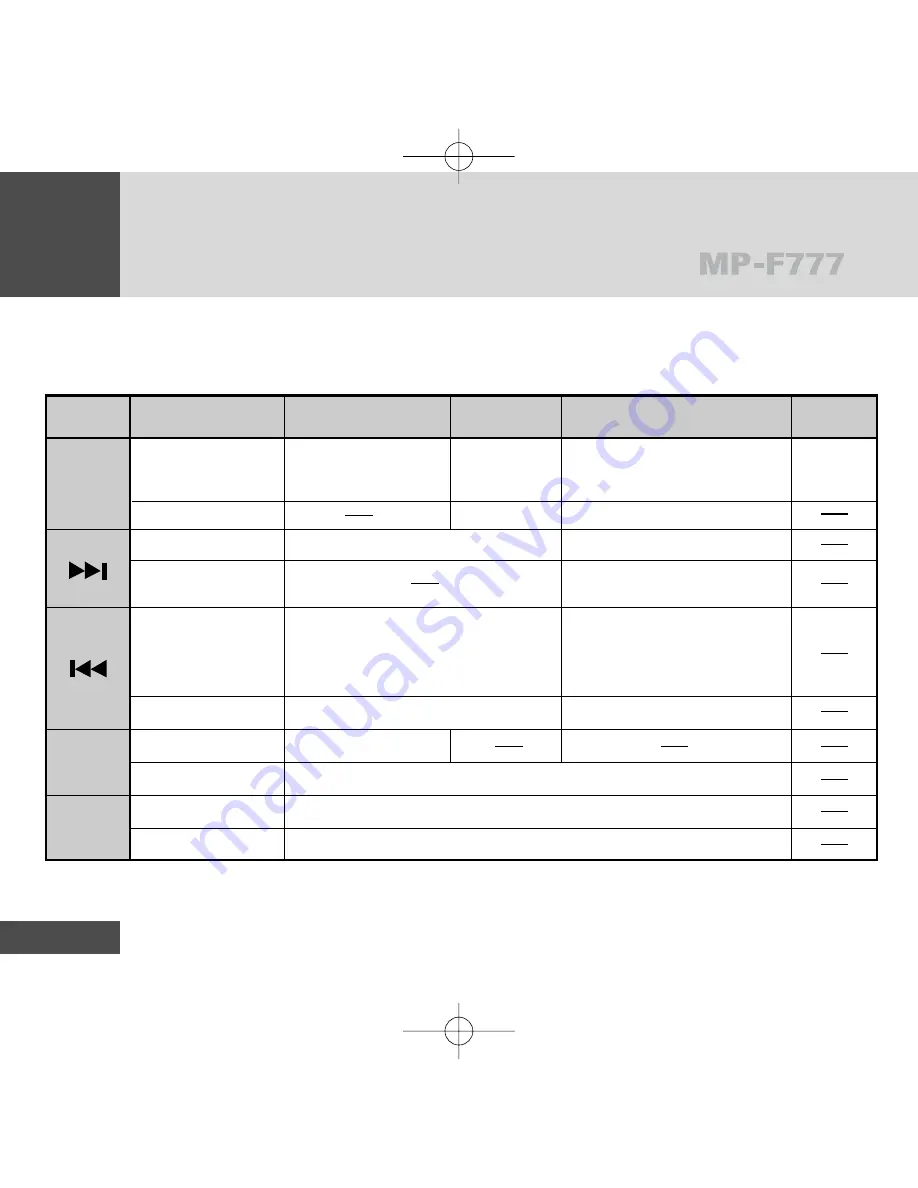
Using the Buttons
14
MESSENGER/MUSIC/RECORDER Mode
Button Press the Key Stop Pause Playback Record
Briefly
longer than 2 Seconds
Briefly
longer than 2 Seconds
Briefly
longer than 2 Seconds
Briefly
longer than 2 Seconds
Briefly
longer than 2 Seconds
To Playback from the
beginning of the current
track (file)
Playback from
paused point
Stop
Forward to the next track (file)
Reverse to the previous track (file)
Convert to the next mode
Go to Menu
Go to the Display to Adjust Tempo
Stop
Recording
Pause the current track (file)
Stop
Play the next track (file)
Fast search from the current track
(file) forward (SEARCH)
In 10 seconds before playback, to
the beginning of current track (file)
In 10 seconds after playback, convert
and play previous track (file)
Fast search backward (SEARCH)
PLAY/STOP
MENU
TEMPO
mp-f777 ENG 4/29/03 1:00 PM Page 14
















































