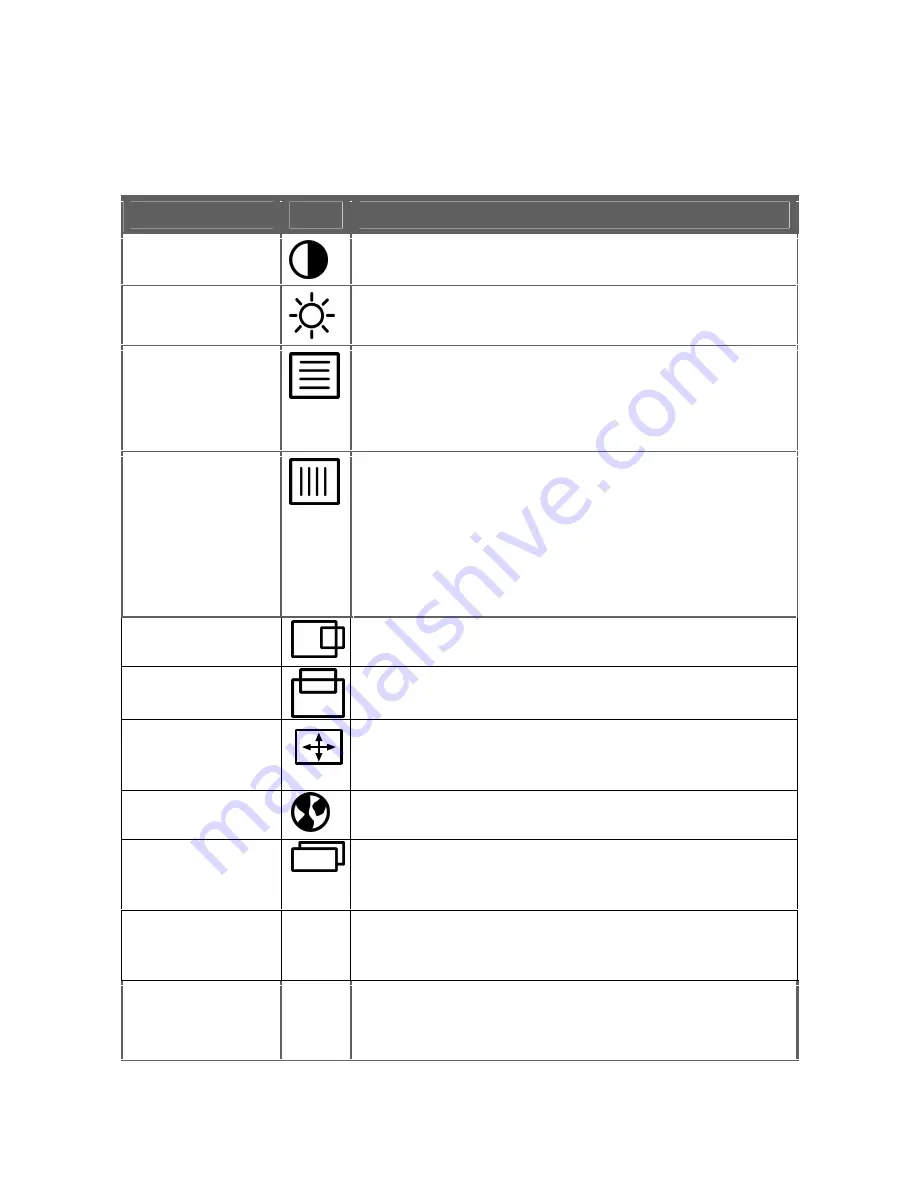
12
Adjusting the Picture
The table below describes the functional control icons that appear on the
OSD menu.
Table 2: Functional Control Icons
Function
Icon
Description
Contrast
Use this function to adjust the picture’s contrast.
Brightness
Use this function to adjust the picture’s brightness.
Focus
Use this function to adjust the picture’s focus.
Focus adjusts the phase of the pixel clock signal.
With a wrong phase adjustment, the picture has
horizontal disturbances or lines in a bright picture.
Clock
Use this function to adjust the picture’s clock.
Clock (pixel frequency) controls the number of
pixels scanned by one horizontal sweep. If the
frequency is not correct, the screen shows vertical
stripes and the picture will not be the correct
width.
H-Position
Use this function to adjust the picture’s horizontal
position.
V-Position
Use this function to adjust the picture’s vertical
position.
Auto Center
Use this function to automatically center the
picture in the display area. This will not adjust the
Clock and Focus controls.
Language
Use this function to select which language the
monitor will use to display the instructions.
DOS Mode
Select
Use this function to switch the default DOS mode
between 640 x 400 @ 70 Hz and 720 x 400 @ 70
Hz.
Color Adjustment
C2
Use this option to set the color to a cool white
setting that is better for viewing text. This setting
has less RED than the C1.
Color Adjustment
C1
Use this option to set the color to a warm white
setting. This setting has more RED than the C2
setting and is better for viewing pictures.










































