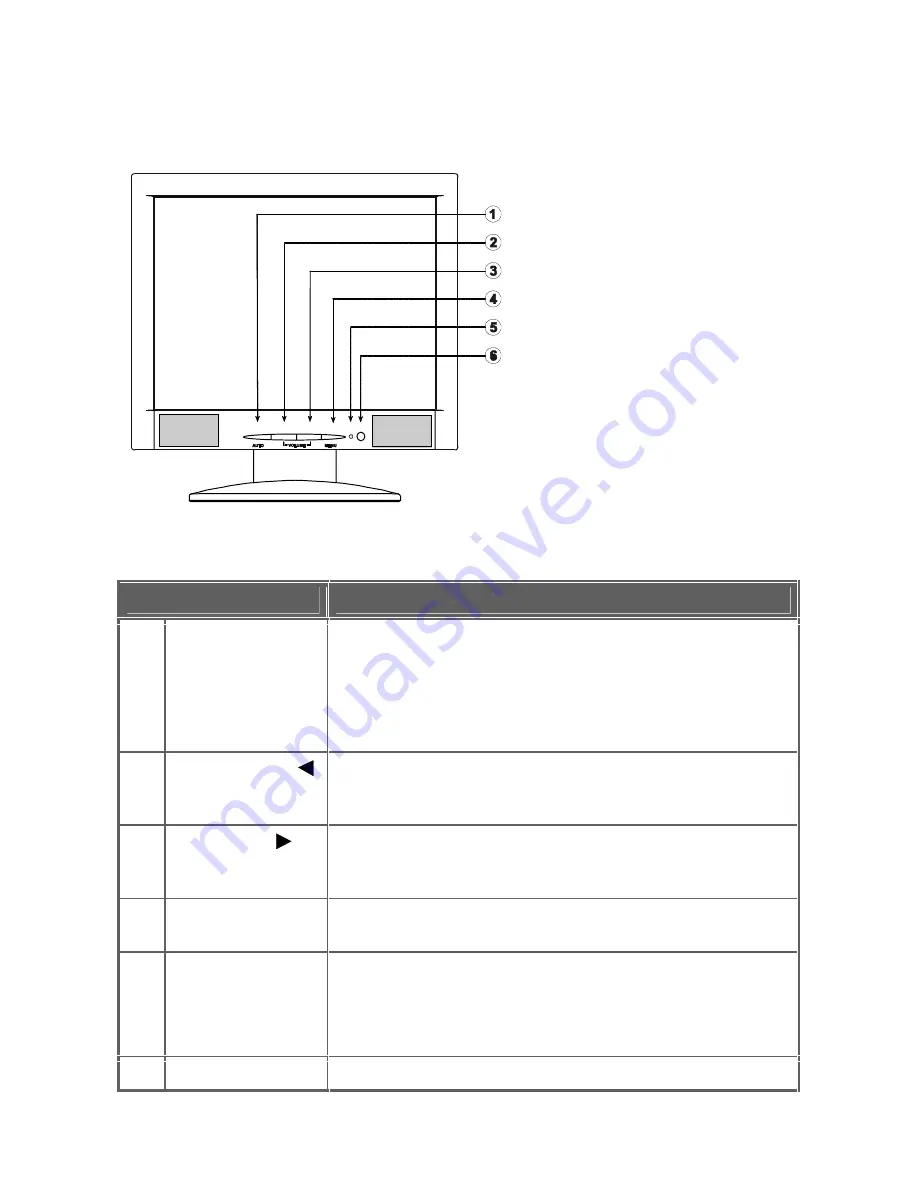
10
Front Panel Controls
The power button is located on the front panel of the monitor. The buttons to
the left of the power button are for adjusting the monitor’s picture. See
Figure 4 and Table 1 for the layout and names of the control buttons.
Figure 4: Control Buttons
Table 1: Control Buttons Descriptions
Feature
Description
1 Auto
Config/Exit The Auto Config button is used to automatically set the H-
Pos, V-Pos, Clock, and Focus. Press and hold this button
for two seconds to begin the auto config cycle. This also
acts as the Exit button. Press it to close the On Screen
Display (OSD) menu. This will also back out of a menu
selection.
2
Volume Down /
Press this button to decrease the speaker volume. If the
OSD is open, this button will move through the selections
in a counter-clockwise direction.
3
Volume Up /
Press this button to decrease the speaker volume. If the
OSD is open, this button will move through the selections
in a clockwise direction.
4
Menu/Enter
Press this button to open the OSD menu or to select an
adjustment icon within the OSD.
5
Power Indicator
Power Indicator:
Green = power on mode (normal operation)
Orange = low power mode (low power consumption; no
picture)
6
Power Button
Press this button to turn the monitor on and off.










































