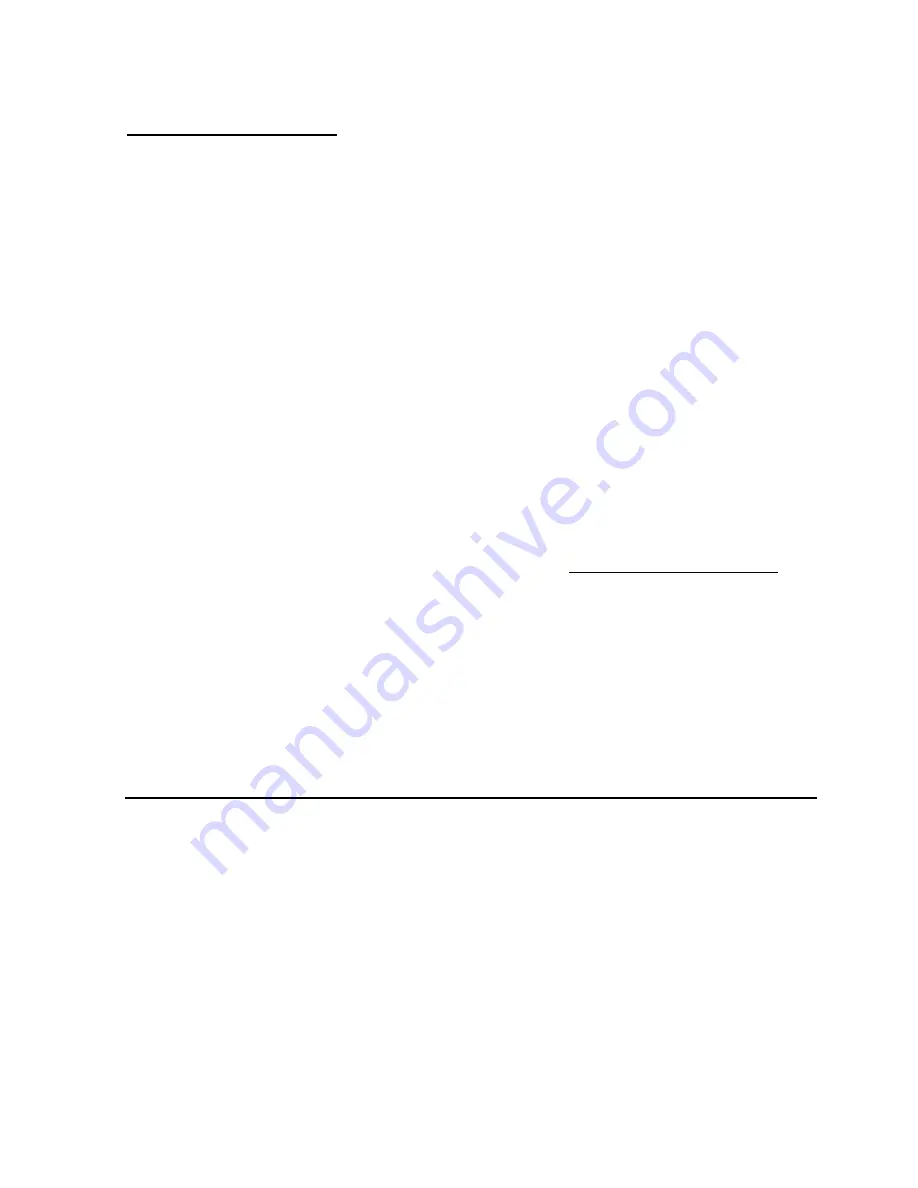
Mozaex™ ShowStar User Guide
43
How to Use NetPlay
Follow these steps to use NetPlay:
1.
Setup a Boxee account with name and password as described above.
2.
Unhide the NetPlay button on the Home page by pressing the Options button
on the remote and selecting
System Settings – Main Menu –
then select
Show NetPlay.
3.
Select
NetPlay
from the Main Menu to view a list of available Channels
4.
Select which Apps (ie: ―Channels―) you want to add to ―My Apps―.
The Admin Panel is hidden so that children cannot easily add or remove
Channels from the displayed NetPlay library. To add more Channels to your
displayed library you need to unhide the Admin Panel.
How to Unhide the Admin Panel and Select Channels
Note: You will need to attach a keyboard/mouse and restart the
ShowStar to complete this setup.
First unhide the Admin Panel (located in
the left side in NetPlay) by press
CNTRL ALT N
before opening up NetPlay.
Once in NetPlay cursor left and the Admin Panel will appear. Select
App
Library
which displays all Apps and then browse to an App and press OK.
Select ―
Add to My Apps
― to add that App to your list of displayed NetPlay
Channels. You may also select ―
Remove from My Apps
― to remove the App.
Next time you restart the ShowStar the Admin Panel will dissapear.
EasyUp – Software Update Utility
EasyUp provides a simple way to check for and download any new software updates
available for the
ShowStar
.
To run EasyUp you first need to unhide on the Home page by pressing the
Options
button when on the Home page and select
System Settings – Main Menu –
then
select
Show EasyUp Player.
Select EasyUp Player from the Main Menu and select Run to download and run the
downloaded software installer. When prompted enter
password: 7890
with your
remote. Reboot the ShowStar when the EasyUp installation is completed.
To learn how to load 3rd party software you should refer to the section:
“Installing 3
rd
Party Software & Loading Media with the FlashLoader Utility“.






























