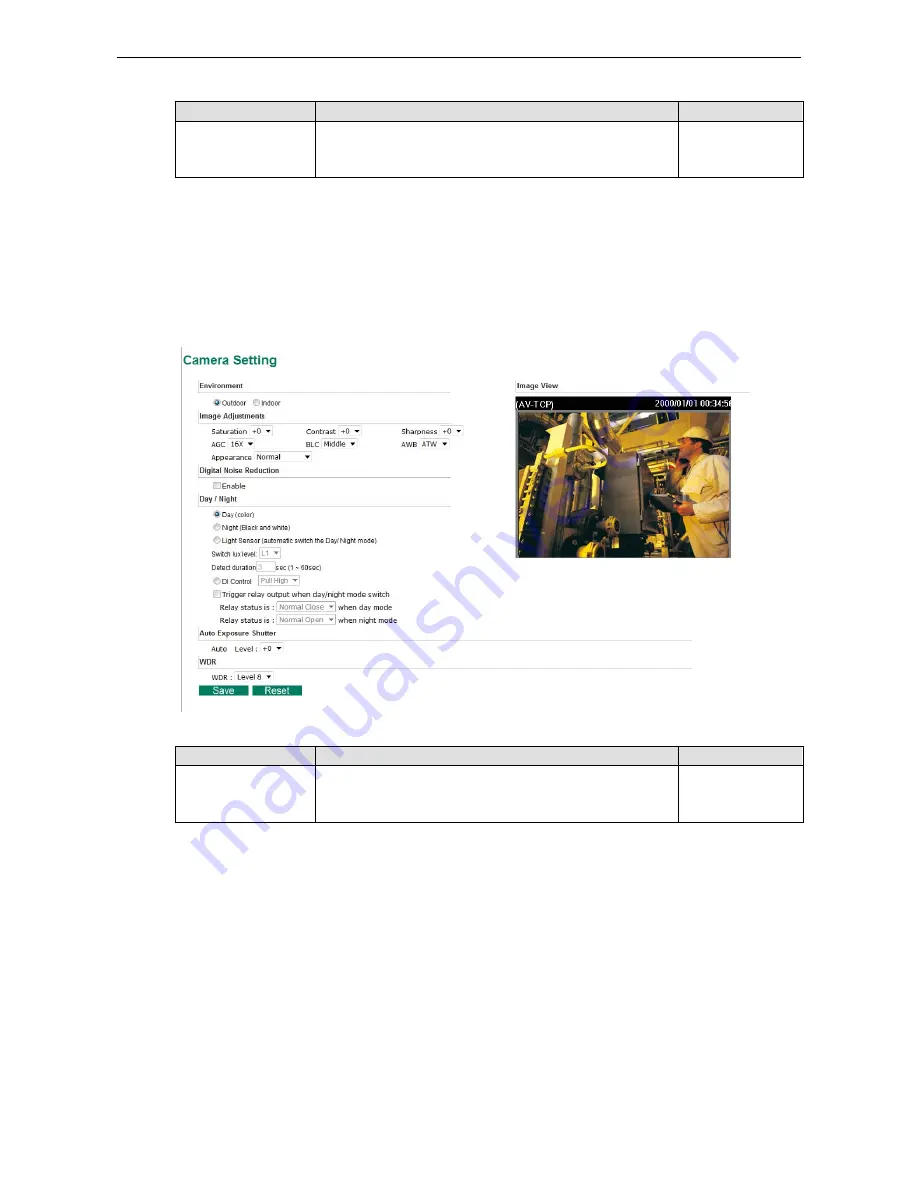
Moxa VPort 26A-1MP
System Configuration
4-27
Image Appearance Setting
Description
Default
Image Information
To determine what style of image information is being shown.
Includes Not Shown, Show on the Caption and Show on
image
Not Shown
Image Appearance Position
The position of the Image Appearance window can be changed by configuring Position X (0 to 400) and Position
Y (0 to 300).
Camera Setting
A few camera parameters can be configured for improving image quality according to the environment.
Environment
Setting
Description
Default
Environment
Choose what kind of environment will VPort camera be
installed, optimized parameters will be applied to best fit your
choice
Outdoor
















































