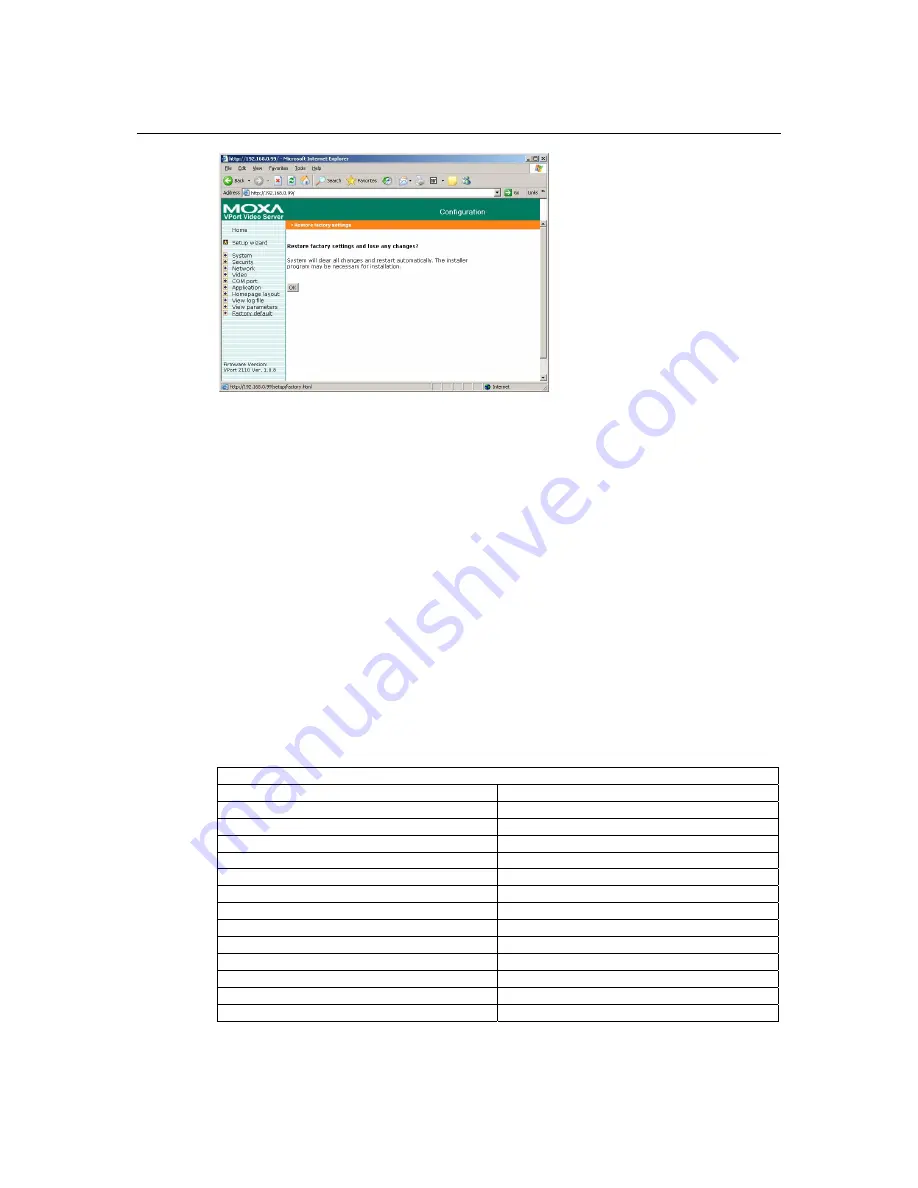
VPort 2110 User’s Manual
System Configuration
4-18
System Configuration Via FTP
CONFIG.INI
FTP can be used to configure VPort 2110 Video Server much more quickly than configuring from
web browser, particularly when configuring multiple Video Servers. To configure a Video Server
via FTP, first download the parameter file, CONFIG.INI, customize each field, and then upload
the file to the Video Server to install the new settings. To log into the FTP daemon, enter “root” as
the user name, and use the same password used when connecting to the Web server. The MAC
address (no dash, all upper case) of Video Server is the password for initial access.
The CONFIG.INI file has eight categories:
[SYSTEM]
,
[LAYOUT]
,
[NETWORK]
,
[VIDEO]
,
[SERIAL1]
,
[SERIAL2]
,
[ALERT]
, and
[DEMO]
. The category names in square brackets
should be in upper case. The item names in angle braces should be in lower case. Some items
related to disable/enable should use the keywords “YES”/“NO”. The number zero (0) entry in
<user name> and <user password> is for administrators, i.e. “root”. Video Server will restart
automatically as soon as the file is uploaded and accepted. If administrators want to cancel the
reboot procedure after putting config.ini via FTP, then set the first item, <reset system>, to NO.
But it will take effect only once, and show YES in the download config.ini file the next time.
A sample CONFIG.INI is shown in the table below. The text in
italics
describes the characteristics
of the field, and the
bold italic characters
are the options for the field.
Video Server Initial Configuration file
[SYSTEM]
<reset system>
YES
or NO
<host name>
VPort 2110 Video Server
string with maximum of 38 characters
<serial number>
0002D1000972
read-only
<software version>
VS2101-MOXA-V1.0.2
read-only
<current date>
2003/01/01
read-only
<current time>
12:34:56
read-only
<time zone>






























