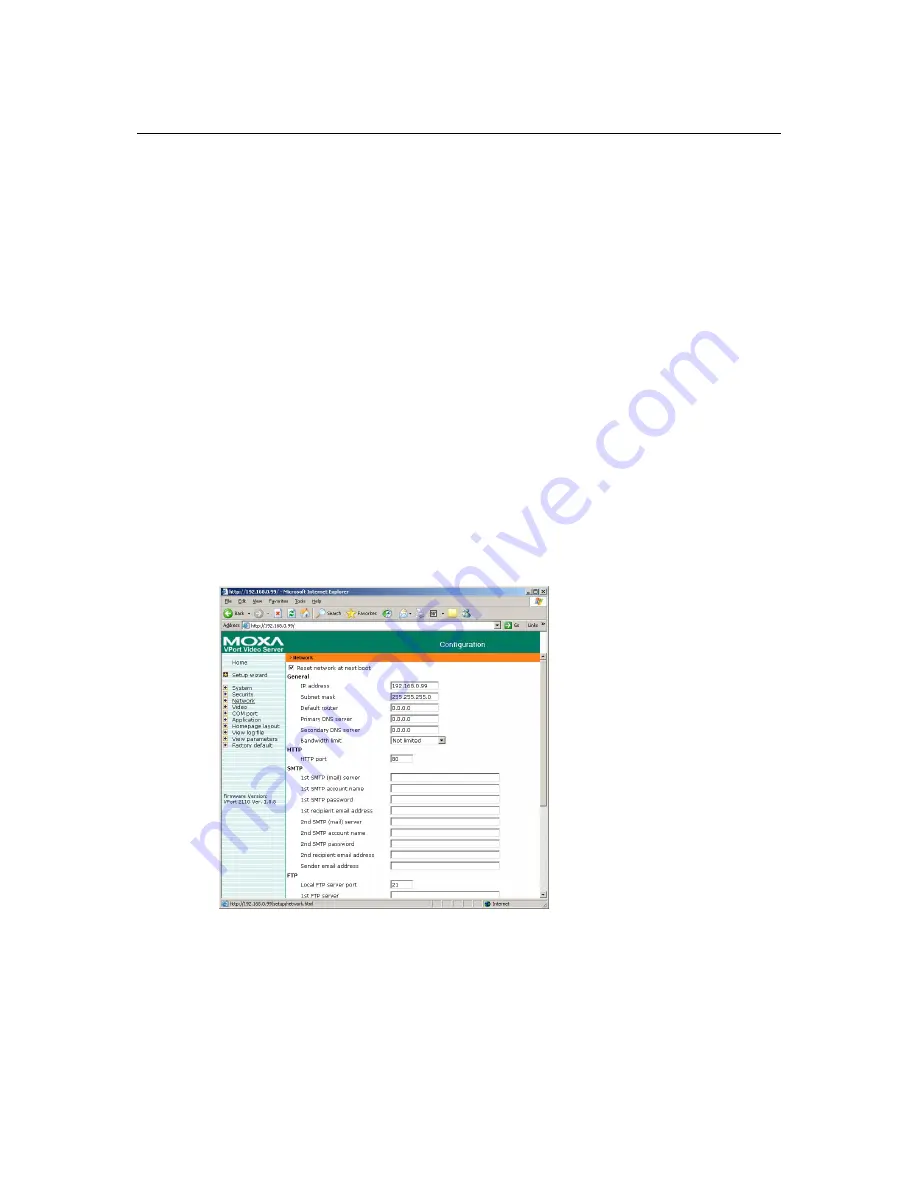
VPort 2110 User’s Manual
System Configuration
4-5
Manage user
If the access rights of some users need to be changed, find the user name from the drop down list
and click on
Edit
. A new window will appear for administrators to change the password and select
a different authorization. Administrators can also delete the selected user by clicking on
Delete
. A
message window will open next to confirm.
Demo
VPort 2110 Video Server provides a demonstration mode to allow general access for
demonstration purposes. To set up the demonstration mode, administrators must choose the
services to be permitted. If administrators select the
view
option, users may use
demo
as the
username to access the VPort. In this case, leave the password field blank. Administrators also can
select
control camera
or
control DO
options for the demo account. Separating the demo account
from the primary users can prevent interference with normal operations.
Snapshot mode
A maximum of 20 users can view VPort’s images at the same time. Administrators can select the
Allow more guests with snapshot mode
option to enable the snapshot mode for more users. In
this case, when the number of users exceeds 20, users will see the main page in snapshot mode
instead of seeing normal video images. Snapshot mode is very useful for web attraction. In this
case, configure the
Snapshot interval
to achieve better performance. Increasing the time interval
between snapshots allows more users to use snapshot mode.
Click on
Save
to validate changes.
Network
Reset network at next boot
To eliminate incautious mistakes during installation, VPort 2110 Video Server will be in
installation mode whenever it starts up, unless
Reset network at next boot
is disabled.






























