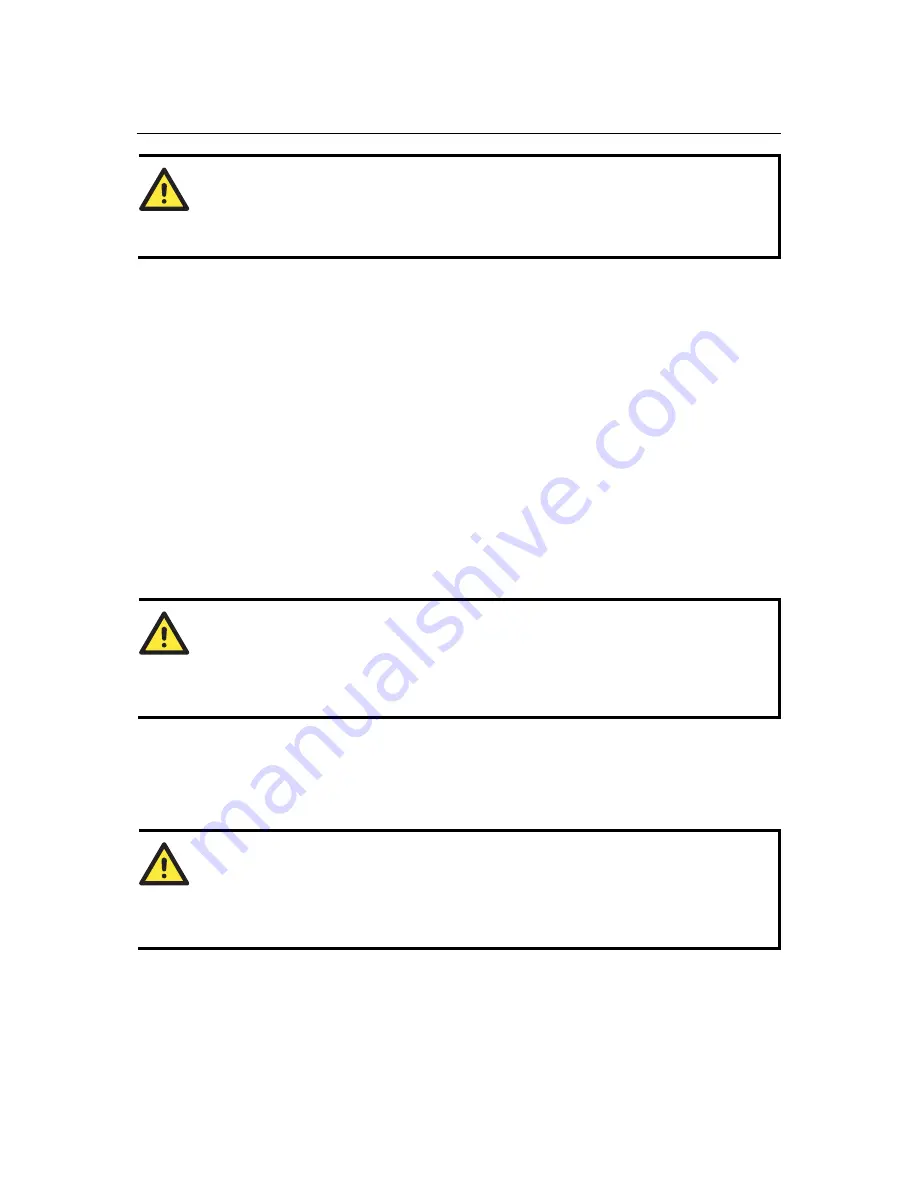
VPort 2110 User’s Manual
System Configuration
4-7
ATTENTION
If the settings are correct when the VPort starts up, it will send out a system log via e-mail
instead of uploading the log via FTP. Note that if the
Return email address
is not set, the e-mail
system will not work properly.
FTP
FTP is the other means available for VPort 2110 Video Server to send out alarm messages and
snapshots. To send the system log files described in the above paragraph via FTP, the SMTP
server should be erased.
1.
Local FTP server port
can also be changed to a setting different from the default setting of
21. Administrators should have enough network knowledge to change the default port.
2.
Administrators must enter correct
Primary FTP Server
,
Primary FTP user name
, and
Primary FTP password
.
3.
Primary FTP remote folder
is the sub-folder in the remote FTP server.
4.
If the remote FTP server’s port is changed to a setting different from 21, make sure to set the
real port to
Primary FTP server port
.
5.
If the local network is protected by a firewall to prevent it from initiating an FTP connection
from the remote FTP server, you may be able to connect to the FTP server, but be unable to
place a file on the server due to data channel connection failure. Check
Primary FTP passive
mode
for a passive transfer solution.
6.
Another set of
Secondary
server settings is also provided for a backup connection.
ATTENTION
In either e-mail or FTP, the primary server information should be entered first. If the primary
server is not set, the related FTP or email will be cancelled. Note that it may take time to connect
to the secondary server after the first one fails, and it may affect some applications when
conditions occur too often.
Save the modification
After all necessary modifications are made, click on
Save
to store the modifications. A warning
message will appear for confirmation. After clicking on
OK
, the VPort will automatically restart.
If the
Reset network at next boot
option is checked, perform the software installation again.
Otherwise, the VPort will boot up automatically using the new configuration settings.
ATTENTION
If you make any changes to the settings in this web page, the system will restart to validate those
changes. Make sure that every field is correctly typed before clicking on Save. If the VPort fails
to respond due to incorrect settings, perform the restore procedures and run the software
installation.
















































