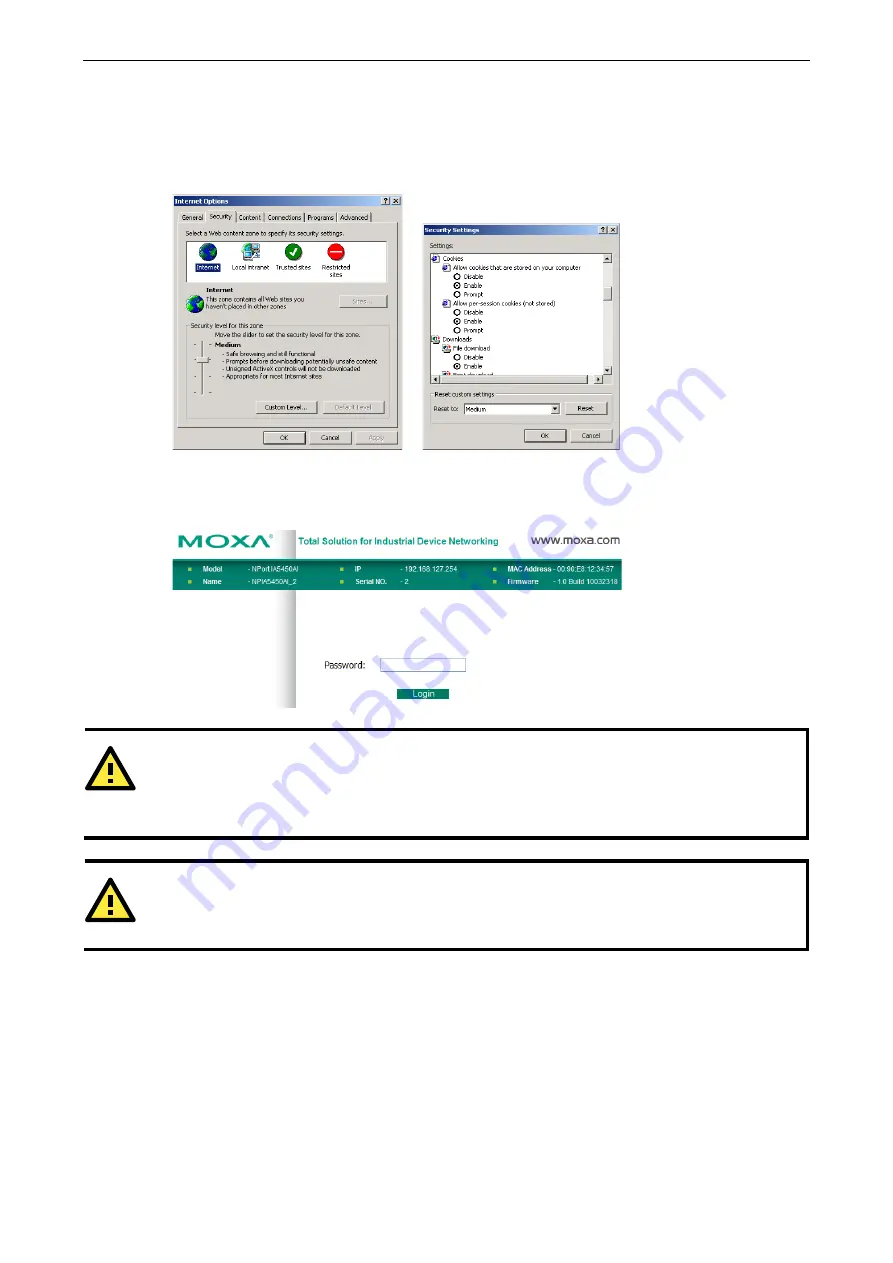
NPort IA5000A Series
Web Console Configuration
5-2
Opening Your Browser
1.
Open your browser with the cookie function enabled. (To enable your browser for cookies, right click on
your desktop Internet Explorer icon, select Properties, click on the Security tab, and then select either
Enable or Prompt as shown in the figure below.)
2.
Type 192.168.127.254 in the Address input box (if using an IP address that is different from the default,
input that), and then press Enter.
3.
Input your password if prompted. The password will be transmitted with MD5 encryption over the Ethernet.
Note: if the NPort IA5000A is not password protected,you will not be prompted to enter a password.
ATTENTION
If you use a web browser other than IE, remember to enable the “allow cookies that are stored on your
computer” or “allow per-session cookies” functions.
The NPort IA5000A uses cookies only for the purpose of transmitting password..
ATTENTION
Refer to Chapter 3, Initial IP Address Configuration, to for detailed information on configuring the IP
address. The examples shown in this chapter use the factory default IP address (192.168.127.254).
1.
The NPort IA5000A homepage will appear. There are two buttons on this page: Quick Setup and
Export/Import. You can click Overview at any time to go back to this page.






























