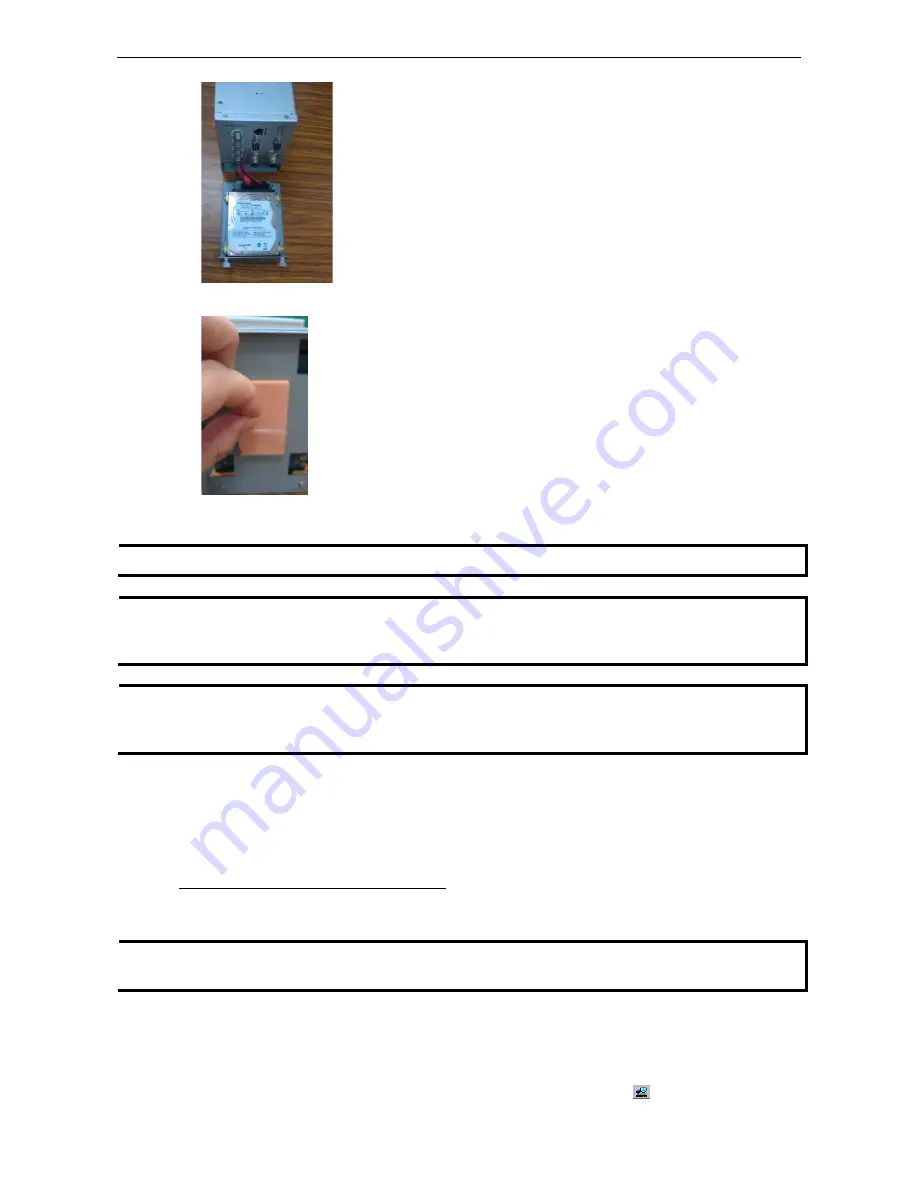
Moxa MxNVR Industrial Video Recorder
Getting Started
3-4
5.
Remove the protective membrane of the thermal pad located on the bottom of the HDD tray.
6.
Push the HDD tray back into the MxNVR-MO4, and then fix the 2 thumbscrews to complete the installation.
NOTE
When pushing the HDD tray back into MxNVR-MO4, please be careful not to damage the SATA cable.
NOTE
The MxNVR-MO4 is designed for high-vibration environments. For best results when using a normal 2.5 inch
hard disk, we recommend the Toshiba MK series 2.5-inch hard disk. The 2.5-inch hard disk used in the
MxNVR-MO4 to pass the vibration criteria of EN/IEC 61373 was the Toshiba MK10596SM (1 TB).
NOTE
For using MxNVR-MO4-T in -40 to -75°C environments, a SSD (solid state disk) with -40 to 75°C operating
temperature capability is required. The SSD installed in the MxNVR-MO4 used to pass the -40 to 75°C operating
temperature tests was an Intel SSD.
Step 5: Configure the MxNVR-MO4’s IP address
After powering on the MxNVR-MO4, wait a few seconds for the POST (Power On Self Test) to run. The STAT LED
turns green to indicate that the POST process has completed. The IP address will be assigned when the 10 or
100 Mbps NETWORK LED blinks. The IP address assigned after the POST is completed depends on the network
environment.
Network Environment with a DHCP Server
In this case, the IP address of the MxNVR-MO4 is assigned by a DHCP Server. Use the DHCP Server’s IP address
table, or use the Moxa MxNVR-MO4 utility to determine the IP address that was assigned by the DHCP Server.
NOTE
After powering on the MxNVR-MO4, wait a few seconds for the POST (Power On Self Test) to run. The IP
address will be assigned when the 10 or 100 Mbps NETWORK LED blinks.
Using the
Moxa Ethernet Switch And Video Server Configuration Utility (edscfgui.exe
), as described
below:
1.
Run the
edscfgui.exe
program to search for the MxNVR-MO4 and EDS switches. After the Utility window
opens, you may also select or click on Broadcast Search, which is located under the List Server menu, to
initiate a search (note that you can also click on the Broadcast Search icon
to initiate a search.






























