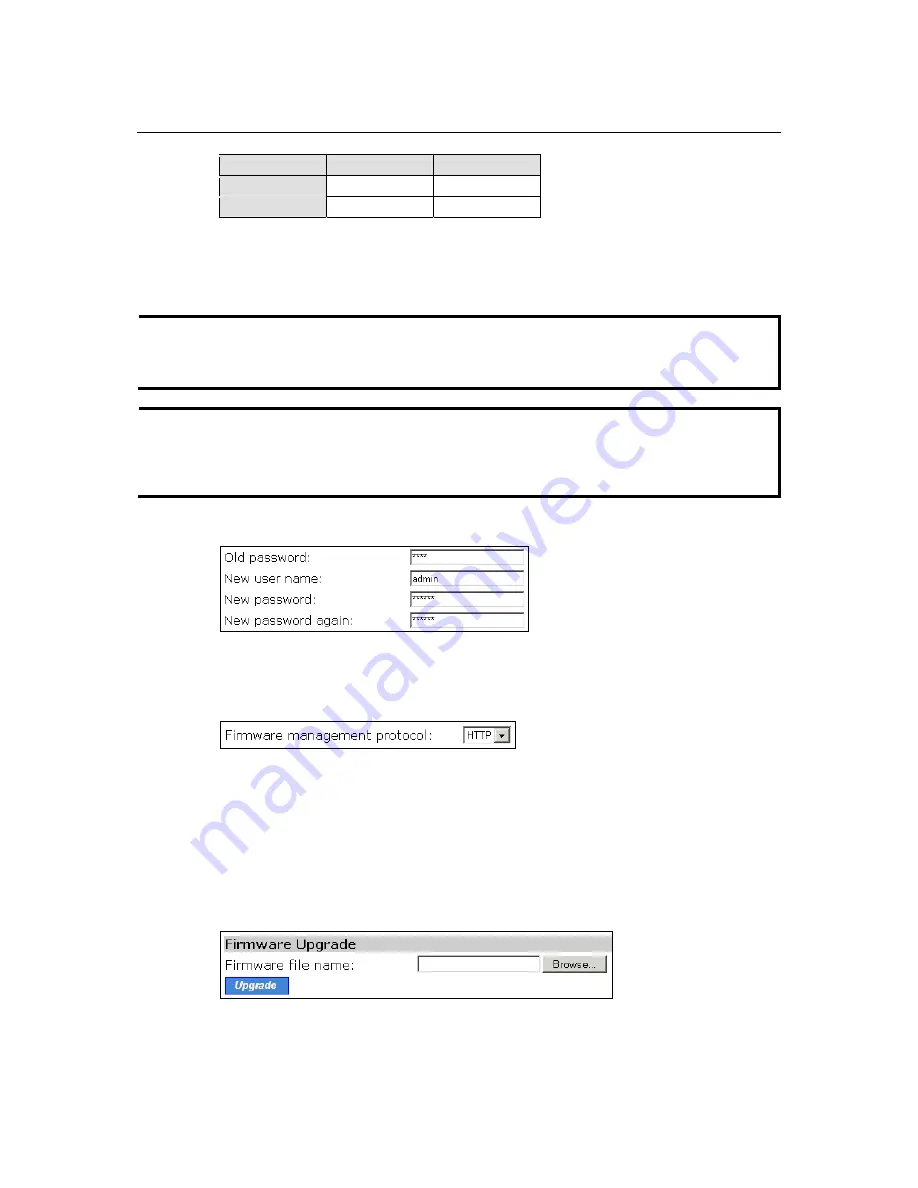
AirWorks AWK-1100 User’s Manual
Web Console Configuration
3-6
AP/Bridge
AP Client
AP/Bridge
WDS STA-AP
AP Client
STA-AP
To establish a
static
bridge link based on WDS, the AP/bridges at both end of the WDS link must
be configured
manually
with each other’s MAC addresses. To establish a
dynamic
bridge link
between an AP and an AP Client, both devices must be configured with the same SSID and WEP
settings. The AP Client automatically scans for any AP that is using the matched SSID and
establishes a bridge link with the scanned AP.
NOTE
Although it’s more convenient to use dynamic bridging, it has a limitation—the AP Client can
only transmit TCP/IP packets between its wireless interface and Ethernet interface; other types of
traffic (such as IPX and AppleTalk) are not forwarded.
TIP
When the AP is configured to be in AP Client, it can be used as an Ethernet-to-wireless network
adapter. For example, a notebook computer equipped with an Ethernet adapter, but no wireless
card, can be connected to this device with an Ethernet cable for wireless connectivity to another
access point.
Administrative Password
On this page, you can change the user name and password. The new password must be typed twice
to confirm (note that the default user Name and Password or “admin” and “root,” repectively).
Managing the Firmware
Firmware management operations for AWK-1100 include “Firmware Upgrade,”“Configuration
Backup,”“Configuration Restore,”“Configuration Reset (Factory Defaults). Firmware upgrade,
configuration backup, and configuration restore can be achieved via HTTP or TFTP. The
HTTP-based method is suggested because it is more user friendly. However, due to the fact that
different Web browsers and versions behave differently, HTTP-based firmware management
operations may not work properly with some Web browsers. If you cannot successfully perform
HTTP-based firmware management operations with your Web browser, try the TFTP-based
method.
Upgrading Firmware by HTTP
















































