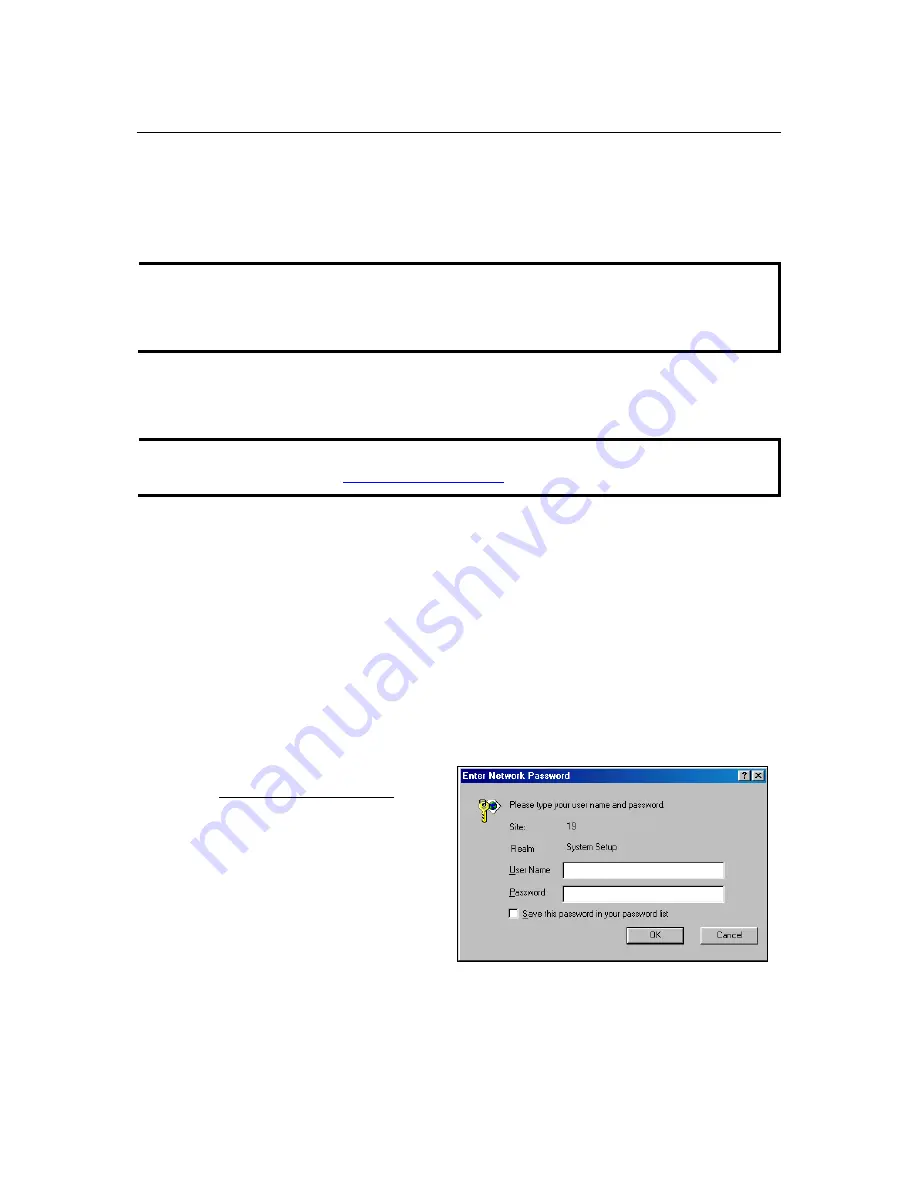
AirWorks AWK-1100 User’s Manual
Getting Started
2-2
First-Time Installation and Configuration
Before installing AWK-1100, check to make sure that all items in the Package Checklist are in the
box. In addition, you will need access to a notebook computer or PC equipped with an Ethernet
port. AWK-1100 has a default IP address that you must use when connecting to AWK-1100 for
the first time.
NOTE
For testing requirements, if you only have one AWK-1100, we strongly suggest that you prepare
a notebook computer or PC with a wireless LAN adapter installed. After finishing the installation
and configuration, you should test AWK-1100 to make sure the wireless transmission is working
normally.
Step 1: Select the Power Source
AWK-1100 can be powered by a DC power input, or by PoE (Power over Ethernet). AWK-1100
will use the power source that you choose.
NOTE
The PoE capability of the bridge is PowerDsine-compatible. Please visit PowerDsine’s website
for more information (
http://www.powerdsine.com
).
Step 2: Connect AWK-1100 to a notebook or PC
Since AWK-1100 supports MID/MID-X auto-sensing, you can use either a straight-through cable
or cross-over cable to connect AWK-1100 to the notebook, if the LAN LED on AWK-1100’s front
panel lights up, it means the connection is established.
Step 3: Set up the computer’s IP address
In a Windows environment, the computer’s IP address can be changed in the TCP/IP settings
window. Select an IP address on the same subnet as the AWK-1100. Since AWK-1100’s default
IP address is 192.168.127.253, and the subnet mask is 255.255.255.0, you should set the IP
address of the computer to 192.168.127.xxx.
Step 4: Use the web-based manager to configure AWK-1100
Open your computer’s web browser and then type
http://192.168.127.253
in the address box to
access the homepage of the web-based Network Manager. Before the homepage opens, you will
need to enter the user name and password as shown in the following figure. For first-time
configuration, enter the default user name and password and then click on
OK
:
Default user name & password
User name:
admin
Password:
root
192.168.127.253









































