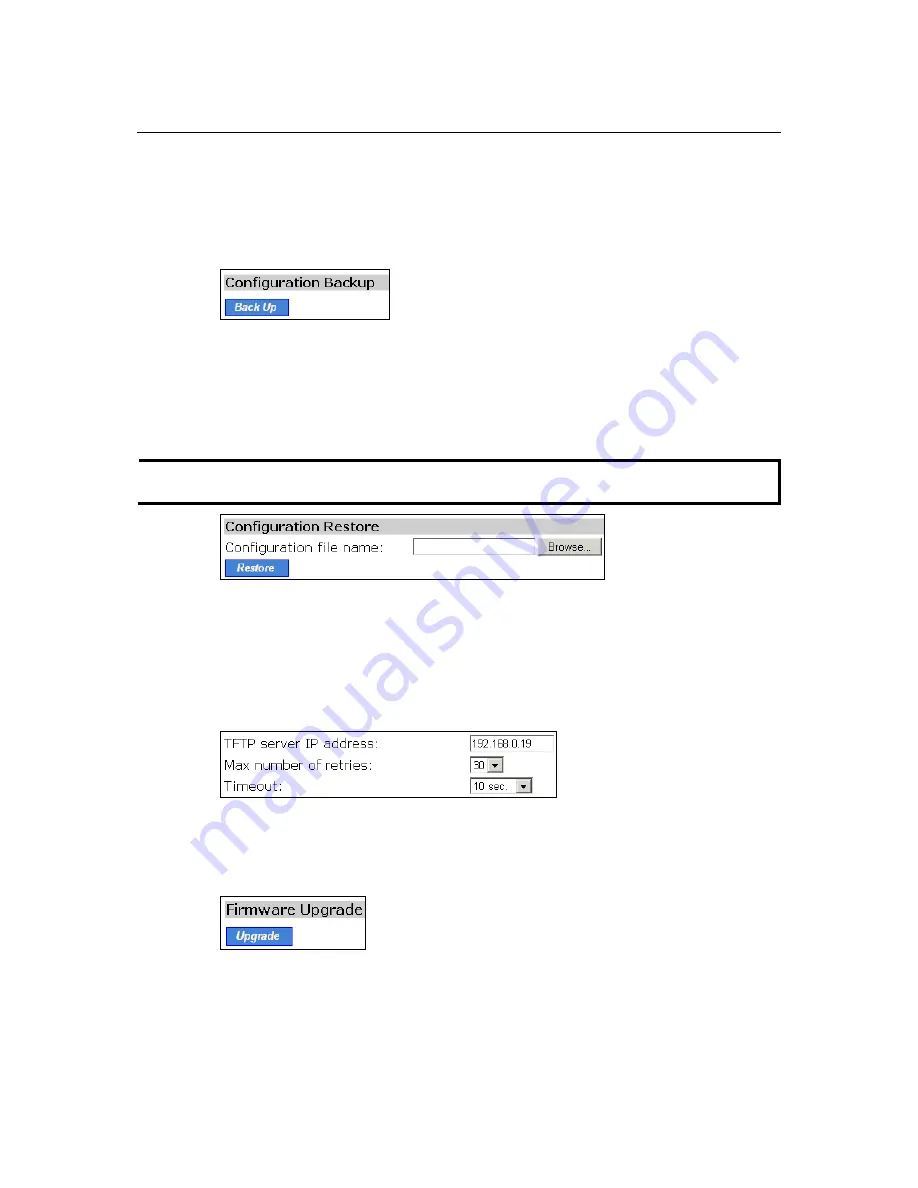
AirWorks AWK-1100 User’s Manual
Web Console Configuration
3-7
To upgrade the firmware of AWK-1100 by HTTP:
1.
Click
Browse
and then select a correct firmware
.bin
file. The firmware file path will be
shown in the
Firmware file name
text box.
2.
Click
Upgrade
to begin the upgrade process.
Backing up and Restoring Configuration Settings by HTTP
To back up the configuration of AWK-1100 by HTTP (i.e., export the configuration to a file)::
1.
Click on
Back Up
2.
You will be prompted to open or save the configuration file. Click on
Save
.
3.
The configuration file is named with the AWK-1100’s MAC address. For example, if the
AWK-1100’s MAC address is 00-01-02-33-44-55, the configuration backup file should be
“000102334455.hex”. Don’t change the configuration file name in the
Save As
dialog box.
Select the folder in which the configuration file is to be stored, and then click on
Save
.
NOTE
The procedure may be different for different Web browsers (IE, Netscape, etc.).
To restore the configuration of the AWK-1100 by HTTP (i.e., import the configuration from a
file):
1.
Click
Browse
and then select the correct configuration
.hex
file. You must make sure the file
name is the AWK-1100’s MAC address. The firmware file path will be shown in the
Firmware file name
text box.
2.
Click
Restore
to upload the configuration file to the AWK-1100.
Upgrading Firmware by TFTP
When using TFTP as the firmware management protocol, you can configure settings for the AP’s
TFTP client to communicate with a TFTP server. If the TFTP client does not get a response from
the TFTP server within a period specified by the
Timeout
setting, it will resend the previous
request. The
Max number of retries
setting specifies the maximum number of resends before the
TFTP client stops communicating with the TFTP server.






























