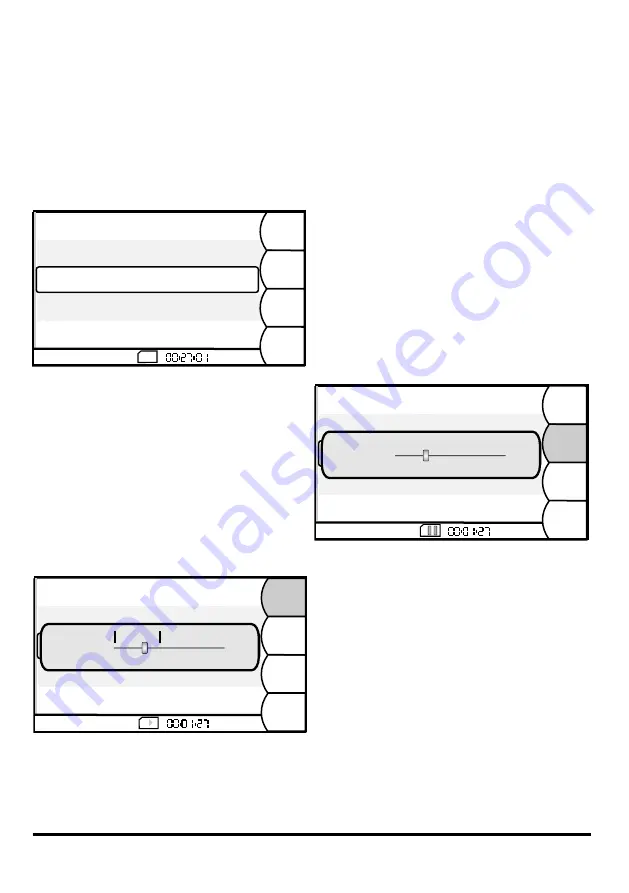
23
2/2
Unit Name
PROFILE 5
SD
BACK
BABE BLUE
SESSION 8
BORN TO BE
SESSION 7
DELETE
PLAY
RENAME
GOING TO KC
2/2
Unit Name
PROFILE 5
SD
LOOP
GOING TO KC
BABE BLUE
SESSION 8
BORN TO BE
SESSION 7
Mark 1
Mark 2
MORE
GOING TO KC
00:00:00
0:05:50
0:00:14
0:02:22
0:01:27
SD
2/2
Unit Name
PROFILE 5
BACK
GOING TO KC
BABE BLUE
SESSION 8
BORN TO BE
SESSION 7
Time: 0:00:50 Tracks: 16
PLAY
ALONG
STOP
MORE
GOING TO KC
00:00:00
0:05:50
0:01:27
Time: 0:05:35 Tracks: 12
Time: 0:04:36 Tracks: 12
Time: 0:05:50 Tracks: 10
Time: 0:00:50 Tracks: 16
Time: 0:00:55 Tracks: 16
Time: 0:05:35 Tracks: 12
Time: 0:04:36 Tracks: 12
Time: 0:00:55 Tracks: 16
Time: 0:04:36 Tracks: 12
Time: 0:00:50 Tracks: 16
Time: 0:00:55 Tracks: 16
Time: 0:05:35 Tracks: 12
Sessions- Playback and Play Along
To play a session select it with the scroll
bar and then press the softkey PLAY, or
push the encoder button [4]. You will see
the playback screen and the tracks from
the session will start playing. Press BACK
twice to get to the main mix screen to
remix the session. All transport
functions(start, pause, forward, rewind,
stop) are only active when you are on the
session screen.
Press the encoder once to pause (icon
with two blue bars), press again to restart.
Turning the jog wheel moves forward or
backwards. If you select PLAY ALONG
you include the two local inputs of your
myMix
. If you have a session with more
than 14 tracks, track 15 and 16 will be
replaced by the local inputs. Play Along is
a preference setting that will remain on
your
myMix
until changed.
The softkey MORE toggles to a menu that
lets you activate a loop function and two
markers. Press Mark 1 to set the start
point, press Mark 2 for the end point of the
loop. Holding it for 3 seconds clears it.
The markers and the loop are saved with
each session on the SD card. If not in
Loop the markers have no function. Press
MORE again to get to the session screen.
Sessios that were recorded with
myMix
or created using the
myMix Wave
software
tool can also be played back and remixed. The individual tracks, named as the
channels during the recording are played through the mixer for a remix on the fly,
including all functions of the mixer. Ideal for rehearsal, half playbacks, or just to have
quick access to the performance of the last concert. To access the Session screen, go
to SETTINGS-Sessions.
Note: When a session is playing, the settings of the mixer are all saved in the current profile.
Thus a session played back immediately after recording will sound like the live mix. A session
that has never been played in a profile starts in „zero mix“. Once changes to the mix are made
they get automatically saved in the profile like any change in a live mix.




















