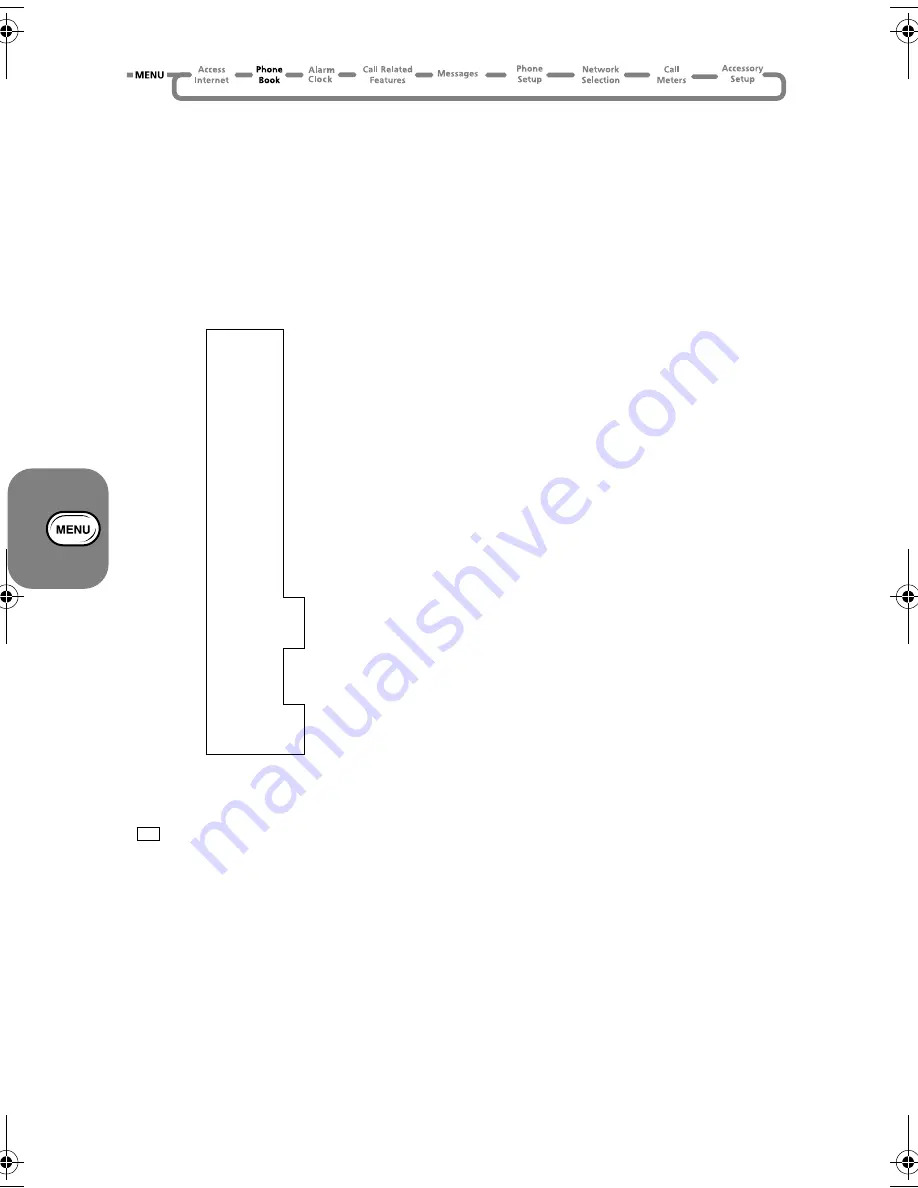
Using the Options Menu
44
Table of Characters
The table of characters identifies the characters assigned to each key. The top line shows the
upper case characters and the lower line shows the lower case characters.
To change from upper case to lower case, or from lower case to upper case, press and hold the
appropriate key (
2
to
9
).
A
In iTAP mode: the keys
2
to
9
only generate the characters that appear in the
boxed area;
1
generates all the punctuation and symbols;
0
only generates
0
.
- Identifies the characters that iTAP supports.
Selecting a Text Entry Method
You can select a text entry method whenever you need to edit text, for example:
• in the phone book (
Enter Name
,
Enter Number
)
• in the message editor
• in the mobile internet session.
Press
$
to display each of the available entry methods. Press
O
to select the entry method
you require.
A
If iTAP does not support the current language set up for your phone, then only Tap is
available. Your phone displays
Not Available
when you press
$
.
The factory default for the entry method is Tap Mode. However, you can change the default. See
Entry Method Selection
in
Phone Setup
.
1
Space . 1 ? ! , Ÿ Ä & : " ( ) ' ` @ % ¡ ¢
There is no case change for this key.
2
A B C 2 [ ® ± ¼ ¾ ©
a b c 2 { ¯ ± ½ ¾ ©
3
D E F 3 ° ¿ ¤ ²
d e f 3 ° ¥ ¤ ²
4
G H I 4 À §
g h i 4 À §
5
J K L 5 Á
j k l 5 Á
6
M N O 6 ƒ \ « ¨ µ
m n o 6 } | ¬ ¨ µ
7
P Q R S 7 Â ¾ ¸
p q r s 7 Â ¾ ¸
8
T U V 8 ¹ ^ ¦
t u v 8 ¹ ~ ¦
9
W X Y Z 9 º ·
w x y z 9 º ·
0
+ - 0 x * / = > < #
There is no case change for this key.
(A5) 07_pg37_82 opt_menu.fm Page 44 Thursday, July 13, 2000 12:58 PM
Summary of Contents for V51
Page 1: ......
Page 2: ...aOnly Dummy matter ...
Page 3: ...Options Menu Quick Reference ...
Page 14: ...Contents 8 ...
Page 43: ...Using the Options Menu 37 Using the Options Menu ...
Page 48: ...Using the Options Menu 42 The Phone Book Menu ...
Page 72: ...Using the Options Menu 66 Phone Setup Menu ...
Page 101: ...aOnly Dummy matter ...
Page 102: ......















































