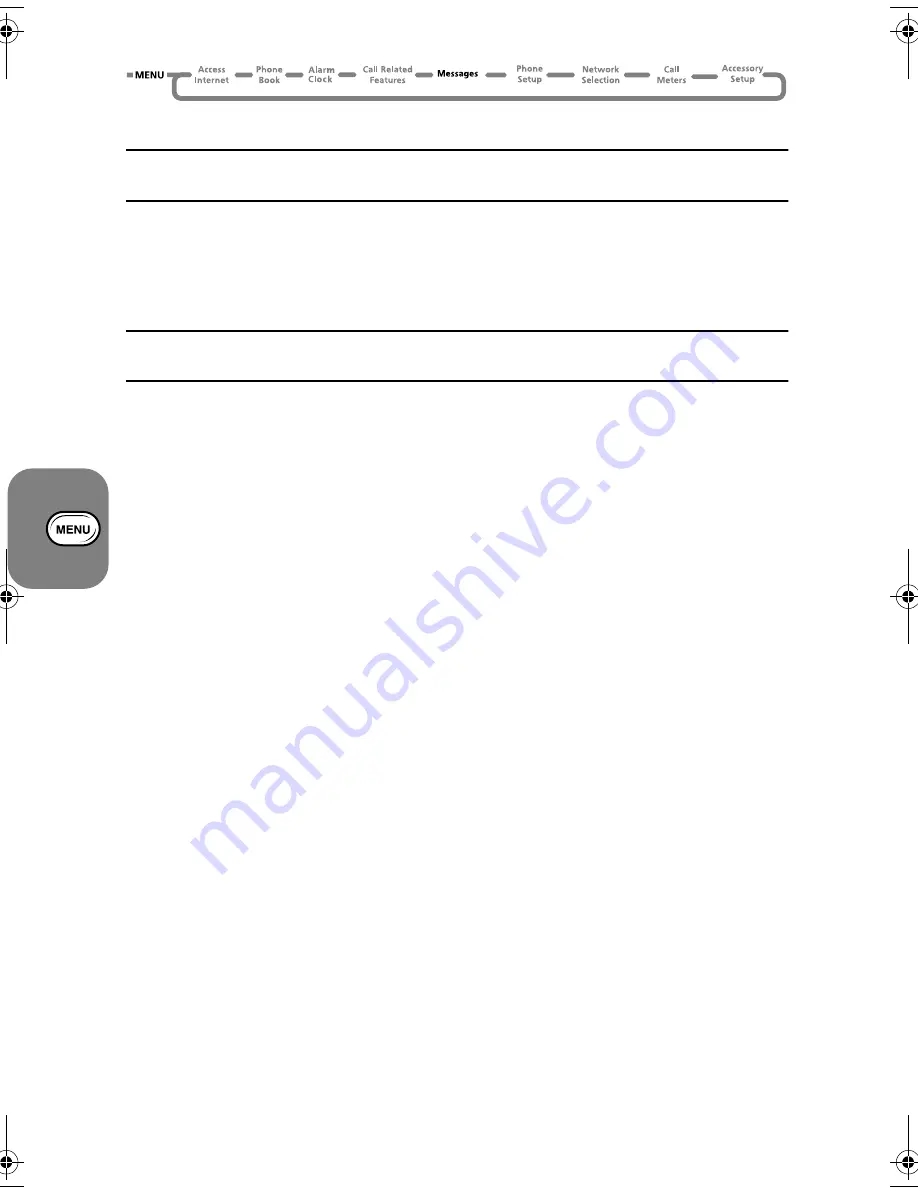
Using the Options Menu
62
j
Call Voicemail
i
Press
E
. Select the Quick Access feature or after the tone, say the Voice Tag
name.
This option will make a call to the current voicemail number. You can also press
f
to call the
Voicemail number.
The voicemail number is entered using the ‘Voicemail Number’ option in the Message Settings
menu.
j
Received Messages
i
Press
E
. Select the Quick Access feature or after the tone, say the Voice Tag
name.
This option is used to view and manage any SMS messages that have been sent to your phone
number.
When selected, this option will display a message indicating the total number of messages and
how many of these are new. If there are no messages
No Messages
will be displayed.
If there are messages, the phone then displays the open envelope animation and the contents of
the first message.
The new messages appear first.
Press
<
,
>
to display the whole message; when it was sent; and the phone number that
sent it (if available). The open envelope animation repeats for each new page.
Once you have read a new message it will automatically become old.
See
How to Read SMS Messages
on page 61, for more information on navigating through
the messages.
Press the
O
key, when viewing any message, to enter the sub-menu.
Switch View
This option allows you to see the full setting details for the selected alarm. Select
Switch
View
again to return to the previous screen.
Delete Message
This option will delete the currently viewed message
Retrieve Numbers
This option allows you to retrieve all numbers embedded inside a SMS message. You can perform
one of the following: call the number or store it into your phone or SIM card memory.
If the number is more than 20 characters long (32 characters, if GSM1900), the remainder digits
will be automatically removed. Any non-numeric characters in the number will be treated as
delimiters. A space character or a ‘-’ character occurring in the number string will be ignored. If
there is no number found to retrieve within the SMS message, you will see
No Number
available
message.
Reply to Message
This option allows you to reply with a message.
Return Call
This option can be used to call the person who sent you the message, if their number has been
included by the network, or a number that has been included in quotes “” in the message.
(A5) 07_pg37_82 opt_menu.fm Page 62 Thursday, July 13, 2000 12:58 PM
Summary of Contents for V51
Page 1: ......
Page 2: ...aOnly Dummy matter ...
Page 3: ...Options Menu Quick Reference ...
Page 14: ...Contents 8 ...
Page 43: ...Using the Options Menu 37 Using the Options Menu ...
Page 48: ...Using the Options Menu 42 The Phone Book Menu ...
Page 72: ...Using the Options Menu 66 Phone Setup Menu ...
Page 101: ...aOnly Dummy matter ...
Page 102: ......






























