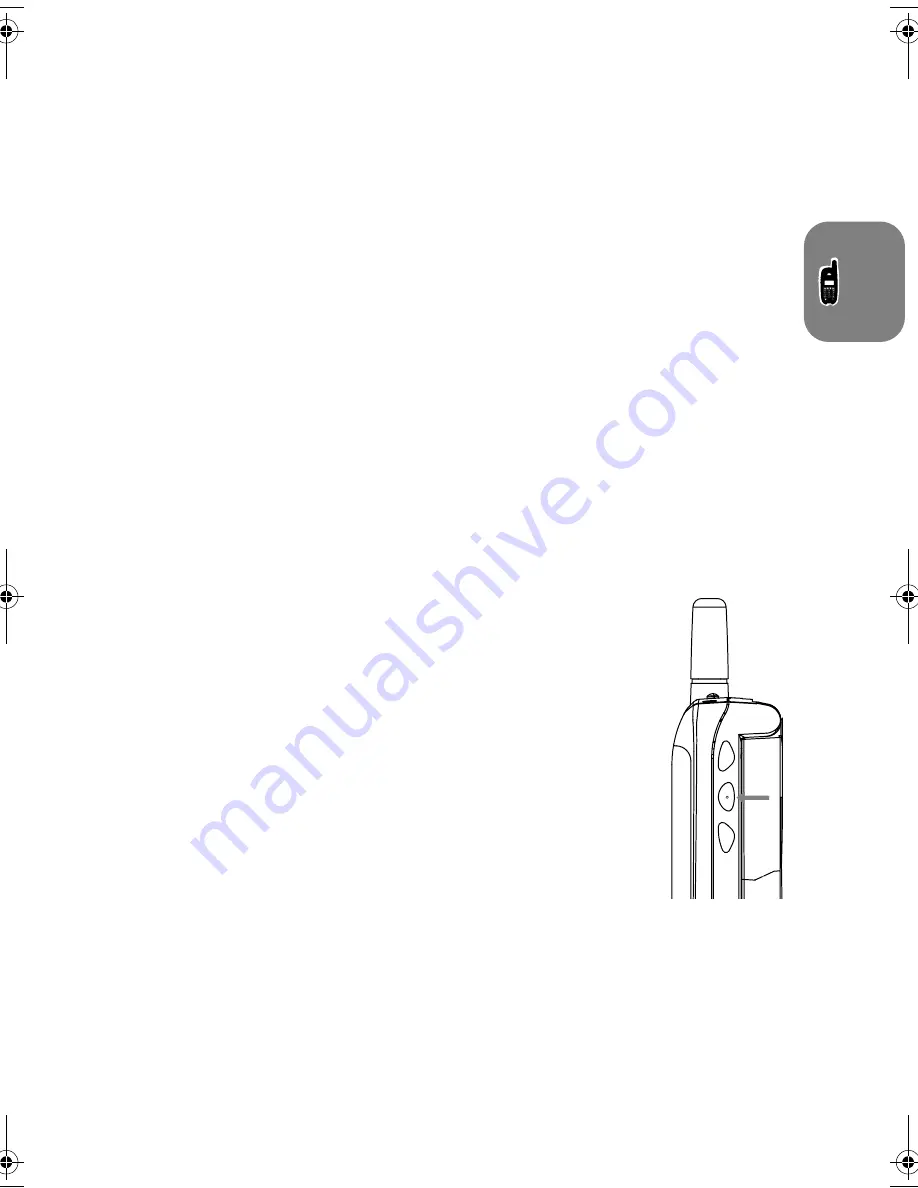
About Your Phone, Battery and SIM Card
13
About Your Phone, Battery and
SIM Card
Special Keys
S
Turns the phone on and off.
O
Accept call, setting, option.
C
Reject call, setting, option.
E
Enter the Quick Access menu.
$
Press to access the Menu options and navigate menus.
<>
Press left and right to scroll up and down respectively in menus.
Press to scroll left and right in text edit mode.
(In flipless models press both simultaneously to lock the keypad).
,
Press to add a Phonebook entry.
f
Press to call Voicemail.
A
The shape of the keys that appear in the manual may vary slightly from those on the
phone.
The Flip
Opening the flip answers a call (when the ‘Key Answer Only’ feature is set to
Off
, the default
position). Closing the flip ends a call.
The Smart Button
The Smart button (
=
) is on the left-hand side of your phone, between the
volume buttons. Press it to quickly access all your Phone Book entries, and
then either scroll through the entries using the volume buttons or press one of
the alphanumeric keys to search for a specific name - for example, press
7
to search for the name
Pam
, or press
7
four times to search for the name
Sam
.
A
If a Phone Book entry does not have a name, it will not be
displayed.
If you are using the optional headset, you can also use the Smart button to
make, answer and end calls as follows:
• To answer a call, press
=
for 1.5 seconds.
• To end a call, press
=
for 1.5 seconds and then quickly press
=
again.
• To make a call, enter or recall a number and then press and hold
=
for
1.5 seconds.
• To voice dial a Phone Book entry, press
=
. The prompt
Say Name After Tone...
appears. Wait for the tone to finish and then say the name associated with the number
you want to call.
(A5) 04_pg13_20 abtphone.fm Page 13 Thursday, July 13, 2000 12:44 PM
Summary of Contents for V51
Page 1: ......
Page 2: ...aOnly Dummy matter ...
Page 3: ...Options Menu Quick Reference ...
Page 14: ...Contents 8 ...
Page 43: ...Using the Options Menu 37 Using the Options Menu ...
Page 48: ...Using the Options Menu 42 The Phone Book Menu ...
Page 72: ...Using the Options Menu 66 Phone Setup Menu ...
Page 101: ...aOnly Dummy matter ...
Page 102: ......
















































