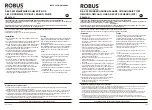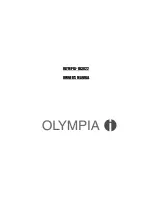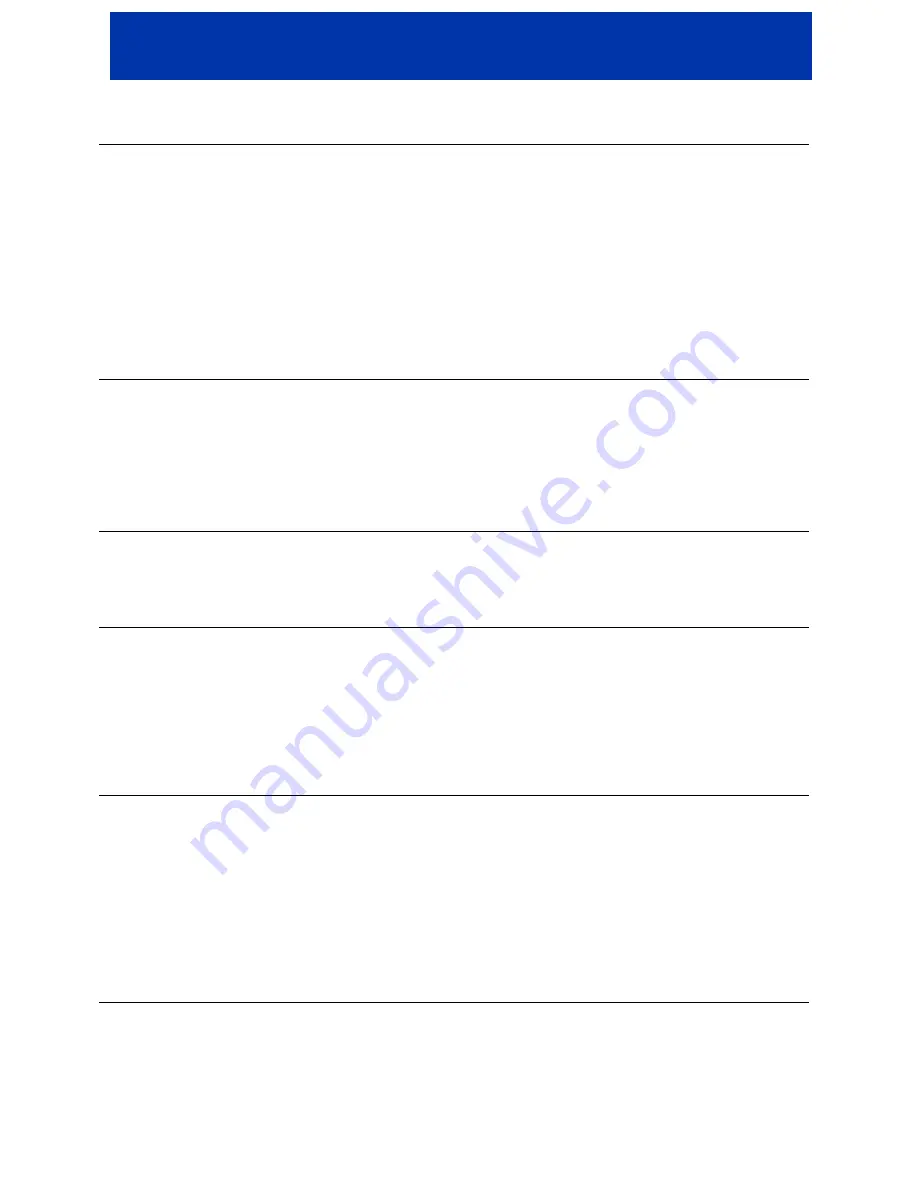
a`qSOMM=rëÉê=dìáÇÉ
33
Problem Possible
Solution
There is no video on
the TV screen
Verify that the TV is powered on and set to the appropriate input source for the DCT6200.
Verify that the DCT6200 is powered on and tuned to an authorized cable channel.
Verify that the coaxial cable feed is firmly connected to the DCT6200 and the wall jack.
The DCT6200 DVI output may not yet be enabled. Use the component video (Y Pb Pr)
output instead.
If the DCT6200 video output is connected to a home theater unit, verify that the home
theater unit is powered on and set to the appropriate input source.
Not all HDTVs can display every output format (1080i, 720p, 480p, or 480i) available on
the DCT6200. Enter the User Settings menu and cycle through the available output
formats until a picture displays on the TV.
Verify that all video cables between the DCT6200 and the TV are firmly connected.
There are no
graphics, closed
captions, or program
guides appearing on
the TV screen
The DCT6200 cannot generate graphics on all video outputs at all times. If the DCT6200
is set to 1080i, 720p, or 480p output format, graphics are only available on the high
definition video outputs (DVI and component video). If the DCT6200 is set to 480i,
graphics are available on all video outputs.
If the DCT6200 is connected to a standard definition (SD) TV, verify that the DCT6200 is
configured to use the 480i output mode.
Verify that closed captions on the DCT6200 have been enabled in the User Settings
menu.
Programming
recorded by the VCR
contains graphics,
closed captions, or
program guides
If your DCT6200 is connected to your VCR and you record programming using your VCR,
setting 4:3 Override to 480i will cause your VCR to record any graphic overlays (program
guides, closed captions, on-screen menus) that were displayed during the recorded
program, regardless of the YPbPr Output and video output combinations.
The 4:3 Override feature can be configured from the User Settings menu.
There are black bars
to the right and left of
the picture
Wide screen TVs display 4:3 programs in this format unless set to Stretch. Turn on the
4:3 OVERRIDE feature in the User Settings menu. This enables most wide screen TVs to
stretch the video to fill the screen (see the TV manual for information about stretching 4:3
video).
If the DCT6200 is connected to a wide screen TV, verify that the TV TYPE is set to 16:9 in
the User Settings menu.
Many HD programs are broadcast in pillar-box format with black bars to the left and right
of the picture. These programs are broadcast in 16:9 HD formats even though the video is
not 16:9.
There are black bars
above and below the
picture
All 4:3 HDTVs display HD programs in letterbox format (black bars above and below the
picture) because of the shape of the display screen.
Turn on the 4:3 OVERRIDE feature in the User Settings menu. This enables most
standard screen TVs to display a full screen picture when the DCT6200 is tuned to a 4:3
program.
Set the TV TYPE to 4:3 Pan-Scan. This enables the DCT6200 to remove the black bars
above and below the picture when possible.
Some standard definition (SD) programs are broadcast in the letterbox format with black
bars above and below the picture. Some wide screens TVs offer a zoom feature that may
be able to remove the black bars (see the TV manual for information about zooming 4:3
video).