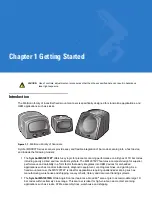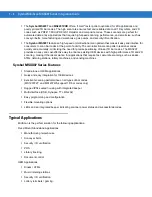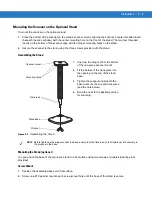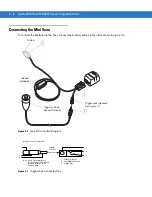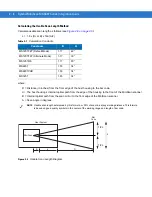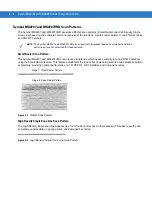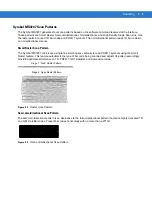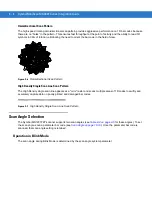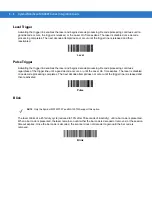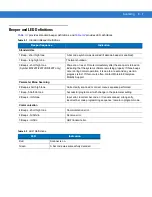Installation
2 - 9
Testing the Usable Scan Length Method
Due to the variety of symbol sizes, densities, print quality, etc., there is no simple way to calculate the ideal symbol
distance. To optimize performance, use the
Testing The Usable Scan Length
positioning method:
1.
Measure the maximum and minimum distances at which the symbols can be read.
2.
Check the near and far range on several symbols. If they are not reasonably consistent there may be a printing
quality problem that can degrade the performance of the system. Motorola can provide advice on how to
improve the installation.
3.
Locate the scanner so the symbol is near the middle of the near/far range.
4.
Center the symbol (left to right) in the scan line whenever possible.
5.
Position the symbol so that the scan line is as near as possible to perpendicular to the bars and spaces in the
symbol.
6.
Avoid specular reflection (glare) off the symbol by tilting the top or bottom of the symbol away from the scanner.
The exact angle is not critical, but it must be large enough so that if a mirror were inserted in the symbol
location, the reflected scan line would miss the front surface of the scanner. For the maximum allowable angles
refer to the Skew, Pitch and Roll angles listed in each MiniScan
Technical Specifications
table.
7.
If placing an additional window between the scanner and the symbol, determine the optimum symbol location
using a representative window in the desired window position.
8.
Give the scanner time to dwell on the symbol for several scans. When first enabled, the MiniScan may take two
or three scans before it reaches maximum performance. Enable the MiniScan before presenting the symbol, if
possible.
NOTE
Poor quality symbols (from bad printing, wear, or damage) may not decode well when placed in the center
of the depth of field (especially higher density codes). The scan beam has a minimum width in the central
area, and when the scanner tries to read all symbol imperfections in this area it may not decode. After a
preliminary spot is determined using good quality symbols, test several reduced quality symbols and
adjust the spot for the best overall symbol position.
Summary of Contents for Symbol MiniScan MS1207FZY
Page 1: ...Symbol MiniScan MSXX07 Series Integration Guide ...
Page 2: ......
Page 3: ...Symbol MiniScan MSXX07 Series Integration Guide 72E 67135 04 Revision A May 2008 ...
Page 6: ...iv Symbol MiniScan MSXX07 Series Integration Guide ...
Page 14: ...xii Symbol MiniScan MSXX07 Series Integration Guide ...
Page 18: ...xvi Symbol MiniScan MSXX07 Series Integration Guide ...
Page 22: ...1 4 Symbol MiniScan MSXX07 Series Integration Guide ...
Page 46: ...3 8 Symbol MiniScan MSXX07 Series Integration Guide ...
Page 74: ...6 12 Symbol MiniScan MSXX07 Series Integration Guide ...
Page 86: ...7 12 Symbol MiniScan MSXX07 Series Integration Guide ...
Page 194: ...10 94 Symbol MiniScan MSXX07 Series Integration Guide Numeric Bar Codes continued 5 6 7 8 9 ...
Page 196: ...10 96 Symbol MiniScan MSXX07 Series Integration Guide ...
Page 214: ...11 18 Symbol MiniScan MSXX07 Series Integration Guide ...
Page 226: ...12 12 Symbol MiniScan MSXX07 Series Integration Guide ...
Page 249: ...Advanced Data Formatting 13 23 Numeric Keypad continued 7 8 9 Cancel ...
Page 293: ...Advanced Data Formatting 13 67 Send ALT Characters continued Send Alt Send Alt ...
Page 314: ...13 88 Symbol MiniScan MSXX07 Series Integration Guide Alphanumeric Keyboard Space Dash ...
Page 315: ...Advanced Data Formatting 13 89 Alphanumeric Keyboard continued ...
Page 316: ...13 90 Symbol MiniScan MSXX07 Series Integration Guide Alphanumeric Keyboard continued ...
Page 317: ...Advanced Data Formatting 13 91 Alphanumeric Keyboard continued _ Underscore ...
Page 319: ...Advanced Data Formatting 13 93 Alphanumeric Keyboard continued 6 7 8 9 A B C ...
Page 321: ...Advanced Data Formatting 13 95 Alphanumeric Keyboard continued K L M N O P Q ...
Page 325: ...Advanced Data Formatting 13 99 Alphanumeric Keyboard continued k l m n o p q ...
Page 327: ...Advanced Data Formatting13 101 Alphanumeric Keyboard continued y z ...
Page 328: ...13 102Symbol MiniScan MSXX07 Series Integration Guide ...
Page 346: ...A 16 Symbol MiniScan MSXX07 Series Integration Guide ...
Page 358: ...Glossary 12 Symbol MiniScan MSXX07 Series Integration Guide ...
Page 364: ...Index 6 Symbol MiniScan MSXX07 Series Integration Guide ...
Page 366: ......
Page 367: ......