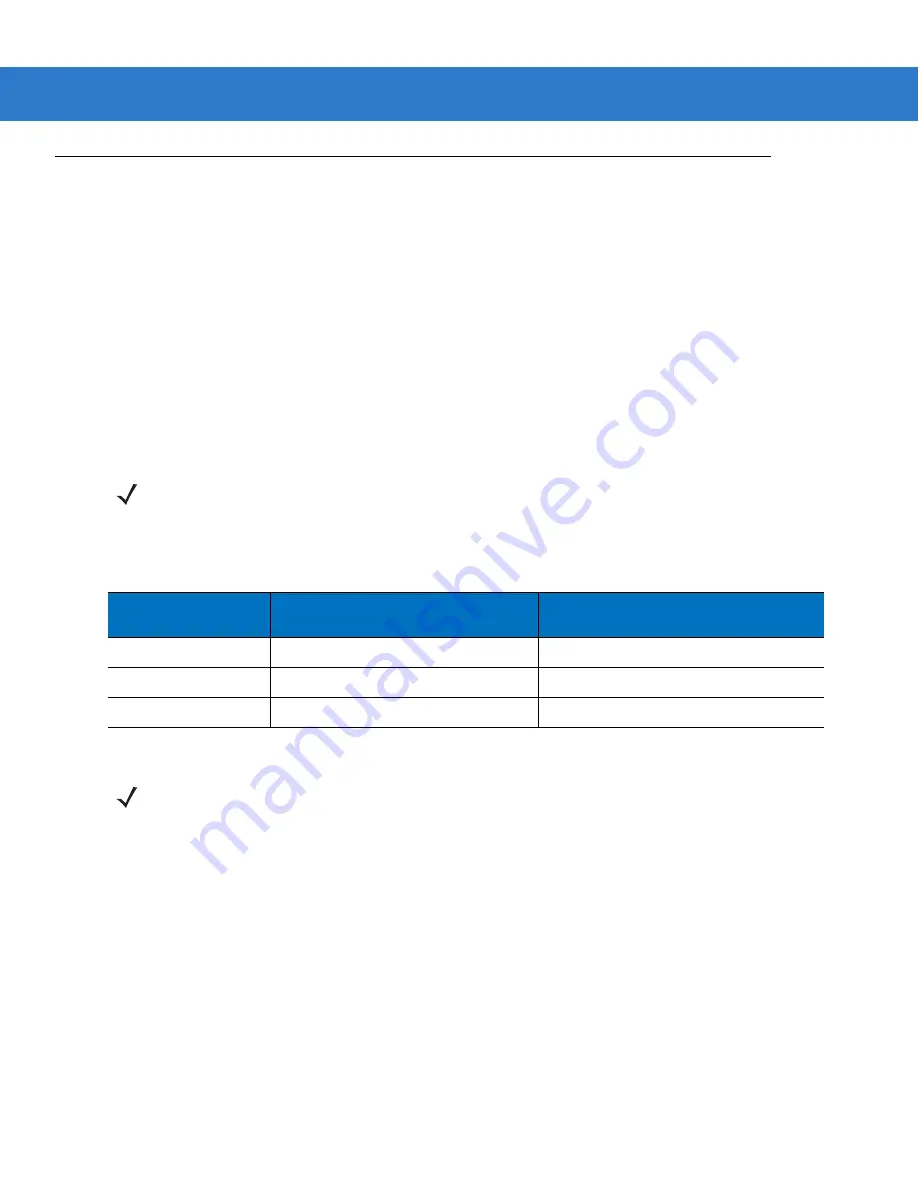
Getting Started 1 - 11
Sending Data to the Host Computer
The cradle receives data from the digital scanner via a wireless radio connection and transmits it to the host
computer via the host cable. The digital scanner and cradle must be paired for successful wireless communication.
Pairing
Pairing registers a scanner to the cradle such that the scanner and cradle can exchange information. The
STB3578 and FLB3578 operate in two modes: Point-to-Point and Multipoint-to-Point. In Point-to-Point mode, pair
the digital scanner to the cradle either by inserting it in the cradle (if pairing on insertion is enabled), or by scanning
the pairing bar code. In Multipoint-to-Point mode, you can pair up to seven scanners to one cradle. To use this
feature, scan the multipoint bar code in
Multipoint-to-Point Communication on page 4-18
The cradle includes pairing bar codes on both its front and back. To pair the digital scanner with the cradle, scan a
pairing bar code. A high-low-high-low beep sequence followed by a low-high beep sequence indicates successful
pairing and connection to the remote device. A long low, long high beep sequence indicates unsuccessful pairing.
Lost Connection to Host
If scanned data does not transmit to the cradle's host, ensure that all cables are firmly inserted and the power
supply is connected to an appropriate AC outlet, if applicable. If scanned data still does not transmit to the host,
reestablish a connection with the host:
1.
Disconnect the power supply from the cradle.
2.
Disconnect the host interface cable from the cradle.
3.
Wait three seconds.
4.
Reconnect the host interface cable to the cradle.
5.
Reconnect the power supply to the cradle, if the host requires.
6.
Reestablish pairing with the cradle by scanning the pairing bar code.
NOTE
The pairing bar code that connects the digital scanner to a cradle is unique to each cradle.
Do not scan data or parameters until pairing completes.
Table 1-2
Pairing Configurations
Configuration
STB/FLB3578-C0007WR
(Non-FIPS Cradle)
STB/FLB3578-CF007WR
(FIPS Cradle)
DS3578-XX2F005WR
Pair up to 3 scanners per cradle
Pair up to 7 scanners per cradle; FIPS
DS3578-XX20005WR
Pair up to 3 scanners per cradle
Pair up to 3 scanners per cradle; No FIPS
LS3578-XX20005WR
Pair up to 3 scanners per cradle
Pair up to 3 scanners per cradle; No FIPS
NOTE
FIPS is only available when a FIPS enabled digital scanner configuration (DS3578-XX2F005WR) is paired
with a FIPS enabled cradle (STB/FLB-CF007WR).
Summary of Contents for SYMBOL DS3578
Page 1: ...DS3578 with FIPS Digital Scanner Product Reference Guide ...
Page 2: ......
Page 3: ...DS3578 with FIPS Digital Scanner Product Reference Guide 72E 153466 04 Revision A May 2012 ...
Page 42: ...2 10 DS3578 With FIPS Digital Scanner Product Reference Guide ...
Page 80: ...4 30 DS3578 With FIPS Digital Scanner Product Reference Guide ...
Page 132: ...5 52 DS3578 With FIPS Digital Scanner Product Reference Guide ...
Page 197: ...RS 232 Interface 8 23 ...
Page 198: ...8 24 DS3578 With FIPS Digital Scanner Product Reference Guide ...
Page 226: ...9 28 DS3578 With FIPS Digital Scanner Product Reference Guide ...
Page 232: ...10 6 DS3578 With FIPS Digital Scanner Product Reference Guide ...
Page 346: ...14 2 DS3578 With FIPS Digital Scanner Product Reference Guide ...
Page 366: ...B 8 DS3578 With FIPS Digital Scanner Product Reference Guide ...
Page 367: ...Appendix C Sample Bar Codes UPC A UPC E 0 12345 67890 5 0 123456 5 ...
Page 369: ...Sample Bar Codes C 3 Trioptic Code 39 Code 93 Code 11 456123 12345ABCDE Æ1234567890Æ ...
Page 371: ...Sample Bar Codes C 5 PDF417 Data Matrix Maxicode ...
Page 372: ...C 6 DS3578 With FIPS Digital Scanner Product Reference Guide QR Code US Postnet UK Postal ...
Page 373: ...Appendix D Alphanumeric Bar Codes Alphanumeric Keyboard Space ...
Page 374: ...D 2 DS3578 With FIPS Digital Scanner Product Reference Guide Alphanumeric Keyboard continued ...
Page 375: ...Alphanumeric Bar Codes D 3 Alphanumeric Keyboard continued ...
Page 376: ...D 4 DS3578 With FIPS Digital Scanner Product Reference Guide Alphanumeric Keyboard continued ...
Page 377: ...Alphanumeric Bar Codes D 5 Alphanumeric Keyboard continued _ ...
Page 379: ...Alphanumeric Bar Codes D 7 Alphanumeric Keyboard continued 5 6 7 8 9 End of Message Cancel ...
Page 381: ...Alphanumeric Bar Codes D 9 Alphanumeric Keyboard continued G H I J K L ...
Page 383: ...Alphanumeric Bar Codes D 11 Alphanumeric Keyboard continued S T U V W X ...
Page 385: ...Alphanumeric Bar Codes D 13 Alphanumeric Keyboard continued e f g h i j ...
Page 387: ...Alphanumeric Bar Codes D 15 Alphanumeric Keyboard continued q r s t u v ...
Page 389: ...Alphanumeric Bar Codes D 17 Alphanumeric Keyboard continued ...
Page 390: ...D 18 DS3578 With FIPS Digital Scanner Product Reference Guide ...
Page 394: ...E 4 DS3578 With FIPS Digital Scanner Product Reference Guide ...
Page 406: ...F 12 DS3578 With FIPS Digital Scanner Product Reference Guide ...
Page 418: ...Glossary 8 DS3578 With FIPS Digital Scanner Product Reference Guide ...
Page 426: ...Index 8 DS3578 With FIPS Digital Scanner Product Reference Guide ...
Page 428: ......
Page 429: ......
















































