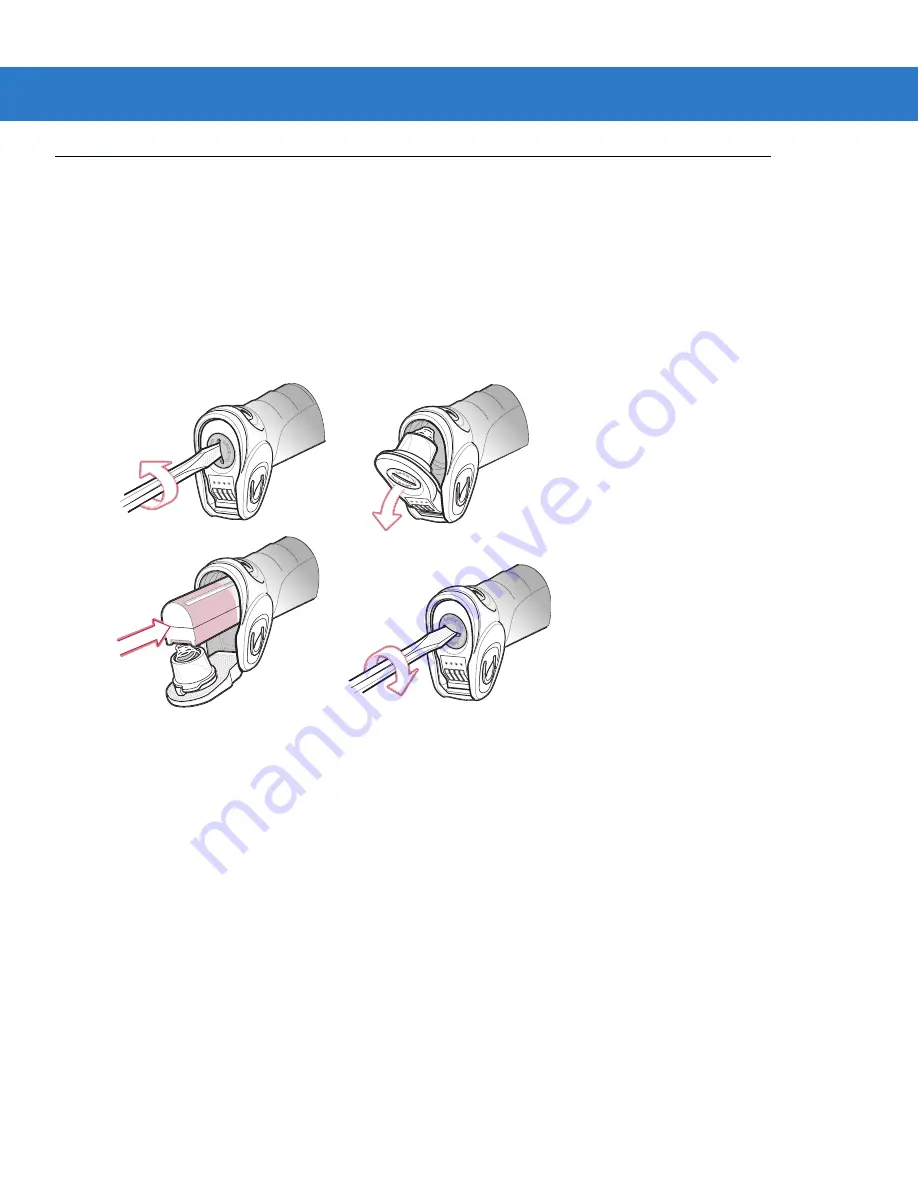
1 - 8
DS3578 With FIPS Digital Scanner Product Reference Guide
Inserting the Battery
The battery resides in a chamber in the digital scanner handle. To insert the battery:
1.
Insert a coin or flathead screwdriver in the slot at the base of the digital scanner, then turn the slot
counterclockwise to release the latch.
2.
Lift the latch.
3.
If a battery is already installed, turn the digital scanner upright to slide the battery out.
4.
Slide the new battery into the chamber, with the rounded side toward the back and the contacts facing into the
chamber.
Figure 1-5
Inserting the Battery
5.
Close the latch.
6.
Insert a coin or flathead screwdriver in the slot at the base of the digital scanner, press down gently, and turn
the slot clockwise to lock the latch in place.
Removing the Battery
To remove the battery:
1.
Insert a coin or flathead screwdriver in the slot at the base of the digital scanner, then turn the slot
counterclockwise to release the latch.
2.
Lift the latch.
3.
Turn the digital scanner upright to slide the battery out.
Summary of Contents for SYMBOL DS3578
Page 1: ...DS3578 with FIPS Digital Scanner Product Reference Guide ...
Page 2: ......
Page 3: ...DS3578 with FIPS Digital Scanner Product Reference Guide 72E 153466 04 Revision A May 2012 ...
Page 42: ...2 10 DS3578 With FIPS Digital Scanner Product Reference Guide ...
Page 80: ...4 30 DS3578 With FIPS Digital Scanner Product Reference Guide ...
Page 132: ...5 52 DS3578 With FIPS Digital Scanner Product Reference Guide ...
Page 197: ...RS 232 Interface 8 23 ...
Page 198: ...8 24 DS3578 With FIPS Digital Scanner Product Reference Guide ...
Page 226: ...9 28 DS3578 With FIPS Digital Scanner Product Reference Guide ...
Page 232: ...10 6 DS3578 With FIPS Digital Scanner Product Reference Guide ...
Page 346: ...14 2 DS3578 With FIPS Digital Scanner Product Reference Guide ...
Page 366: ...B 8 DS3578 With FIPS Digital Scanner Product Reference Guide ...
Page 367: ...Appendix C Sample Bar Codes UPC A UPC E 0 12345 67890 5 0 123456 5 ...
Page 369: ...Sample Bar Codes C 3 Trioptic Code 39 Code 93 Code 11 456123 12345ABCDE Æ1234567890Æ ...
Page 371: ...Sample Bar Codes C 5 PDF417 Data Matrix Maxicode ...
Page 372: ...C 6 DS3578 With FIPS Digital Scanner Product Reference Guide QR Code US Postnet UK Postal ...
Page 373: ...Appendix D Alphanumeric Bar Codes Alphanumeric Keyboard Space ...
Page 374: ...D 2 DS3578 With FIPS Digital Scanner Product Reference Guide Alphanumeric Keyboard continued ...
Page 375: ...Alphanumeric Bar Codes D 3 Alphanumeric Keyboard continued ...
Page 376: ...D 4 DS3578 With FIPS Digital Scanner Product Reference Guide Alphanumeric Keyboard continued ...
Page 377: ...Alphanumeric Bar Codes D 5 Alphanumeric Keyboard continued _ ...
Page 379: ...Alphanumeric Bar Codes D 7 Alphanumeric Keyboard continued 5 6 7 8 9 End of Message Cancel ...
Page 381: ...Alphanumeric Bar Codes D 9 Alphanumeric Keyboard continued G H I J K L ...
Page 383: ...Alphanumeric Bar Codes D 11 Alphanumeric Keyboard continued S T U V W X ...
Page 385: ...Alphanumeric Bar Codes D 13 Alphanumeric Keyboard continued e f g h i j ...
Page 387: ...Alphanumeric Bar Codes D 15 Alphanumeric Keyboard continued q r s t u v ...
Page 389: ...Alphanumeric Bar Codes D 17 Alphanumeric Keyboard continued ...
Page 390: ...D 18 DS3578 With FIPS Digital Scanner Product Reference Guide ...
Page 394: ...E 4 DS3578 With FIPS Digital Scanner Product Reference Guide ...
Page 406: ...F 12 DS3578 With FIPS Digital Scanner Product Reference Guide ...
Page 418: ...Glossary 8 DS3578 With FIPS Digital Scanner Product Reference Guide ...
Page 426: ...Index 8 DS3578 With FIPS Digital Scanner Product Reference Guide ...
Page 428: ......
Page 429: ......















































