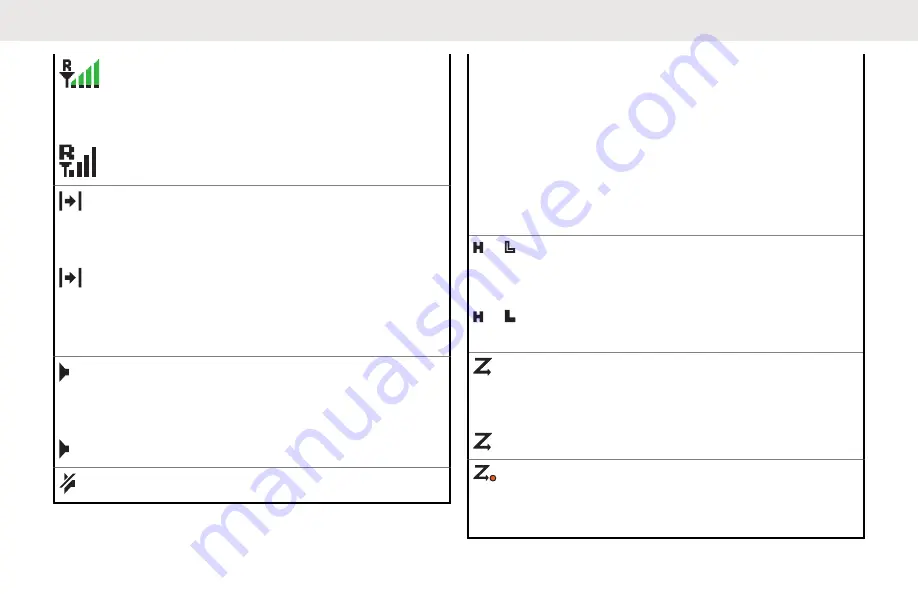
Top Dis-
play:
Roaming
The radio has roamed to and is currently
registered to a foreign system.
Top Dis-
play:
Direct
On
Radio is currently configured for direct
radio-to-radio communication (during
conventional operation only).
Off
Radio is connected with other radios
through a repeater.
Top Dis-
play:
Monitor (Carrier Squelch)
Selected channel is being monitored
(during conventional operation only).
In-Call User Alert
On
The feature is enabled. Voice muting of
the affiliated trunking talkgroup or se-
lected conventional channel is activated.
Off
The feature is disabled. Voice muting of
the affiliated trunking talkgroup or se-
lected conventional channel is deactivat-
ed.
or
Top Dis-
play:
or
Power Level
L
Radio is set at Low power.
H
Radio is set at High power.
Top Dis-
play:
Scan
Radio is scanning a scan list.
Top Dis-
play:
Priority Channel Scan
English
57






























