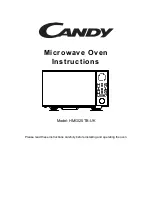Summary of Contents for PTP 800
Page 22: ...List of Tables phn 1478_005v000 xx Apr 2010 ...
Page 72: ...System management Chapter 1 Product description phn 1478_005v000 1 38 Apr 2010 ...
Page 290: ...Alternative approaches Chapter 5 Installation phn 1478_005v000 5 116 Apr 2010 ...
Page 354: ...Managing performance Chapter 6 Operation phn 1478_005v000 6 64 Apr 2010 ...