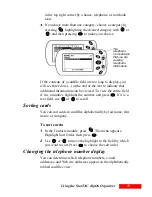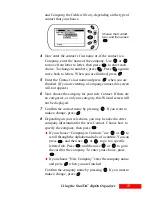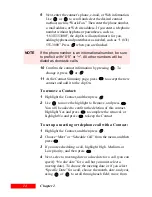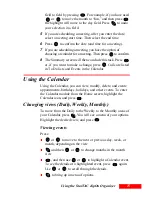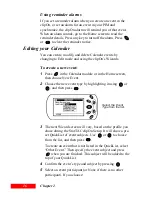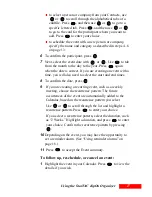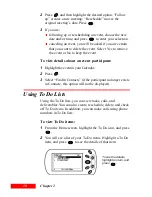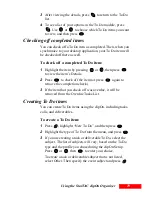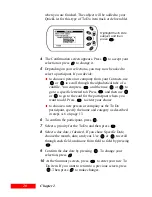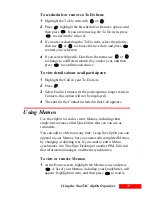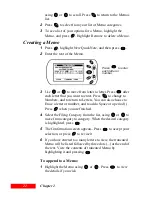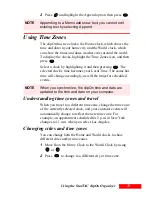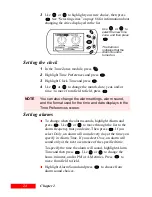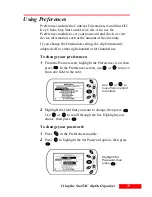18
Chapter 2
2
Press
, and then highlight the desired option: “Follow
up” creates a new meeting; “Reschedule” moves the
original meeting’s date. Press
.
3
If you are:
following up or rescheduling an event, choose the new
date and/or time, and press
to enter your selection.
canceling an event, you will be asked if you are certain
that you want to delete the event. Select Yes to remove
the event or No to keep the event.
To view details about an event participant:
1
Highlight the event in your Calendar.
2
Press .
3
Select “Find in Contacts” (if the participant no longer exists
in Contacts, this option will not be displayed).
Using To Do Lists
Using the To Do lists, you can view tasks, calls, and
deliverables. You can also create, reschedule, delete, and check
off To Do items. In addition, you can make calls using phone
numbers in To Do lists.
To view To Do items:
1
From the Home screen, highlight the To Do icon, and press
.
2
You will see a list of your To Do items. Highlight a To Do
item, and press
to see the details of that item.
To see the details,
highlight an item, and
press .
Summary of Contents for Organizer
Page 6: ...iv Contents ...
Page 36: ...30 Chapter 3 ...
Page 42: ...36 Chapter 4 ...
Page 56: ...50 Chapter 6 ...
Page 74: ...68 Chapter 10 ...
Page 82: ...76 Glossary ...
Page 90: ...84 ...